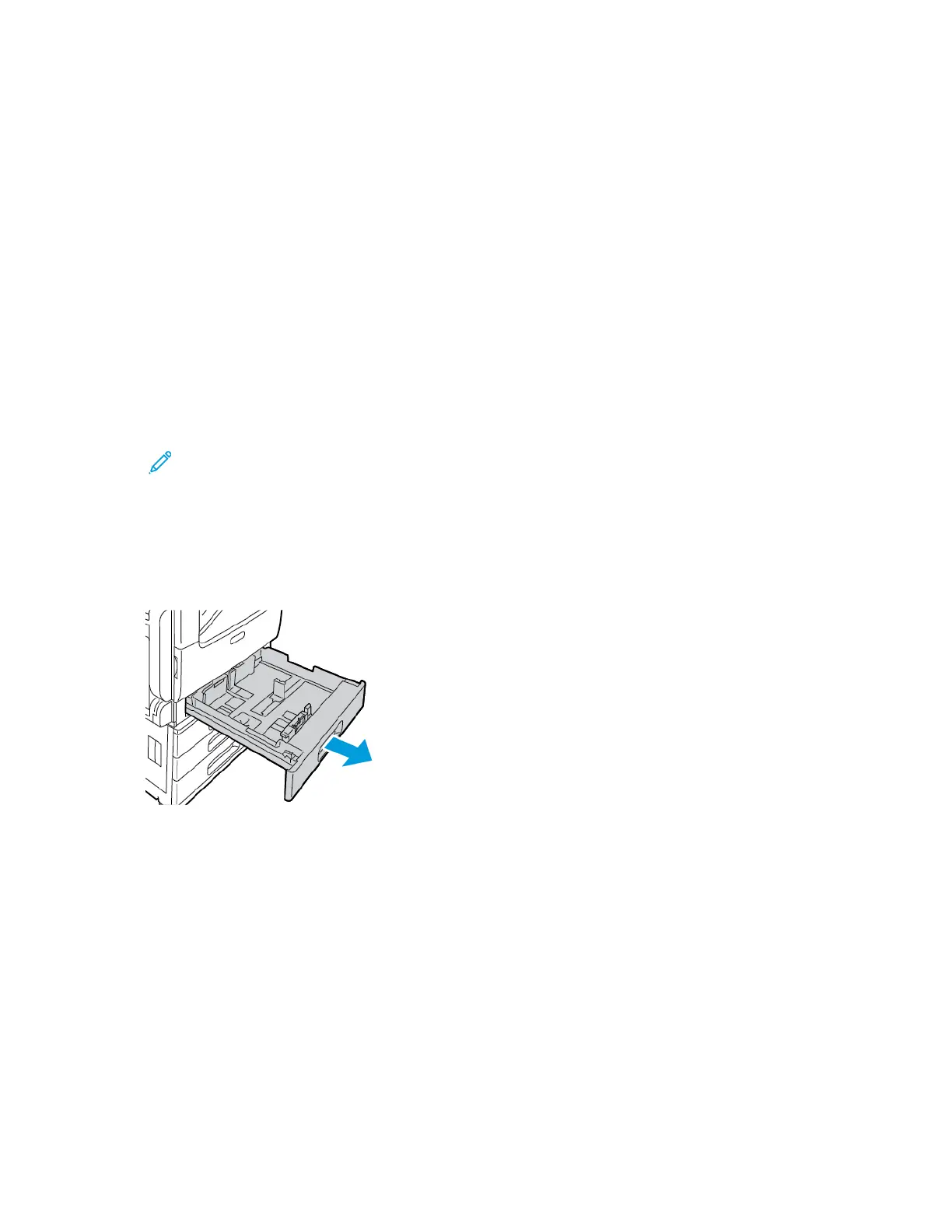Loading Paper
LLooaaddiinngg PPaappeerr iinn TTrraayyss 11--44
You use the same method to load paper in Trays 1 and 2, and for Trays 3 and 4 when they are part of
the 3-Tray Module. For instructions on how to load paper in Trays 3 and 4 when they are part of the
Tandem Tray Module, refer to Loading Paper in Trays 3 and 4 of the Tandem Tray Module.
The system administrator can set Trays 1-4 to Fully Adjustable mode or Dedicated mode. Each time a
tray is opened and closed, the paper settings appear on the control panel.
• When trays are configured as Fully Adjustable, you can confirm or change the media settings. The
tray guides automatically detect the size of paper that is loaded.
• When trays are configured as Dedicated, the control panel displays the media settings for the
tray. A warning message appears on the control panel when the wrong media is loaded, or when
the tray guides are set incorrectly.
Note: Only the system administrator can change the media settings for a Dedicated
tray. For details on configuring tray settings, refer to Configuring Tray Settings.
When the paper in the tray is in short supply, or when a tray is empty, a warning message appears on
the control panel.
To load paper in Trays 1-4:
1. Pull out the tray until it stops.
2. Remove any paper that is a different size or type.
168
Xerox
®
VersaLink
®
C70XX Color Multifunction Printer
User Guide
Paper and Media
