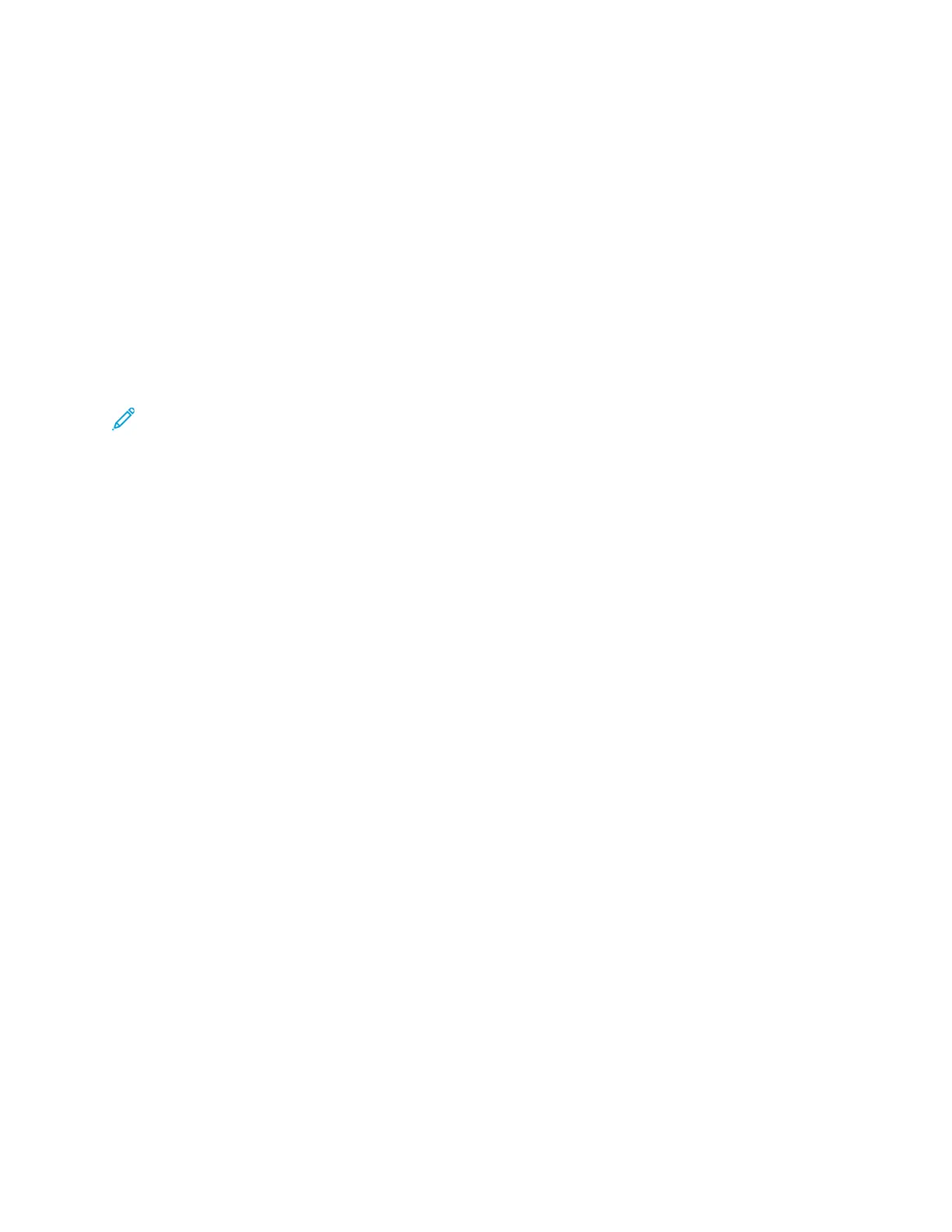CCuussttoommiizziinngg AApppp DDeeffaauulltt SSeettttiinnggss
To customize the default settings for an app:
1. At the control panel, press the Home button.
2. Touch the app required.
3. Configure the required default settings.
4. Touch Save.
5. Touch Save Defaults. The new settings override the previous default settings.
RReemmoovviinngg PPeerrssoonnaalliizzaattiioonnss uussiinngg tthhee EEmmbbeeddddeedd WWeebb
SSeerrvveerr
Note: Personalizations include your customized Home screen, Personal 1-Touch Apps, and
Personal Favorites. This procedure removes all personalizations from your User Account.
To remove all personalizations from your User Account:
1. At your computer, open a Web browser. In the address field, type the IP address of the printer,
then press Enter or Return.
2. In the Embedded Web Server, click Log In, then click on your user account. If required, enter your
password and click Log In.
3. To access your User Profile, click on your User Account name shown in the top right corner, then
click My Profile.
All personalizations you have configured for your User Account are displayed.
4. To remove all personalizations, click Reset. To confirm, click Reset.
All the personalizations configured for your User Account are removed.
5. To log out, click on your User Account name shown in the top right corner, then click Log Out.
64
Xerox
®
VersaLink
®
C70XX Color Multifunction Printer
User Guide
Customize and Personalize
