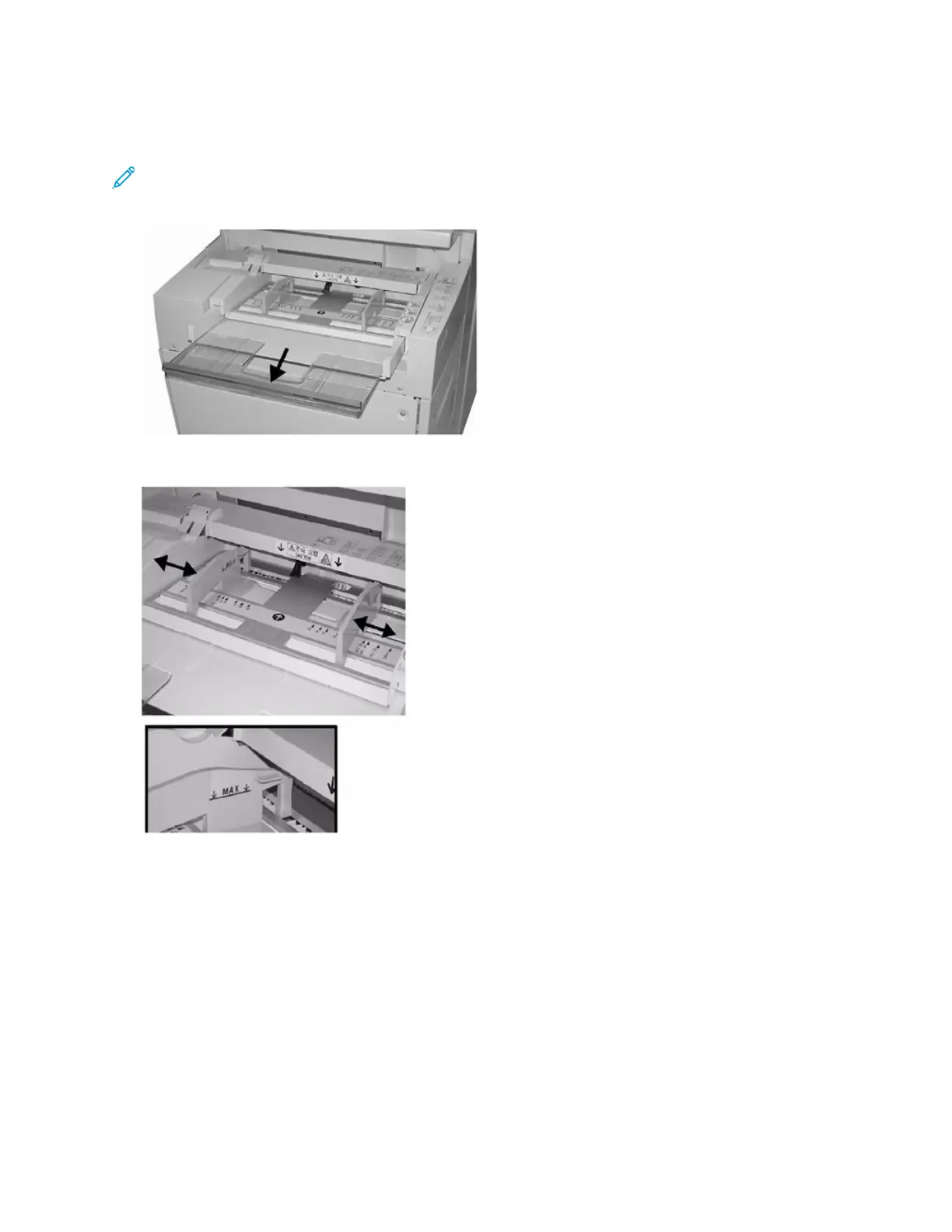Loading Paper in the Bypass (Tray 5)
Note: The following procedure shows the Bypass (Tray 5) located on top of the 2-Tray OHCF.
1. Gently extend the Bypass tray (Tray 5) as necessary to accommodate the paper.
2. Hold the center of the paper guides and slide them to the desired paper size.
3. Select the appropriate paper stock for your print/copy job.
4. Open the ream of paper with the seam side facing up.
5. Fan the sheets before loading them into the tray.
6. Insert the paper or media into the tray until it stops.
7. Adjust the paper guides so that they touch the edges of the stack.
If enabled by your System Administrator, the Paper Tray settings/Tray Properties window may be
displayed on the UI.
Xerox
®
Versant
®
280 Press
Quick Start Guide
17
Paper and Media
