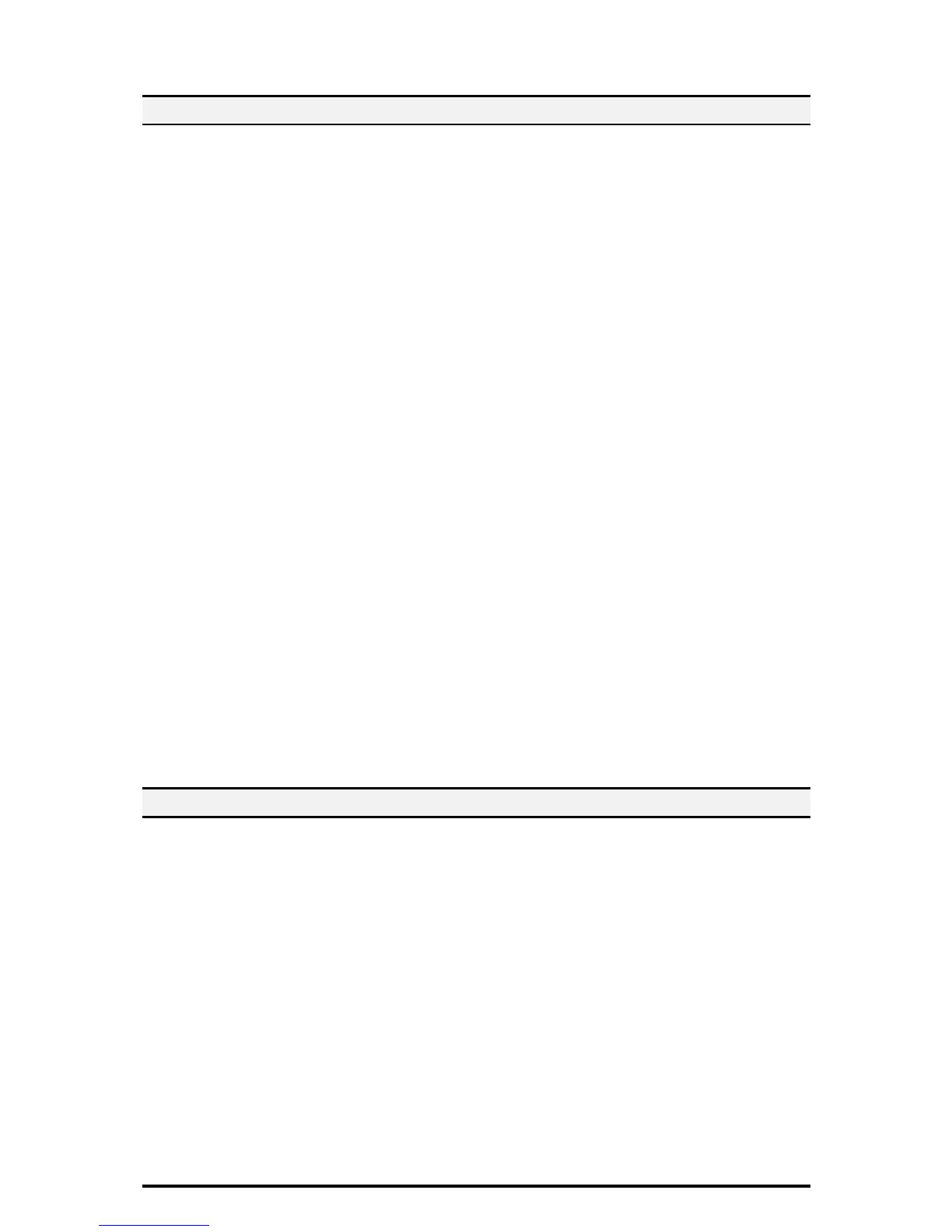13
2.16. Set IPSec
On the Properties screen,
1. Click [+] on the left of the [Security] folder.
2. Select [IP Sec] in the directory tree.
3. Enable the Protocol by placing a checkmark in the [Enabled] box.
Choose Pre-Shared Key setting (4- 5) or Digital Signature setting (6-11)
4. Select [Pre-Shared Key] for IKE Authentication Method. This is to use the
Shared Secret (between this device and remote computers also possessing the
secret).
5. Enter a Pre-Shared Key in the Shared Key and Verify Shared Key box.
Before this setting, you will have to Import an IPSec certificate according to same
procedure as configuring Machine certificates.
6. Click on [Certificate Management].
7. Select the [IPSec] for Certificate Purpose.
8. Click [Display the list], and check a desirable Certificate.
9. Click [Certificate Details].
10. Click [Use this certificate].
11. Select [Digital Signature] for IKE Authentication Method.
Set IPSec Address
12. Enter the IP Address in the [Specify Destination IPv4 Address:] box.
13. Enter the IP Address in the [Specify Destination Ipv6 Address:] box.
14. Select [Enabled] or [Disabled] from the Communicate with Non-IPSec Device
drop-down list,
15. Click [Apply].
16. Click [Reboot Machine].
NOTE: This feature is also able to utilize from Control Panel.
「Connectivity & Network Setup」>「Security Settings」>「IPSec Settings」
2.17. Set SNMPv3
On the Properties screen,
1. Click [+] on the left of the [Connectivity] folder.
2. Click [+] on the left of the [Protocols] folder.
3. Click on [SNMP Configuration]
4. Check the [Enable SNMP v3 Protocol] box.
5. Click [Apply].
6. Click the [Edit SNMP v3 Properties button] and check the [Account Enabled] for
Administrator Account.
7. Enter a new Authentication password (minimum 8 characters)
8. Enter the Confirm Authentication Password:
9. Enter a new Privacy Password (minimum 8 characters):
10. Enter the Confirm Privacy Password:
11. Check the [Account Enabled] for Print Drivers/Remote Clients Accounts.
12. Click [Apply].
NOTE: Authentication Password and Privacy Password have to be changed from
Default Password.
