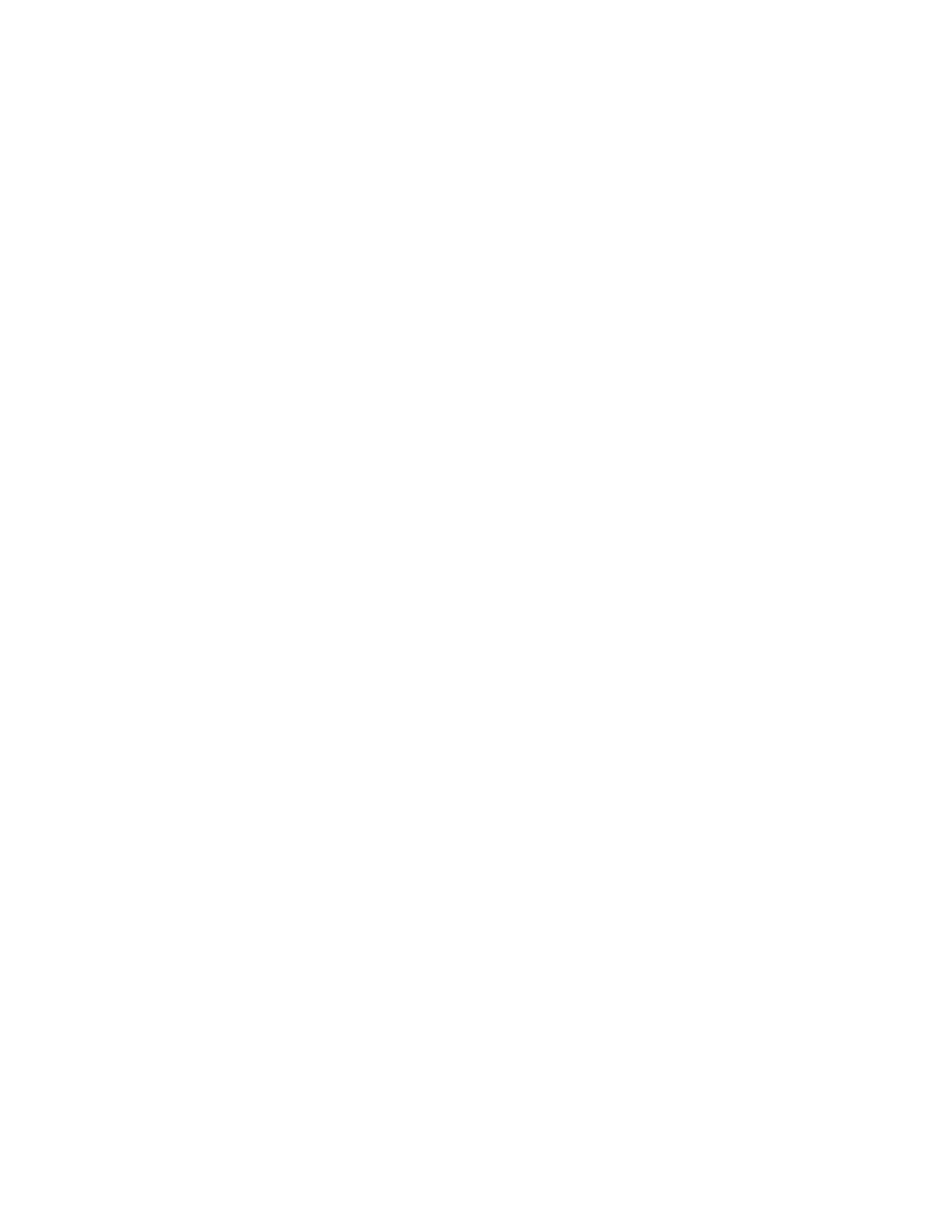programmed for navigating up or down in the menu to the setting value you want to change. Also, in most but
not all menus, the 2 and 3 soft keys are programmed for moving up or down though the available values or
options for the currently selected setting. When this is the case, the up and down arrows are displayed on the
right side of the screen.
The following example shows how to use the soft keys.
How to Change the Battery Voltage Setting
1
Starting from the main menu, use the Scroll Back Key (!!—) or Scroll Forward Key (—▸) to navigate
to the Truck Setup Title Screen and press the Enter Key (*).
2
Use the 2 or 3 arrow soft keys to step through the menus to the Battery Setup submenu (the title screen
of this submenu has a battery icon on it) and press the Enter Key.
3
Press the 2 or 3 arrow soft key to "move to" the value located to the right of the top icon an the system
will place a "selection box" around the value. This number indicates the current battery voltage, such
as 36.
4
With the selection box around the battery voltage value, press the Enter Key.
5
Use the 2 and 3 arrow soft keys to move up or down though the available values (36, 48, 72, and 80)
until 48 is displayed, then press the Enter Key.
The system stores the 48 Volt value and begins using it as the new battery voltage setting.
NOTE: While changing a setting, all other sub-items (setting items) disappear.
Entering Numbers
The preceding example shows how the system allows a user to select one value out of a series of values. In
some menus, you will use the number keys (0 through 9) to enter a value directly. These are:
•
The 1, 2, 3, and 4 soft keys. These keys can be used as number keys only in the menus that accept
numerical input. These keys are programmed for use as soft keys in most menus.
•
The 5, 6, 7, 8, 9, and 0 keys. These keys can be used to enter numbers in menus that allow numerical
input. These keys are not soft keys in any menu.
Passwords are a special case of entering numbers. The user is required to enter a five digit “password”
number, such as 15324, on the Password Screen. This number must consist only of the numbers 1, 2, 3, 4, 5,
6, 7, 8, and 9 and is entered using the 1, 2, 3, 4, 5, 6, 7, 8, and 9 keys. Pressing any other numeric key has no
effect.
Icon Glossary
INTRODUCTION
An icon is a symbol that conveys a unique meaning without words, such as an arrow. The Operating Screen
on this lift truck presents information to an operator solely through the use of symbols which are mostly icons,
along with some numbers and a few text characters. Icons make it possible to simultaneously display up to 12
kinds of information graphically in a small space. In addition, the use of icons reduces the difficulty of
communicating with operators who speak different languages.
The meaning of some icons is apparent when the icon appears by itself, such as the seat belt icon. Other icons
need to have numeric information displayed alongside them to present information, such as when 24 appears
beside the clock icon to indicate the times are being displayed using the 24-hour clock system. Sometimes two
icons are displayed side by side to convey information, such as when the icon that means "enabled" is shown
beside the rear lights icon. Also, two icons can be displayed at the same time, one over the other, which is
discussed in the Overlay Icons topic.