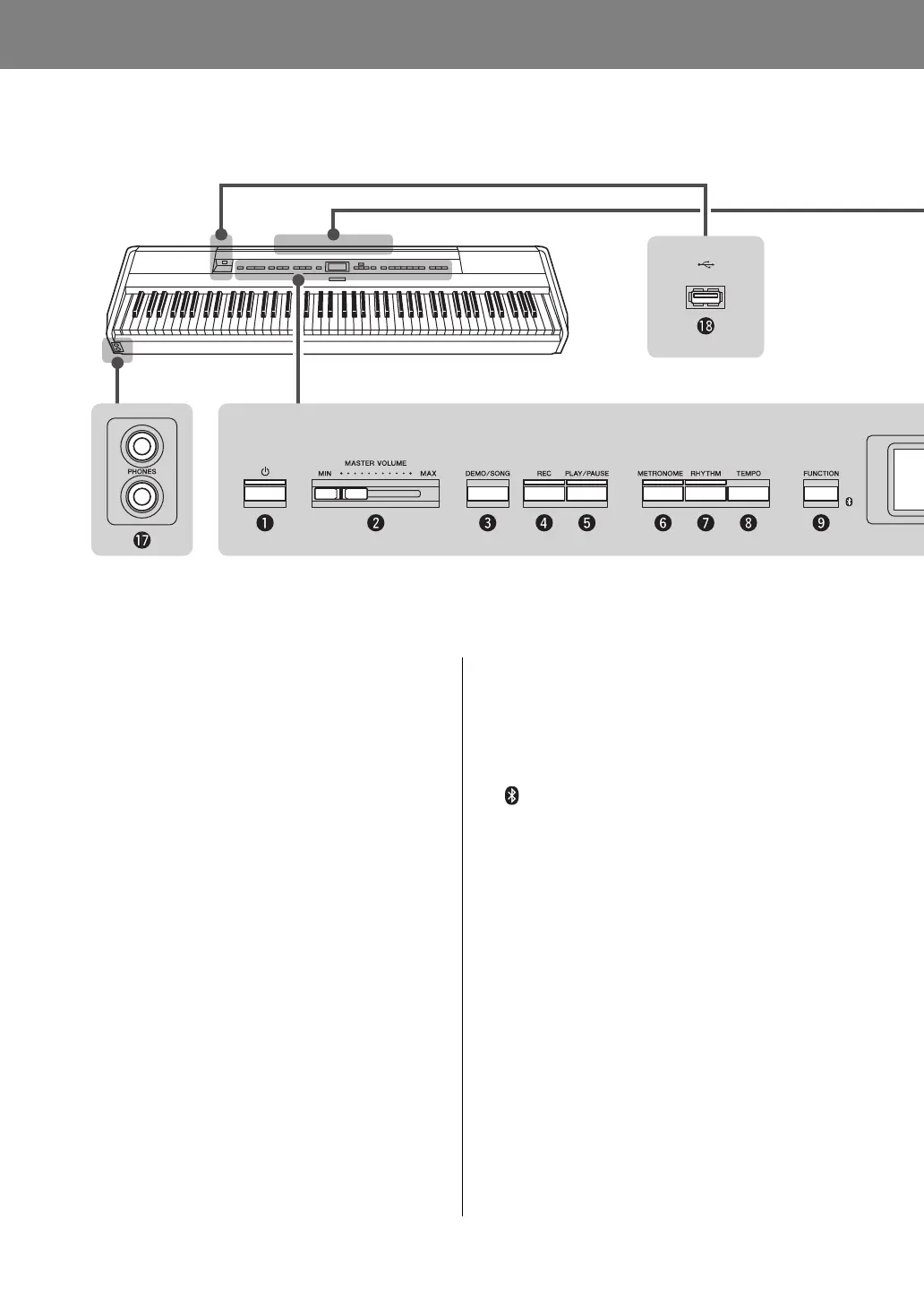12
P-515 Owner’s Manual
Introduction
Panel Controls and Terminals
Front Panel
1 [P] (Standby/On) switch.................... page 14
For turning the power on or setting it to standby.
2 [MASTER VOLUME] slider ............... page 16
For adjusting the overall volume.
3 [DEMO/SONG] button................. page 24, 44
Calls up Song List folders for selecting Songs for
playback, etc.
4 [REC] button....................................... page 54
For recording your keyboard performance.
5 [PLAY/PAUSE] button........................ page 45
For alternately playing back and pausing the Preset
Songs or your recorded material.
6 [METRONOME] button ..................... page 41
For using the metronome functions.
7 [RHYTHM] button............................. page 43
For using the rhythm functions.
8 [TEMPO] button................................. page 41
For setting the tempo.
9 [FUNCTION] button.......................... page 88
Pressing this button alternates the displays among
“Voice” menu, “Song” menu, “Metronome/Rhythm”
menu, “Recording” menu and “System” menu, from
which you can make detailed settings for the related
functions.
(Bluetooth logo) ............................. page 81
If the instrument is equipped with Bluetooth
functionality, this logo is printed on the front panel.
Depending on the country in which you purchased
the product, the instrument may not have Bluetooth
capability.
) [u]/[d]/[<]/[>] buttons, display ........ page 20
For selecting an item or setting a value using the
buttons corresponding to the display indication.
! [EXIT] button ..................................... page 21
Pressing this button exits from the current display, or
returns to the Voice or Song display.
@ [PIANO ROOM] button..................... page 25
Calls up the Piano Room display where you can
select an optimum piano sound and adjust the touch
response.