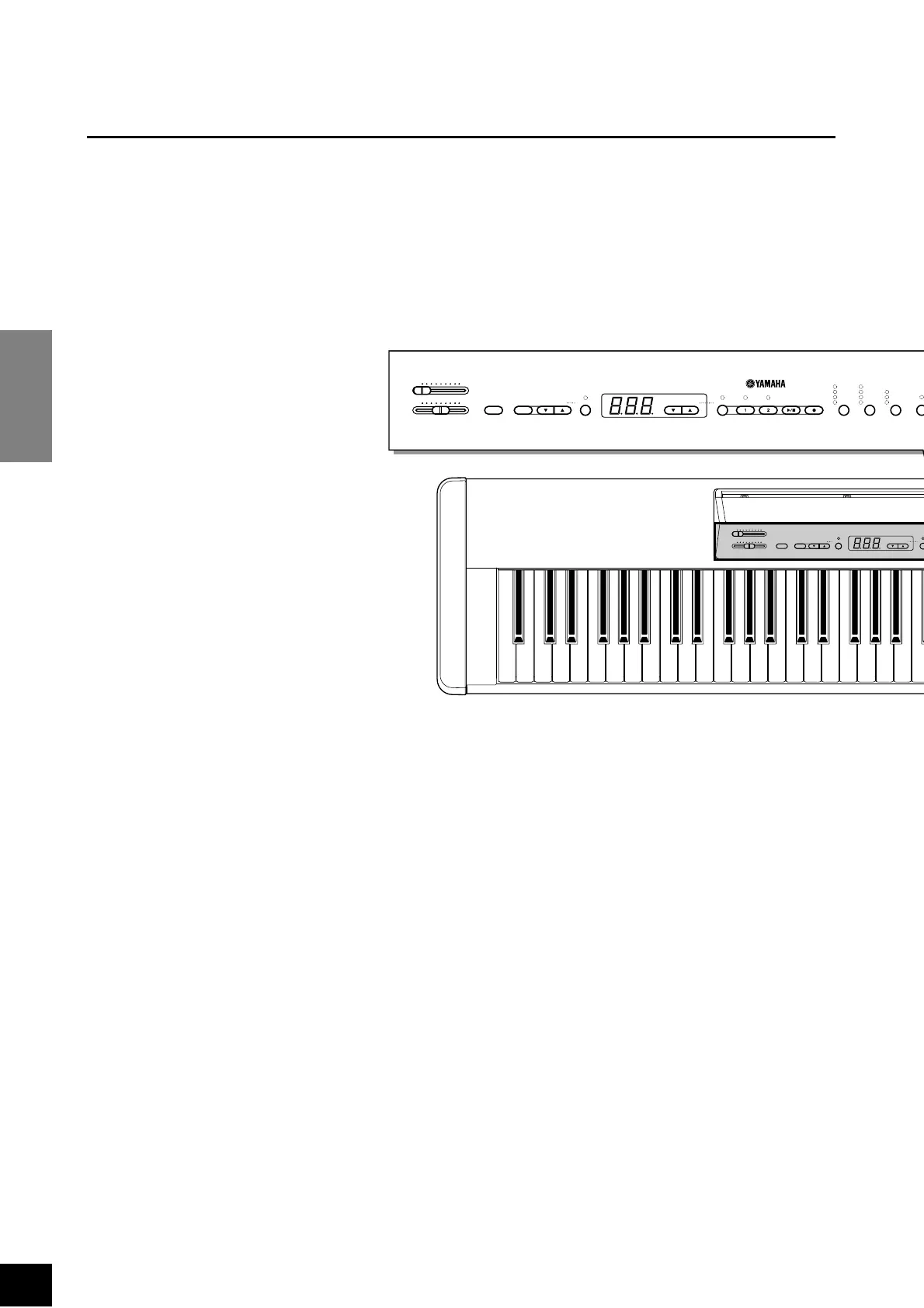P-90 Control Panel
ENGLISH
12
Control Panel
B0A0G0F0E0D0C0B-1A-1
C1 D1 E1 F1 G1 A1 B1 C2 D2 E2 F2 G2 A2 B2 C
MASTER VOLUME
MIN MAX
BRILLIANCE
MELLOW BRIGHT
DEMO
START/
STOP
TEMPO/
FUNCTION#
PRE
METRONOME
TEMPO/ OTHER VALUE
FUNCTION
– / NO + / YES
MASTER VOLUME
BRILLIANCE
MIN MAX
MELLOW BRIGHT
DEMO
START/
STOP
TEMPO/
FUNCTION#
PRESET TRACK
TRANS
REVERBMETRONOME
TEMPO/ OTHER VALUE
SONG EFFECT TOUCH
O
ROOM
HALL 1
HALL 2
STAGE
PHASER
CHORUS
TREMOLO
DELAY
HARD
MEDIUM
SOFT
FUNCTION
– / NO + / YES
REC
START/
STOP
1
23456 ABC
8
9
0
1 [MASTER VOLUME] Control
The [MASTER VOLUME] control adjusts the P-90’s
output volume (level). The [MASTER VOLUME]
control also adjusts headphone volume when a pair
of headphones is plugged into the [PHONES] jack
(page 10).
2 [BRILLIANCE] Control
The [BRILLIANCE] Control adjusts the tonality or
“timbre” of the output sound from a mellow tone to
a bright tone.
3 [DEMO] Button
Activates the demo playback mode in which you can
select playback of different demonstration sequences
for each of the P-90’s voices. See page 14 for details.
4 METRONOME [START/STOP] Button
Tur ns the metronome sound on and off. The
[TEMPO/FUNCTION#▲,▼]buttons, are used to
set the tempo of the metronome sound. The [–/
NO▼] and [+/YES▲] buttons are used to change
the time signature (beat) of the metronome, if used
while the METRONOME [START/STOP] button is
held — page 25.
5 [TEMPO/FUNCTION#▲,▼] Buttons
These buttons adjust the tempo of the metronome
function as well as the playback tempo of the song-
function. The tempo range is from 32 to 280 beats
per minute — page 25. These same buttons are also
used to select functions — page 33.
6 [FUNCTION] Button
This button accesses a range of utility functions—
including the MIDI functions — that significantly
enhance versatility and playability. See page 33 for-
details.
7 [–/NO▼], [+/YES▲] Buttons
These buttons select a preset song number for play-
back, and are also used to adjust a range of other
parameters (i.e. their “–/NO” and “+/YES” func-
tions).
8 SONG [PRESET] Button
This button enters the preset song mode. While in
this mode you can use the [–/NO▼], [+/YES▲] but-
tons to select from 50 songs.