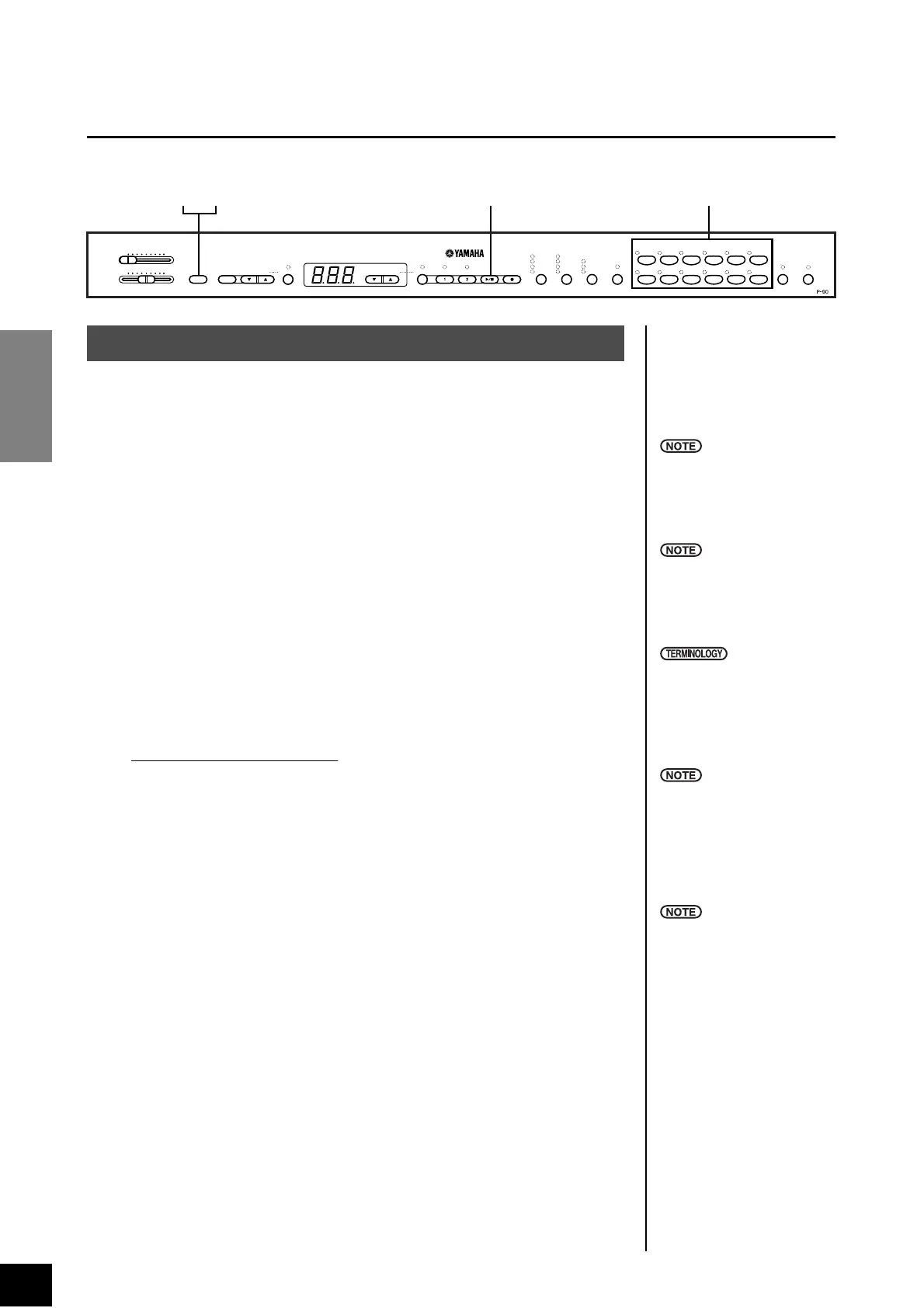P-90 Listening to the Demonstration Tunes
ENGLISH
14
Listening to the Demonstration Tunes
Demonstration tunes are provided that effectively demonstrate each of the P-90’s voices.
1. Turn the power on.
(In case the power is not turned ON) Press the [STANDBY/ON] switch.
When the power is turned ON, one of the voice button LEDs will light.
Initially set the [MASTER VOLUME] control about half way between the “MIN”
and “MAX” settings. Then, when you start playing, re-adjust the [MASTER
VOLUME]
control to the most comfortable listening level.
2. Engage Demo mode.
Press the [DEMO] button to engage Demo mode. The voice button indicators
will flash in sequence.
3. Play a Voice demo.
Press one of the voice buttons to start playback of all songs starting from the
corresponding voice demo tune — featuring the voice normally selected by that
voice button. (If you press the SONG [START/STOP] button instead of a voice
button, the [GRAND PIANO 1] demo tune will begin playback.)
Adjust the volume/brilliance
Use the [MASTER VOLUME] control to adjust the volume and the [BRIL-
LIANCE]
control to adjust the brilliance (page 20).
4. Stop the Voice demo.
Press the SONG [START/STOP] button or the voice button of the currently-
playing demo to stop playback.
5. Exit from Demo mode.
Press the [DEMO] button to exit from Demo mode and return to normal play
mode.
The voice button indicators will stop flashing in sequence.
3
425
MASTER VOLUME
MIN MAX
BRILLIANCE
MELLOW BRIGHT
DEMO
START/
STOP
TEMPO/
FUNCTION#
PRESET TRACK
GRAND
PIANO 1
GRAND
PIANO 2
VIBES/
GUITAR
CLAVI./
HARPSI.
E. PIANO
2
E. PIANO
1
CHURCH
ORGAN STRINGS CHOIR E.BASS
JAZZ
ORGAN
WOOD
BASS
ELECTRONIC PIANO
VARIATION SPLIT
VOICETRANSPOSEREVERBMETRONOME
TEMPO/ OTHER VALUE
SONG EFFECT TOUCH
ON
ROOM
HALL 1
HALL 2
STAGE
PHASER
CHORUS
TREMOLO
DELAY
HARD
MEDIUM
SOFT
FUNCTION
– / NO + / YES
REC
START/
STOP
Procedure
MIDI reception is not possible in
Demo Song mode.
Demo song data is not transmit-
ted via the MIDI connectors.
Demo mode cannot be
engaged while a user song
recorder (page 26) or user song
playback (page 30) is in use.
Mode:
A mode is a status under which
you can execute a certain func-
tion. In Demo mode, you can
play back demonstration tunes.
You cannot adjust the tempo of
demo songs.
You cannot use the part cancel
function (page 39) or the song
A–B repeat function (page 18)
in Demo mode.
You can demo the piano voices
with various effects by pressing
the [VARIATION] button, then
pressing the desired voice but-
ton. Refer to the “Piano Voice
Demo Description” on page 52
for the complete list of demo
sounds for the piano voices with
various effects.