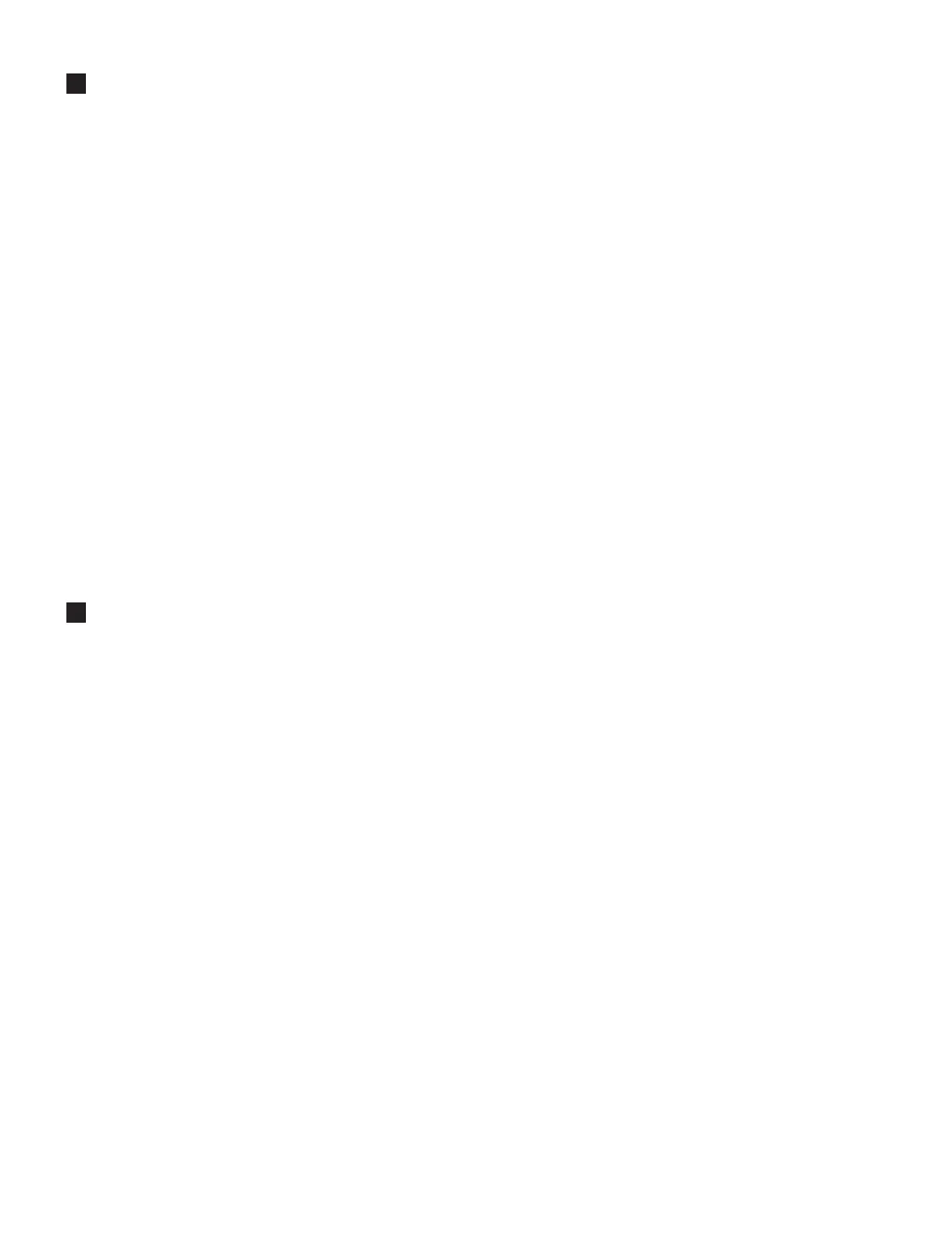QL5/QL1
154
FIRMWARE のアップデート
* Make sure that the power should never be turned off during updating.
1) Prepare a USB memory and the environment (PC with USB connector) with which the data can be written to and read from the USB
memory.
2) Copy the “MQLPx_xx.PGM” fi le in the Updata (QL_Updata) to the root directory of the USB STORAGE.
3) Insert the USB memory to the USB connector of the QL itself and turn on the power switch.
4) When the confi rmation message to execute the UPDATE is displayed, touch the [OK] button.
5) As PROGRESS advances and is fi nished, the main program is activated automatically. After confi rming that, turn off the power
switch and disconnect the USB memory.
If the power is turned on again after updating the PROGRAM, the INITIALIZE screen may appear by a CHECK SUM ERROR. In
that case, execute ALL INITIALIZE. Wait until the normal screen appears and the USB ACCESS indicator turns off and then turn off
the power switch.
* The version may not appear in the SETUP screen when the screen is changed to the normal screen immediately after UPDATE. In this
case, switch on the power again.
UPDATING FIRMWARE
※バージョンアップ中は絶対に電源が切れないように配慮してください。
1)USBメモリーとそれを読み書きできる環境(USB端子を搭載したPC)を準備します。
2)アップデータ(QLUpdata)の中のMQLPxxx.PGMファイルをUSBSTORAGEのルートディレクトリにCOPYします。
3)USBメモリーをQL本体のUSB端子に挿し、電源を入れます。
4)UPDATEをしていいか聞いてくるので、[OK]ボタンをタッチします。
5)PROGRESSが進んでいき、完了すると自動的に本体プログラムが起動するので、これを確認後電源を切ってUSBメモ
リーを抜きます。
なおPROGRAMのアップデートを行って再度電源を入れ直すと、CHECKSUMERRORでINITIALIZEの画面が出るこ
とがあります。その場合ALLINITIALIZEを行います。通常画面になってUSBのACCESSインジケーターが消えるま
で待ってから電源を落とします。
*UPDATE後にそのまま通常画面にすると、SETUP画面でバージョンが表示されないことがあります。その場合は電源
を入れ直してください。
