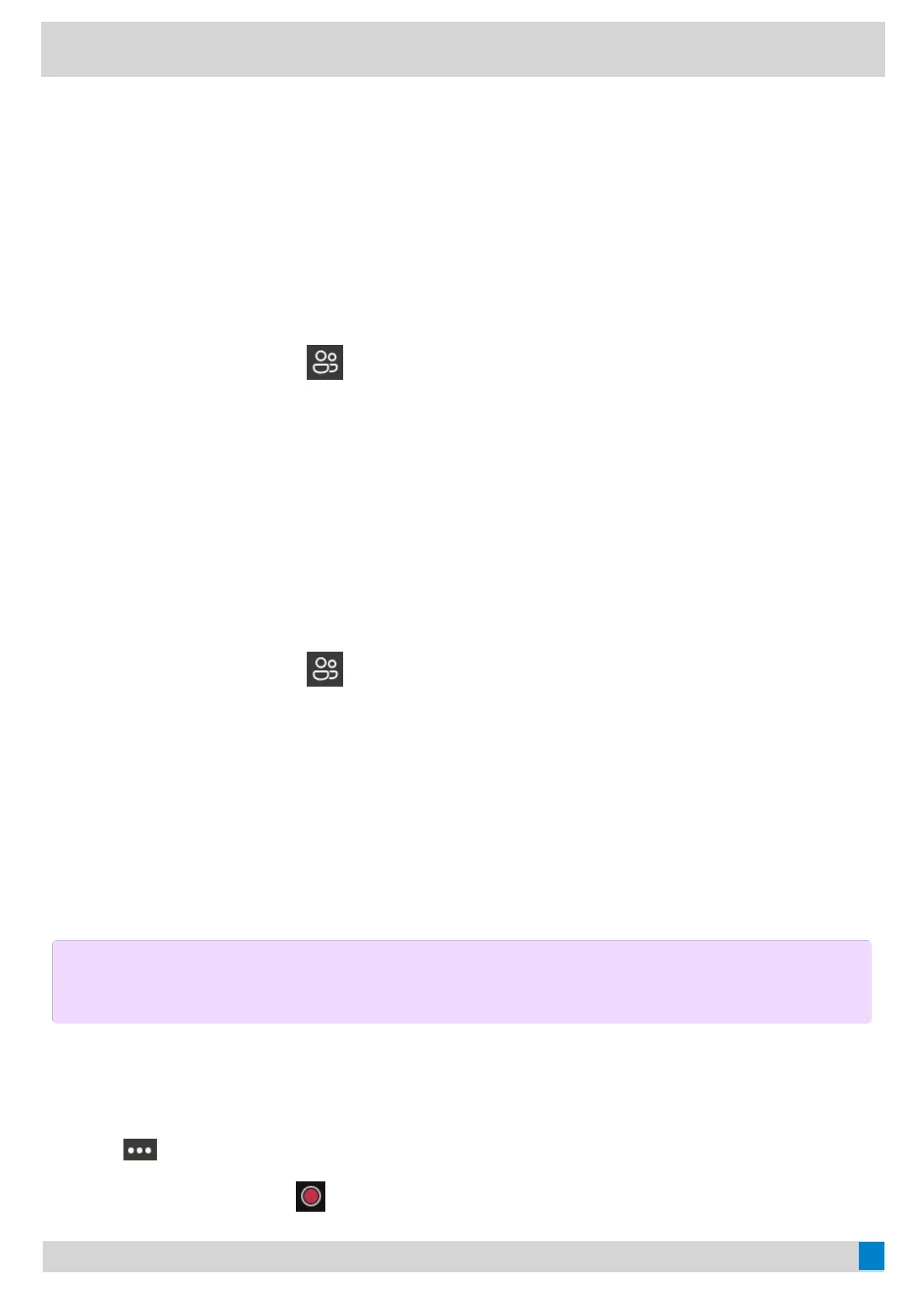2. Select the desired participant and then select Remove from the callRemove from the call.
The participant is displayed in the Other participantsOther participants list, and he/she receives a prompt that indicates he/she
was removed from the conference.
Re-invite Participants Who Has Been RemovedRe-invite Participants Who Has Been Removed
You can re-invite the participants who have been removed from the conference call from the Other participantsOther participants
list.
ProcedureProcedure
1. During a conference call, select
.
All participants are displayed in the participants list.
2. Select the desired participant from the Other participantsOther participants list and then select Invite in the callInvite in the call
(VP59/MP58/MP56/MP54/MP52/CP960)/Ask to joinAsk to join(CP965).
After the desired participant answers the call, the re-inviting is successful.
View the Details of ParticipantsView the Details of Participants
You can view the details of participants in the conference call or in the lobby (Other participants list).
1. During a conference call, select
.
All participants are displayed in the participants list.
2. Tap the desired participant and then select View profileView profile.
Record a MeetingRecord a Meeting
You can record Teams meetings or calls to capture audio and video.
Start RecordingStart Recording
ProcedureProcedure
1. Go to
> Start recordingStart recording.
For CP965, the recording icon
displays at the top of the call screen.
NOTENOTE
Whiteboards cannot be captured in meeting recordings.