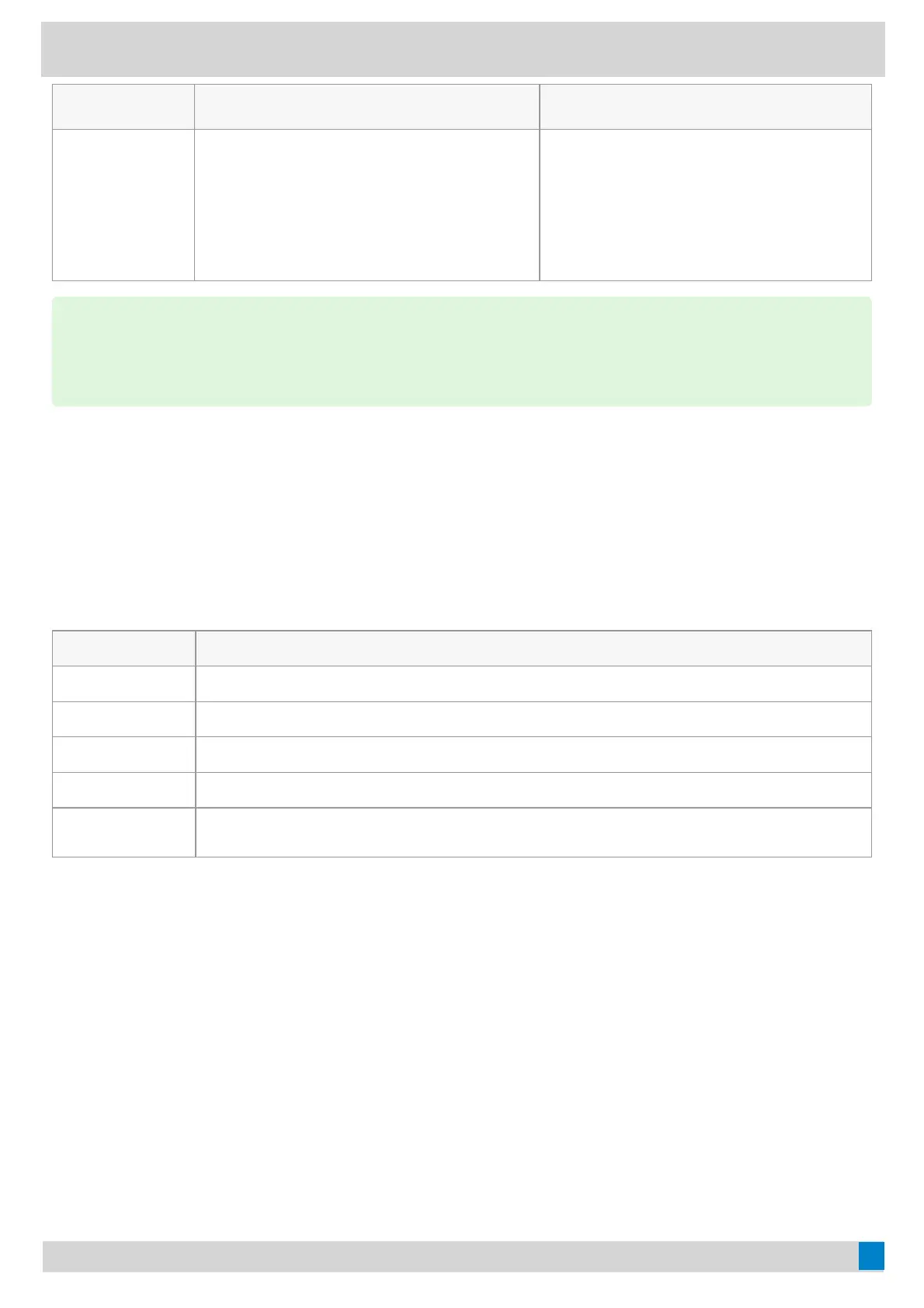Scenario 1Scenario 1 Scenario 2Scenario 2 Scenario 3Scenario 3
If the handset
has connected,
the phone has
no prompt.
If the phone enables Bluetooth and not
connected to the BTH58, the on-screen
prompts “
Do you want to connect BTH58 to
your phone?
”.
Tap OKOK to connect, tap CancelCancel to charge.
If the phone is the first time to pair, the on-
screen prompts"
Do you want to enable the
Bluetooth and connect BTH58 to your
phone?
".
Tap OKOK to connect, tap CancelCancel to charge.
Use UVC30 Room with VP59Use UVC30 Room with VP59
You can connect a UVC30 Room camera to the top USB port of your VP59 Teams phoneVP59 Teams phone to make video calls.
LED Indicator InstructionsLED Indicator Instructions
LED StatusLED Status DescriptionDescription
Off The UVC30 Room is not properly connected to the phone or the UVC30 Room is inactive.
Flashing green There is an incoming call in the Teams meeting.
Solid green The UVC30 Room is active.
Flashing orange The UVC30 Room is upgrading firmware.
Flashing red
The UVC30 Room is in recovery mode and the firmware has not been upgraded.
Control UVC30 Camera PositionControl UVC30 Camera Position
1. Tap the account avatar and go to SettingsSettings > Device SettingsDevice Settings > ControlControl.
Reset the Position for UVC30 CameraReset the Position for UVC30 Camera
1. Tap the account avatar and go to SettingsSettings > Device SettingsDevice Settings > ControlControl.
2. Select ResetReset.
Configure the Exposure SettingsConfigure the Exposure Settings
1. Tap the account avatar and go to SettingsSettings > Device SettingsDevice Settings > Exposure SettingsExposure Settings.
TIPTIP
If the phone disables Bluetooth, the on-screen prompts “Do you want to enable the Bluetooth and connect
BTH58 to your phone?”. Tap OKOK to enable Bluetooth and connect BTH58.