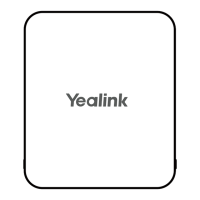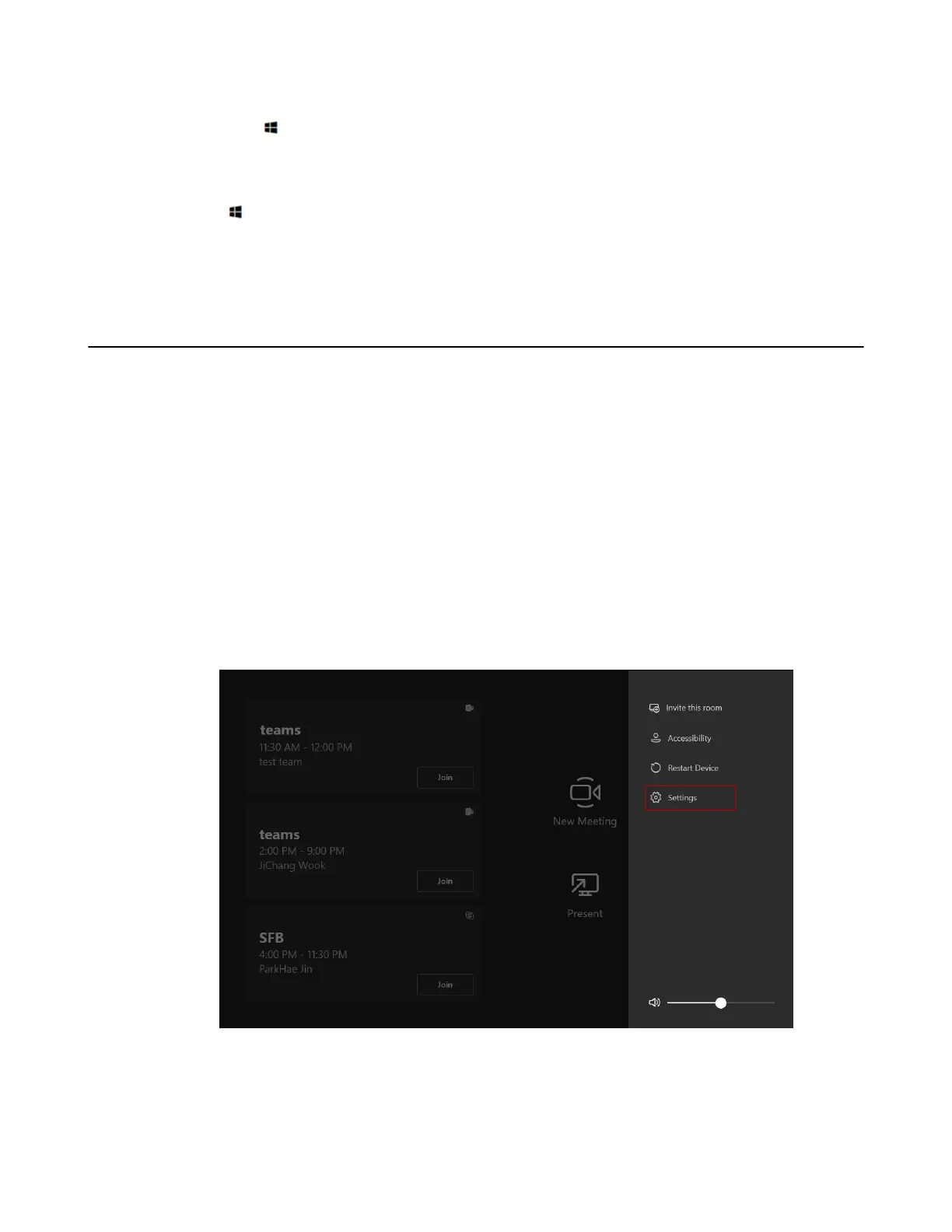 Loading...
Loading...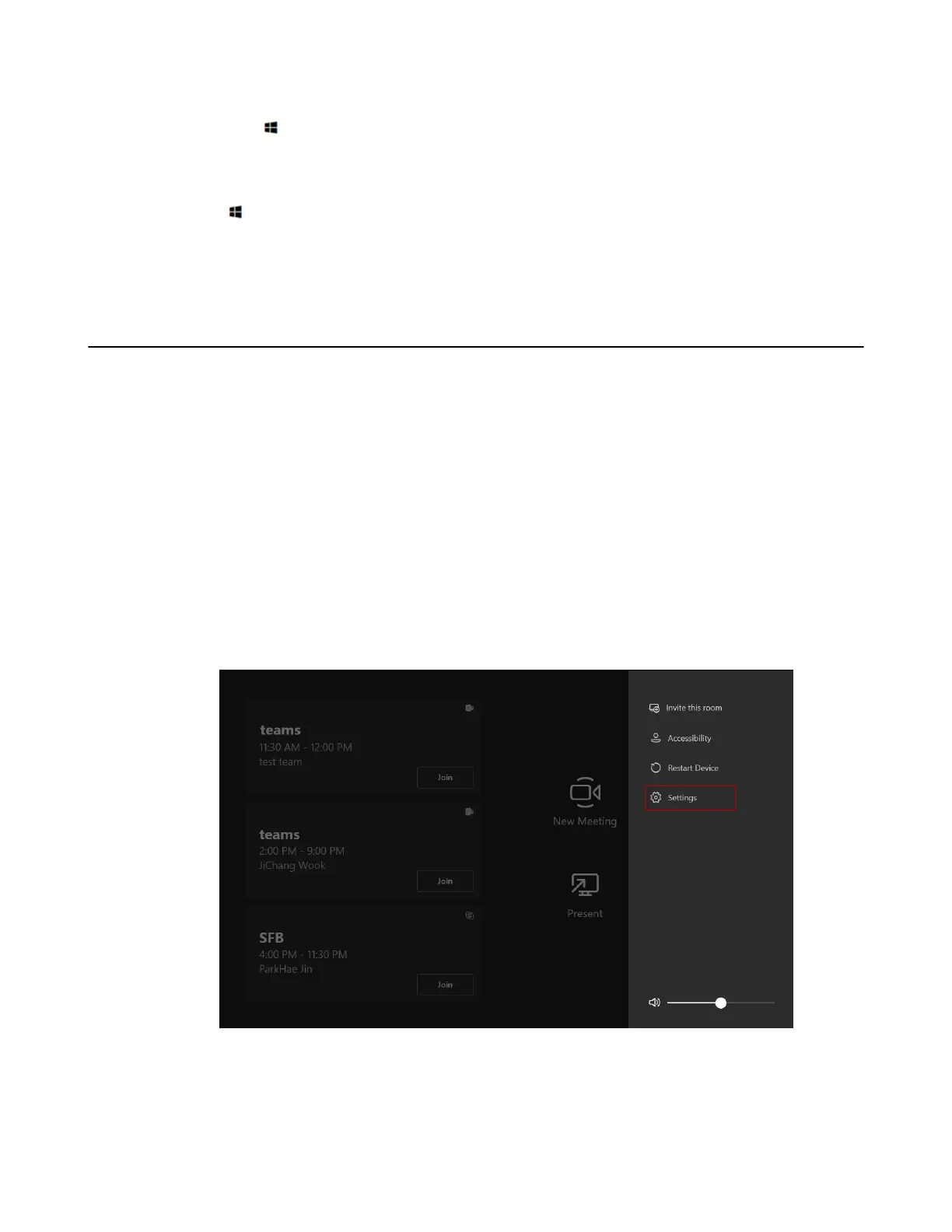
Do you have a question about the Yealink MVC840 and is the answer not in the manual?
| Bluetooth | Yes |
|---|---|
| Pan range | 0 - 200 ° |
| Product type | Group video conferencing system |
| Product color | Black, Grey |
| Tilt angle range | 0 - 130 ° |
| Number of cameras | 1 |
| Number of persons | - person(s) |
| Number of microphone arrays | 3 |
| Megapixel | - MP |
| Camera type | Single camera |
| Sensor type | - |
| Image sensor size | - \ |
| Diagonal field of view | 80 ° |
| Vertical field of view | 130 ° |
| Horizontal field of view | 200 ° |
| Optical zoom (normal mode) | 12 x |
| USB connector type | USB Type-B |
| HDMI output ports quantity | 2 |
| USB 3.2 Gen 1 (3.1 Gen 1) Type-A ports quantity | 4 |
| Maximum frame rate | 30 fps |
| Display diagonal | 8 \ |
| Touchscreen type | Capacitive |
| Display resolution | 1280 x 800 pixels |
| Internal memory | 8000 MB |
| Storage media type | SSD |
| Total storage capacity | 128 GB |
| Ethernet LAN data rates | 10, 100, 1000 Mbit/s |
| Processor family | Intel® Core™ i5 |
| Computer system type | Mini PC |
| Operating system installed | Windows 10 IoT |
| Harmonized System (HS) code | 85176990 |