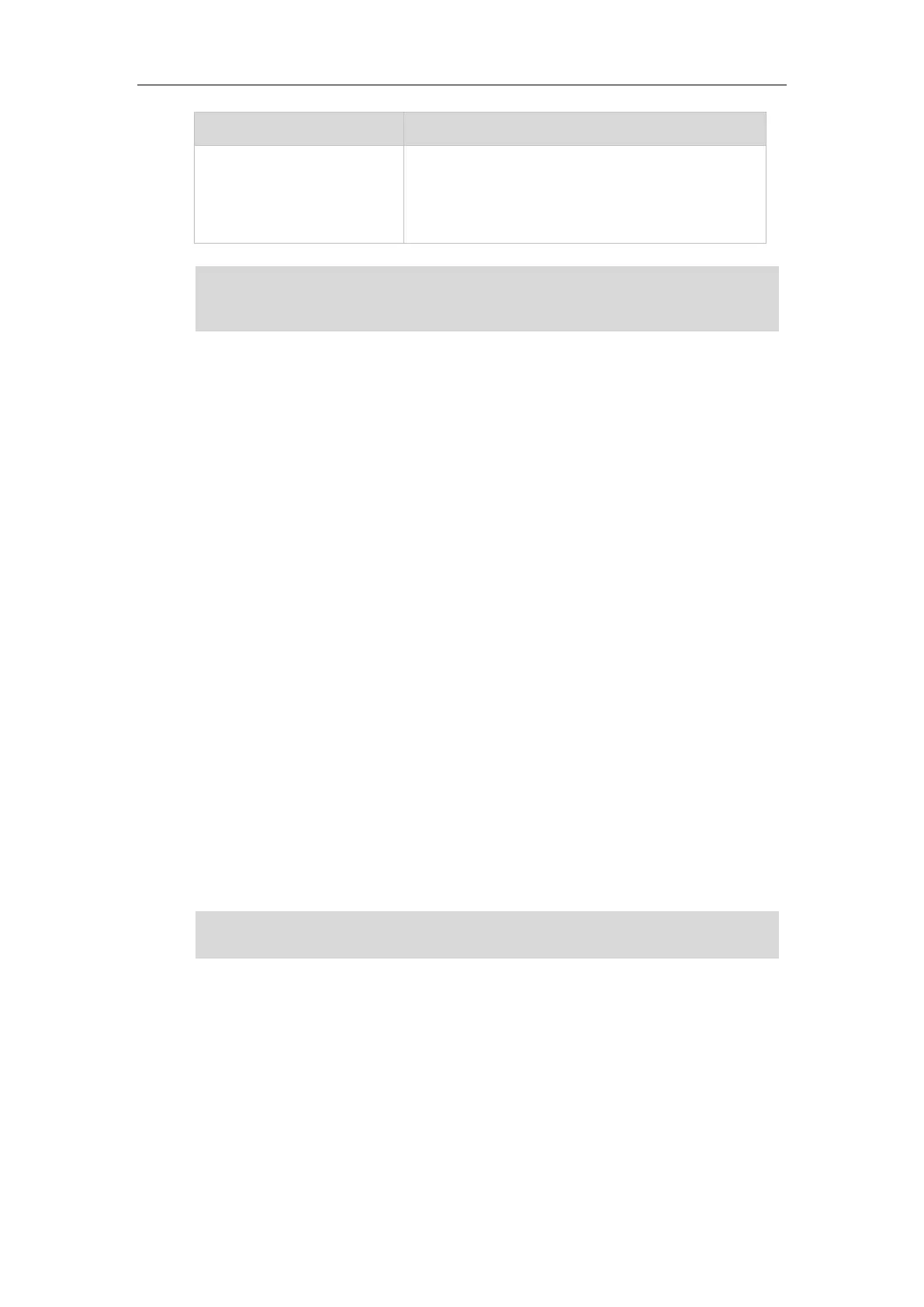User Guide for the SIP-T27G IP Phone
8
Slow-flashing green (for local
BLA phone)
Slow-flashing red (for
monitoring BLA phone)
The bridged line conversation is placed on hold.
Note
User Interfaces
Two ways to customize configurations of your SIP-T27G IP phone:
The user interface on the IP phone.
The user interface in a web browser on your PC.
The hardware components keypad and LCD screen constitute the phone user interface, which
allows the user to execute all call operation tasks and basic configuration changes directly on
the phone. In addition, you can use the web user interface to access all configuration settings. In
many cases, it is possible to use either the phone user interface and/or the web user interface
interchangeably. However, in some cases, it is only possible to use one or the other interface to
operate the phone and change settings.
Phone User Interface
You can customize your phone by pressing the Menu soft key to access the phone user
interface. The Advanced Settings option is only accessible to the administrator, and the default
administrator password is “admin” (case-sensitive). For more information on customizing your
phone with the available options from the phone user interface, refer to Customizing Your
Phone on page 35.
Note
Web User Interface
In addition to the phone user interface, you can also customize your phone via web user
interface. In order to access the web user interface, you need to know the IP address of your
new phone. To obtain the IP address, press the OK key on the phone when the phone is idle.
Enter the IP address (e.g., http://192.168.0.10 or 192.168.0.10 for IPv4;
http://[2005:1:1:1:215:65ff:fe64:6e0a] or [2005:1:1:1:215:65ff:fe64:6e0a] for IPv6) in the address
The above introduces the default LED status. The statuses of the power indicator LED and BLF key
LED are configurable via web user interface. You can also customize the BLF key LED status and
BLF key behavior. For more information, contact your system administrator.
For a better understanding of the menu structure, please refer to Appendix B – Menu Structure
on page 209.
https://arttel.ru/
https://arttel.ru/shop/ip-telefony/yealink-sip-t27g