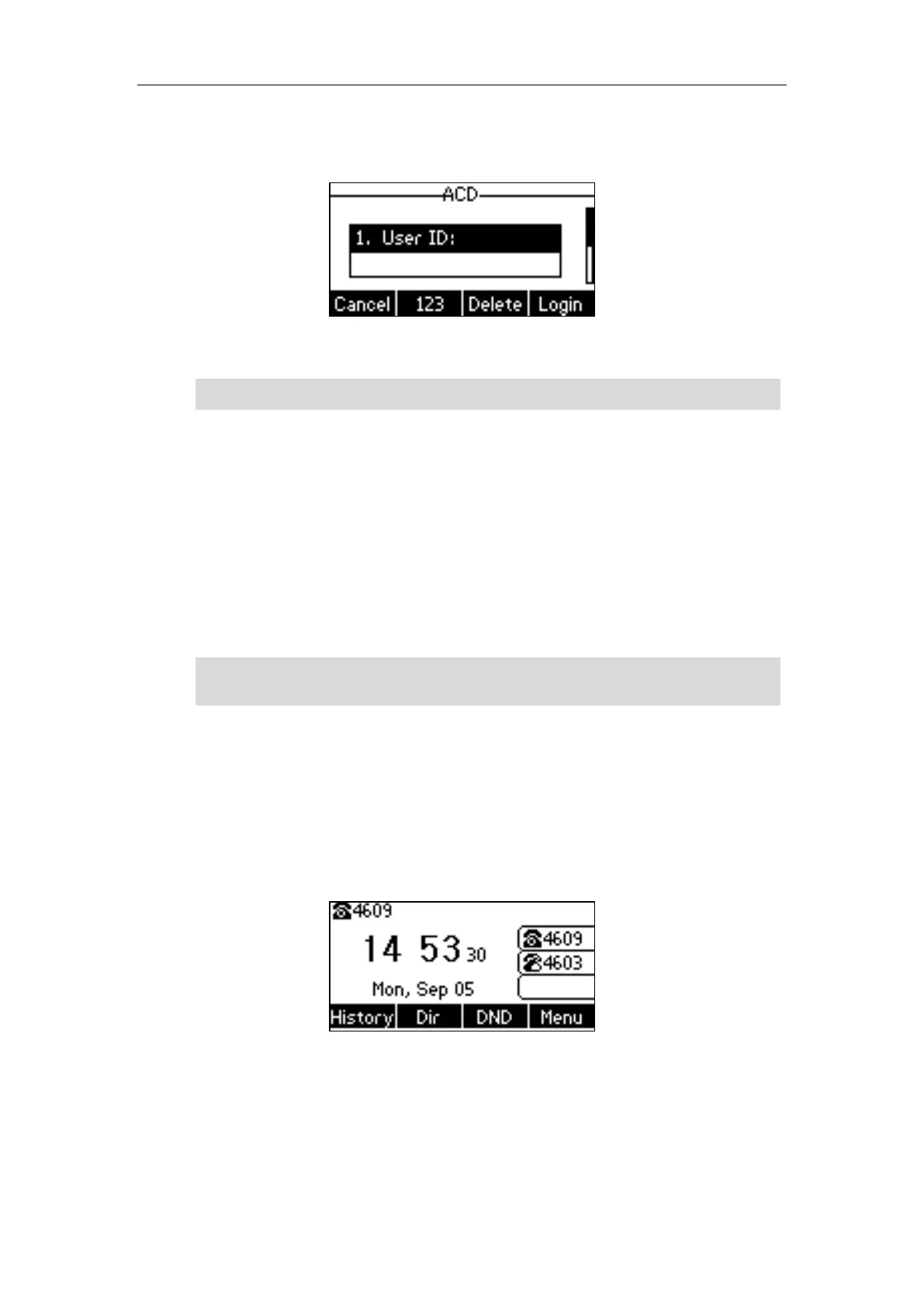Advanced Phone Features
145
User ID: the identity used to log into the queue.
Password: the password used to log into the queue.
2. Press the Login soft key to log in.
Note
After configuring an ACD key, you can press the ACD key to log into the ACD system. After
logging in, you are ready to receive calls from the ACD system. You can press the ACD key to
show your current ACD user status. You can press the Avail/Unavail soft key to change your
ACD user status. ACD user status synchronizes on both IP phone and ACD system.
When you set the ACD user status to be available, the ACD key LED illuminates solid green, and
then the server begins distributing calls to your IP phone. When you set the ACD user status to
be unavailable, the ACD key LED flashes green, and then the server temporarily stops
distributing calls to your IP phone. To log out of the ACD system, press the Logout soft key.
Note
Shared Call Appearance (SCA)
You can use SCA feature to share an extension which can be registered on two or more IP
phones at the same time. The shared line is indicated by a different line icon.
In the following figure, the first line is private and the second line is shared:
If two phones share a line, an incoming call to this extension will cause both phones to ring
simultaneously. The incoming call can be answered on either phone but not both.
This feature is very useful in the boss and secretary scenario. For example, the secretary can
share the boss's extension on her phone. When there is an incoming call to the extension of the
boss, both the phones of the boss and the secretary will ring simultaneously. Either the boss or
It is recommended you configure no more than one ACD key per phone. At any time, at most one
ACD key can be in progress on your phone.
Contact your system administrator for the User ID and Password to access the ACD system.