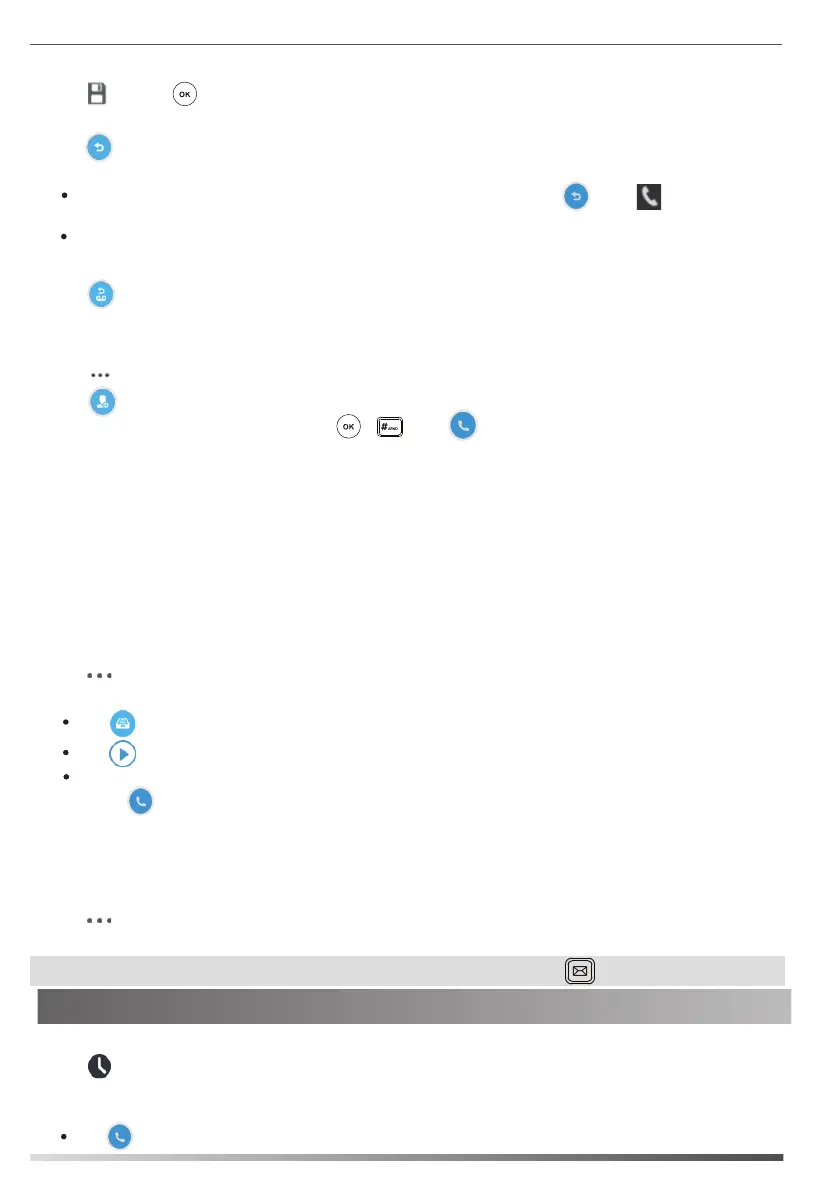Skype for Business Conference
Voice Mail
When receiving a new voice mail, the phone will play a warning tone, and the power LED will slowly flashing red.
A number icon (indicating the number of voice mails you haven’t retrieved) appears on the Message menu.
1. Tap ->Message.
Call History
Customizing Your Phone
Phone Features
Tap to enter the Message Center.
1. Tap ->Message.
2. Follow the voice prompts to listen to the voice mail.
2. Tap the Off radio box of the Call Forward field.
3. Tap or press .
6
2. Do one of the following:
Tap to place a call.
2. Tap the avatar of the desired entry to view detailed information about the entry, you can also do one of the
following:
1. Tap when the phone is idle, tap the desired list.
Tap to play the selected voice mail.
When you sign into the phone using PIN Authentication method:
Note: You can follow the voice prompts to listen to the voice mail by pressing .
1. Tap to forward an incoming call to voice mail directly.
To forward an incoming call to the voice mail dynamically:
1. Tap when the phone receives an incoming call.
.
2. Do one of the following:
To forward an incoming call to a number dynamically:
Tap the avatar of the desired contact in Favorites screen.
Enter the number you want to forward the incoming call to, and then tap or tap on the onscreen
keyboard.
To initiate a Skype for Business conference call from the phone:
1. Tap ->Meet Now to initiate a Skype for Business conference call directly.
2. Tap to invite a new party.
4. Repeat the steps 2-3 to add more parties to the conference.
5. During the Skype for Business conference, you can hold the conference, view the conference participants,
mute or unmute the participants, promote or demote conference participants, remove conference
participants, enable or disable the announcement, lock or unlock the conference and view the dial-in number
and conference ID.
The new party answers the call to join the conference automatically.
- Tap Mark As Read to mark the unread voice mail as read.
- Tap to redial the one who leaves the voice mail.
Tap the desired voice mail to view the details.
- Tap Delete to delete the voice mail.
- Tap Play Message to play the selected voice mail.
When you sign into the phone using User Sign-in/Web Sign-in/Sign in via PC method:
3. Enter the desired number, and then press , or tap .