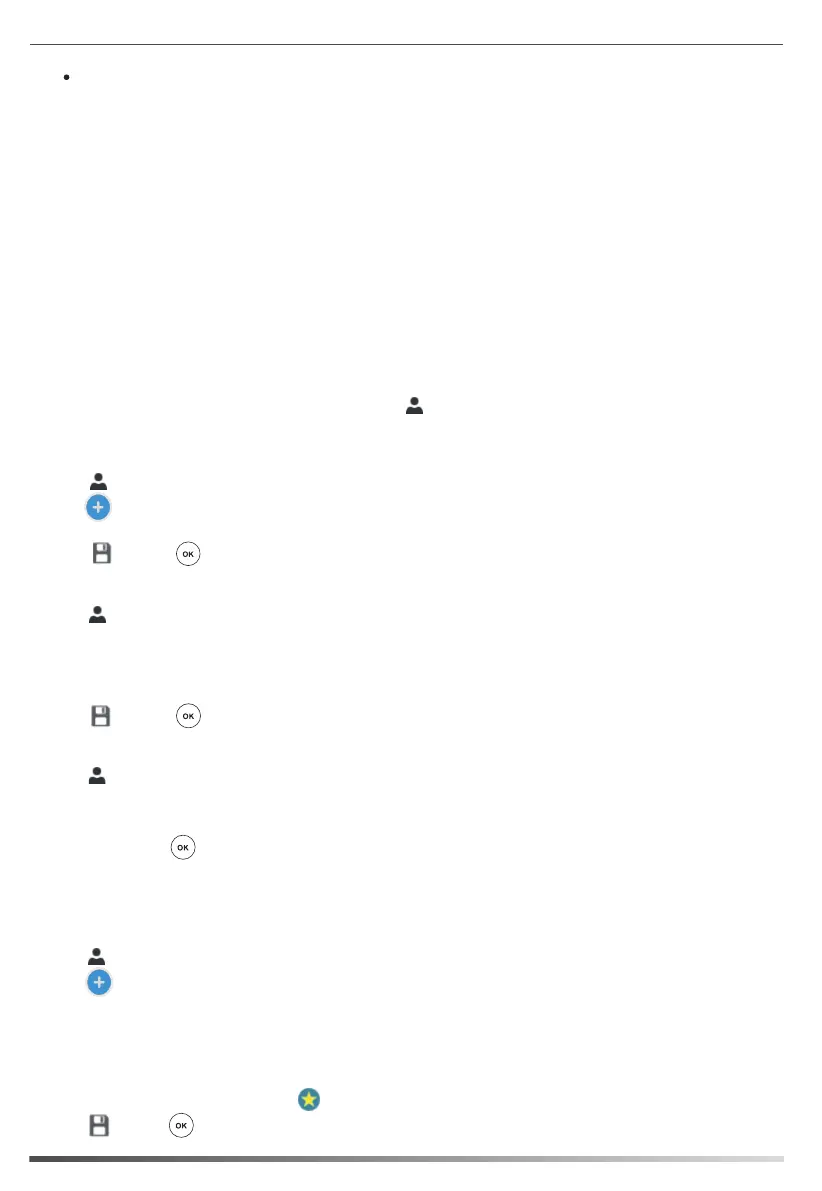To add a local contact:
1.
Tap ->Local Directory->All.
Local Directory
2. Tap .
Local Favorites
To edit a local contact:
To delete a local contact:
3. Tap the Edit soft key.
3. Enter a unique contact name in the Name field and other information in the corresponding fields.
2. Tap the avatar of the desired contact.
4. Tap the desired field to edit the contact information.
3. Enter a unique contact name in the Name field and other information in the corresponding fields.
4. Tap or press to accept the change.
1.
Tap ->Local Directory->All.
5. Tap or press to accept the change.
1.
Tap ->Local Directory->All.
3. Tap the Delete soft key.
2. Tap the avatar of the desired contact.
4. Tap OK or press to accept the change.
1.
Tap ->Local Directory->Favorites.
2. Tap .
7
Local favorites are the contacts in your local directory that you call most often.
To add a local favorite via phone user interface:
Directory
The directory list displays Skype for Business directory (e.g., Favorites, Other Contacts) and local directory. You
can only manage Skype for Business directory through the Skype for Business client and manage the local
directory on the phone.
4. Select the index number from the pull-down list of Index.
5. Tap or press to accept the change.
Local favorites display consecutively, according to their index number. The contact with the lowest number
displays first. If you select Null from the pull-down list of Index, the contact displays first. Contacts that have
a favorite index number will display .
Tap Delete to delete the entry.
Skype for Business Directory
To add a Skype for Business contact:
1. Open your Skype for Business client, and then enter the number of the desired contact in the Search field.
2. Right-click the avatar of a contact, and then click Add to Contacts List.
3. Click the desired group.
The contact is added to the selected group.
If you want to add the Skype for Business contacts as favorites, do the following:
1. Right-click the avatar of a contact.
The contact will be added to the phone at the path: ->Favorites.
2. Click Add to Favorites.