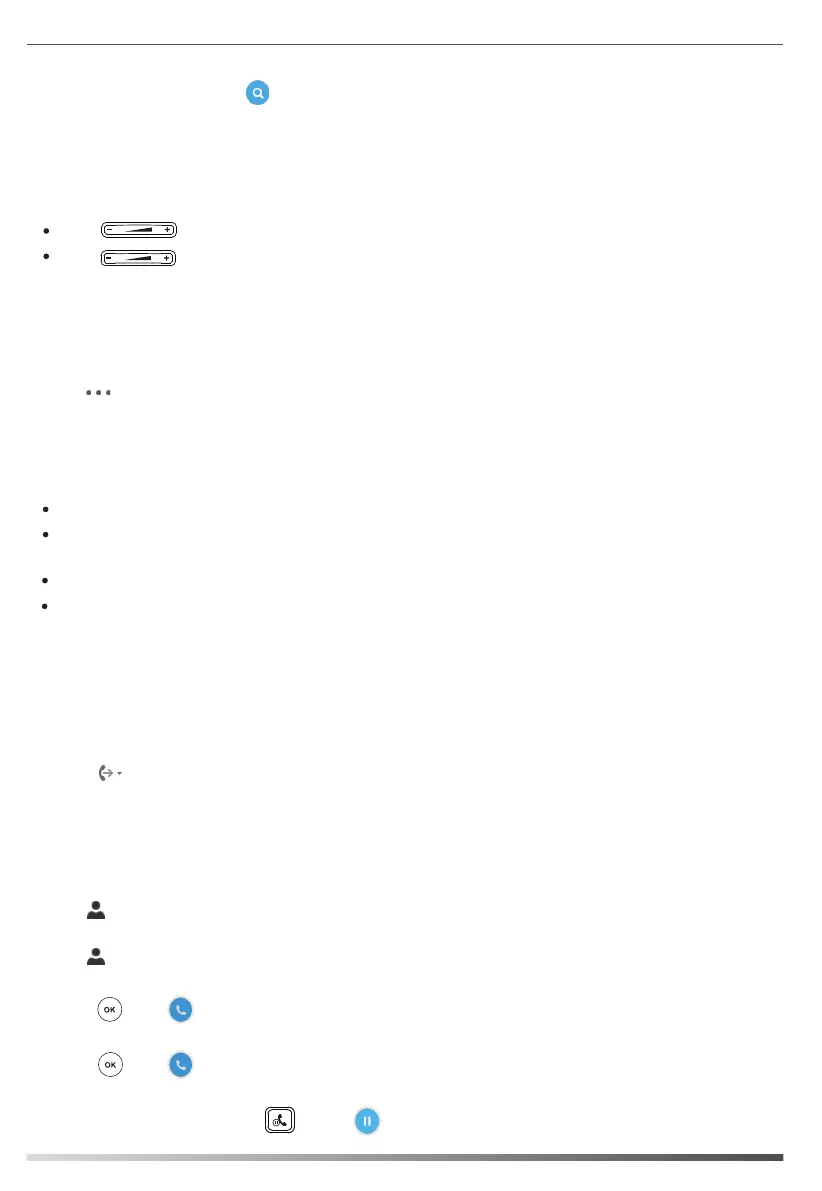Using the Calendar
1. Tap ->Calendar.
Tap the Ignore soft key to permanently remove the reminder and stop reminding.
Tap the Snooze soft key to temporarily remove the reminder, until the next schedule reminder. The reminder
will appear every 5 minutes and also appear 1 minute before the schedule starts.
Tap the Detail soft key to view details of the specific schedule.
If you receive a Skype conference reminder, tap the Join soft key to join the Skype conference.
2. Tap the desired month and day.
8
To view the calendar:
Schedule Reminder
3. Tap the desired schedule to view details of the specific schedule.
To search for contacts:
1. When the phone is idle, tap to enter the search screen.
2. Enter the first few continuous characters of the contact name or the contact number (e.g., press the digit key
5 to search the letter “5, j, k and l”).
Volume Adjustment
Press during a call to adjust the receiver volume of the handset/speakerphone/headset.
Press to adjust the ringer volume when the phone is idle or ringing.
1. Tap ->Bosses.
To view a list of bosses on your phone:
1. Tap ->Delegates.
To view a list of delegates on your phone:
The delegate answers an incoming call for a boss:
The boss answers an incoming call:
The phone displays a schedule reminder 15 minutes before a shedule starts.
The phone will search for the contacts in the local directory, Skype for Business directory and Outlook
directory. Whose name or phone number matches the characters entered will appear on the touch screen.
1. During a call, the boss presses or taps to place the call on hold. A red Boss/Admin soft key
appears at the bottom left corner of the delegate’s phone screen.
The boss places a call on hold on a boss’s phone:
To use the calendar feature on your phone, you must sign into the phone using User Sign-in, Web Sign-in or
Sign in via PC method. When you set up Skype conferences, appointments, meetings, events, or receive
conferences invitation in Outlook® application, your phone will display all schedules in the Calendar menu.
2. Click , and then click Call Forwarding Settings.
1. Open Skype for Business client, and then sign into Skype for Business client as the person who wants to
assign a delegate.
3. Mark the radio box of Simultaneously ring.
4. Select My Delegates from the pull-down list of Simultaneously ring.
5. In the Delegates dialog box, click Add and select the desired delegates from the Choose a Delegate dialog
box.
To assign delegates in the Skype for Business client:
Boss-Admin
The Boss-Admin feature enables a boss to assign delegates to manage boss’s incoming call. A “boss” and a
“delegate” phone will ring simultaneously when a user calls the boss.
1. Press or tap when the boss receive a call, the delegate’s phone stops ringing.
1. Press or tap when the boss receives a call, the boss’s phone stops ringing.