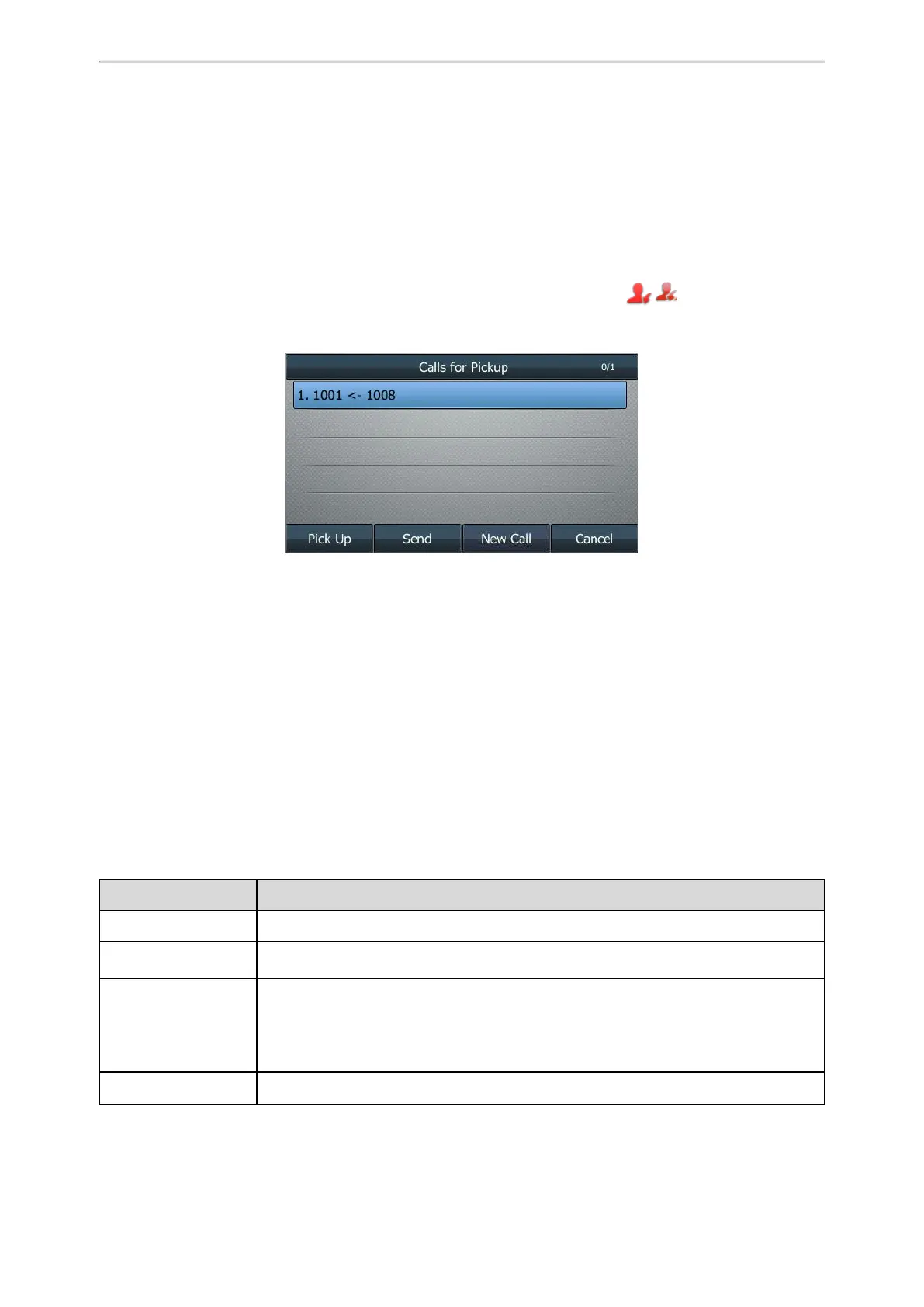Advanced Features
442
Example
features.pickup.blf_visual_enable = 1
features.pickup.blf_audio_enable = 1
When the monitored line receives an incoming call, the phone screen shows an incoming call to the monitored line
(for example, “6001<-6002”, 6001 is the monitored extension which receives an incoming call from 6002) (from
1008 to 1001), the following occurs on the phone:
l The phone plays a specific alert tone.
l The BLF key LED flashes red. On the T57W/T48U/T48S/T48G IP phone, the icon / flashes.
l The caller ID appears on the phone screen.
The following shows a visual alert for monitor line on T46S/G phones:
You can pick up the call to the monitored line, place a call to the monitored line, place a new call or back to the idle
screen.
LED Mode for BLF/BLF List Key
BLF LED Mode provides five kinds of definition for the BLF/BLF List key LED status. As there is no hard line key on
T57W/T48U/T48S/T48G phones, BLF LED mode configuration is applicable to any phones and expansion module,
except T57W/T48U/T48S/T48G and T19(P) E2/CP920 phones.
Topics
Supported BLF LED Modes
BLF LED Mode Configuration
Supported BLF LED Modes
The following table lists the LED statuses of the BLF/BLF list key when BLF LED Mode is set to 0, 1, 2, 3 or 4 respect-
ively. The default value of BLF LED mode is 0.
Line key/Expansion Module Key LED (configured as a BLF key or a BLF List key and BLF LED Mode is set to 0)
LED Status Description
Solid green The monitored user is idle.
Fast-flashing red
(200ms)
The monitored user receives an incoming call.
Solid red
The monitored user is dialing.
The monitored user is talking.
The monitored user’s conversation is placed on hold (This LED status requires server sup-
port).
Slowly-flashing red (1s) The call is parked against the monitored user’s phone number.