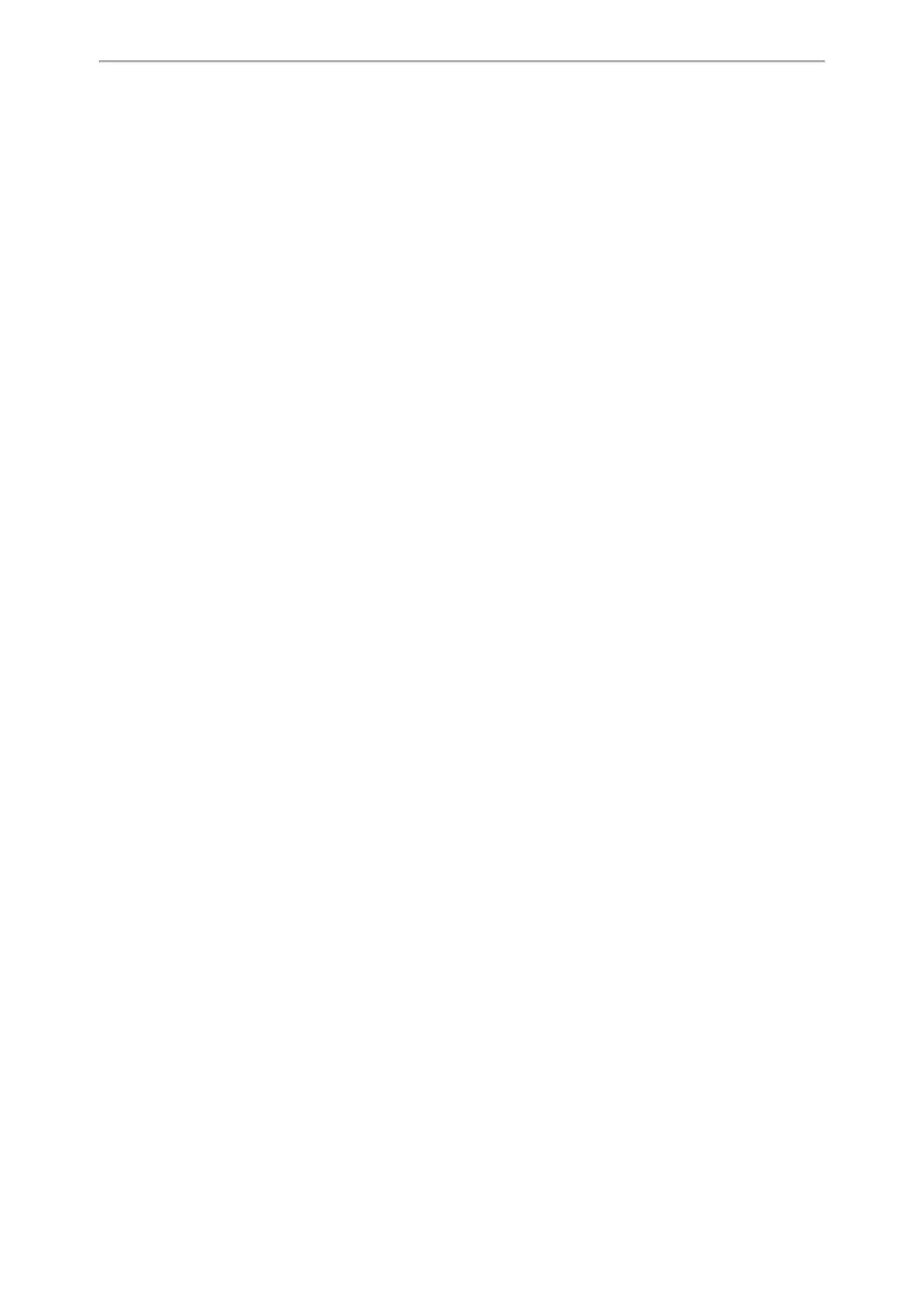Customizing Your Phone
74
The phones can only display custom information that is preset by your system administrator as the screen saver.
Before You Begin
If you want to set a custom picture as the screen saver, make sure that the custom picture has been uploaded by
your system administrator.
If you want to show custom information on the screen saver, make sure that the custom information has set by your
system administrator.
Procedure
1. Go to Menu > Basic > Display > Screensaver.
2. Select the desired screen saver type from the Screensaver Type field.
l
If you select System.
The phone automatically sets the built-in picture as the screen saver.
l
If you select Custom.
The phone automatically set the custom pictures as the screen saver, and display these pictures alternately.
l
If you select Server XML.
The phone automatically displays the custom information (for example, notifications or company logo) on the
screen saver.
3. Select Save.
Changing the Backlight and Time
You can change the brightness of the phone screen during phone activity and inactivity. The brightness auto-
matically changes after the phone has been idle for a specified time. It is not available for the T30P/T30 phone.
You can change the screen backlight and time in the following settings:
Active Level: The brightness level of the phone screen when the phone is active. Digits 1 to 10 represent different
brightness levels. 10 is the brightest level.
Inactive Level: The brightness of the phone screen when the phone is inactive. You can select a low brightness or
turn off the backlight. It is only available for the T33P/T33G phones.
Backlight Time: The delay time to change the brightness of the phone screen when the phone is inactive. Backlight
time includes the following settings:
l
Always On: Backlight is on permanently.
l
Always Off: Backlight is off permanently. It is not available for the T33P/T33G phone.
l
15s, 30s, 1min, 2min, 5min, 10min or 30min: Backlight is changed when the phone is inactive after the des-
ignated time.
Procedure
1. Go to Menu > Settings > Basic Settings > Display > Backlight.
On the T33P/T33G phones, go to Menu > Basic > Display > Backlight.
2. Select the desired level from the Active Level field.
3. On the T33P/T33G phones, select the desired level from the Inactive Level field.
4. Select the desired time from the Backlight Time field.
5. Select Save.
Adjusting the Screen Contrast
You can adjust the screen contrast of the phone to make it easier to read.