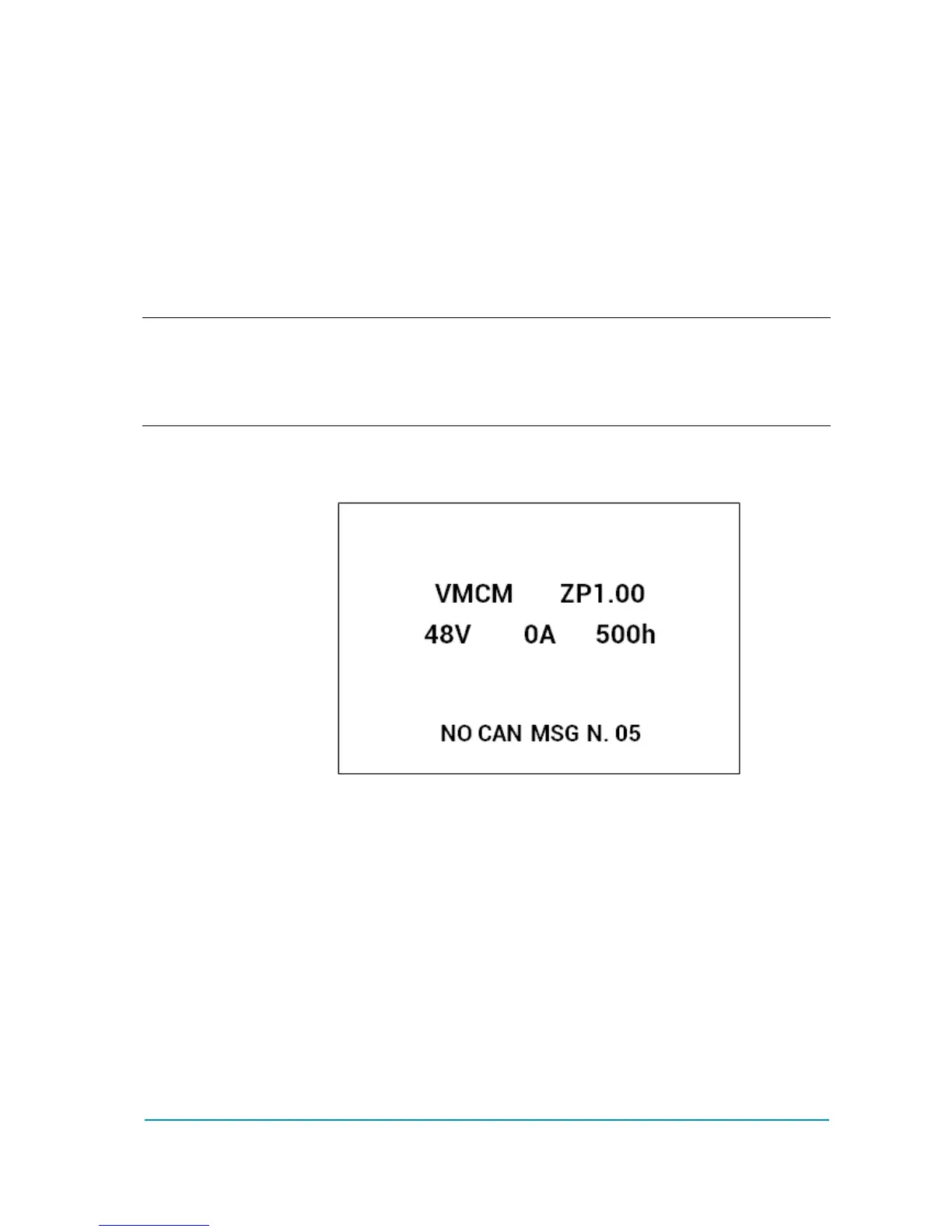AFGZP0BA - SMART CONSOLE - User Manual Page - 17/50
CAN Console: enter this menu to start a CAN connection
AUTOSCAN CAN: another way to start a CAN connection
Console Utilities and Menu Console: ignore them at the moment
The current hour is shown in the bottom right.
Moreover the green led must be turned on and still.
The “RS232” line is already highlighted so press OK key.
Display prompts a message to inform you that a connection attempt is ongoing.
If serial connection fails a “NO COMMUNICATION” warning will be shown after
some second: press ESC key and look for what is preventing the connection.
4 Please notice the red dot appearing in the top right of the display every time you
press a button. It indicates that the console has received the command and it is
elaborating the request. If the red dot does not appear when a button is pressed,
there is probably a failure inside the keyboard or the console has stalled.
CONNECTED
If connection is successful the display will show an image similar to the next one.
This menu shows basic information about the controller, in a way similar to
console Ultra.
First line tells the controller firmware
Second line shows controller voltage, controller current and hourmeter
Last line shows the current alarm code, if present
Press OK to access the MAIN MENU
