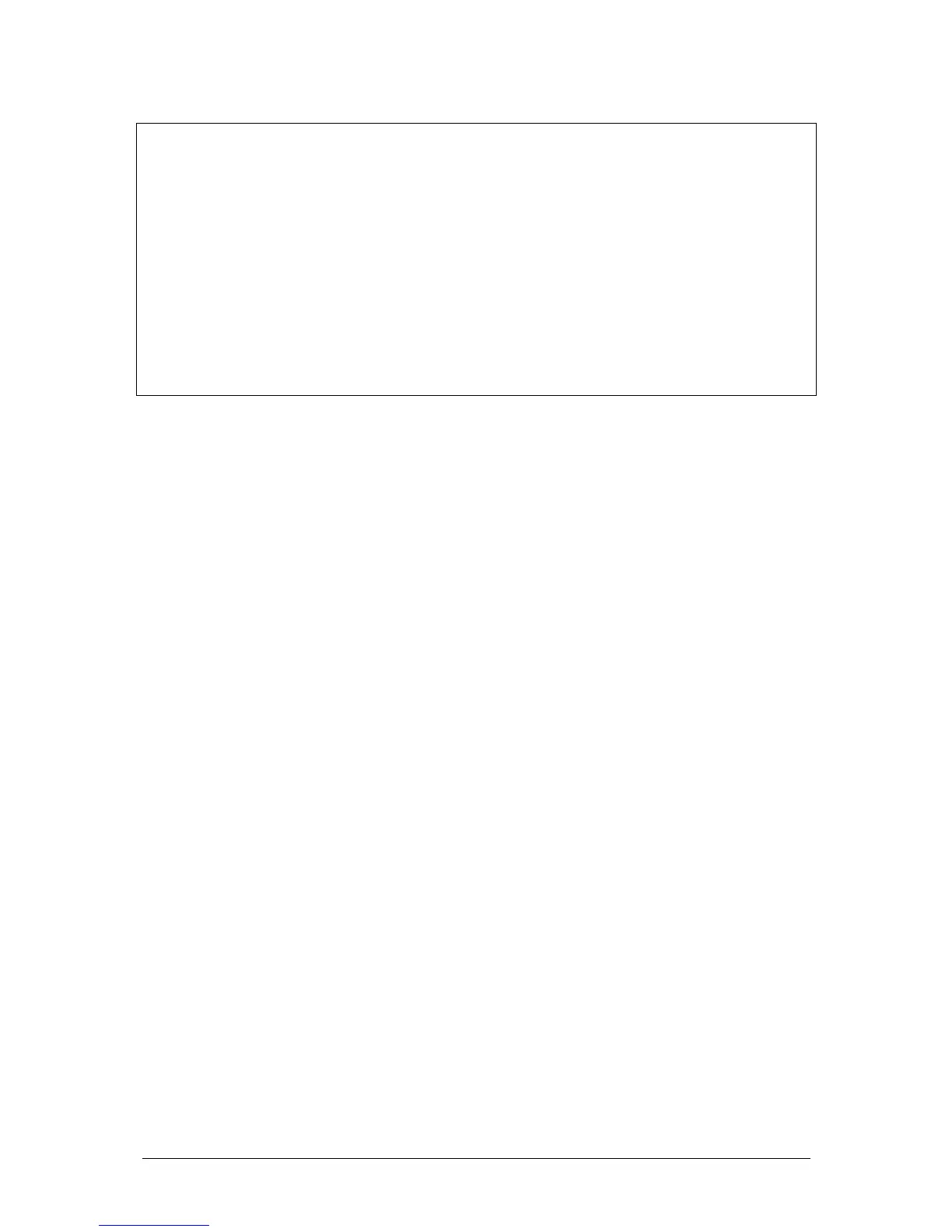Run Mode JesterML Operating Manual
73-406-00 Issue 1.0 25 of 65
NOTES
Insert Button
The INSERT button is active at all times while a chase is running. It can be used to
advance the chase running on the memory stack by one step. To advance a manual
chase on a submaster (JesterML24 only), use the submaster flash button, with the
Flash Mode (set using the Multi-Function-Keys when SPECIAL is active) set to Go.
Sound Input
If an external sound source attached to the desk is used to advance a chase, the
sound function must be activated. This is done in Setup.
Removing Sound Input
If the external sound source is removed, the chase will advance at the original rate
set by the speed setting when CHASES is selected. If this was set to Manual, the
chase will stop.
Attack
The JesterML allows you to have several different types of chase.
The brightness attack (for dimmer channels and fixture intensities) can be set using
the Multi-Function-Keys to one of the following, when CHASES is selected:
• Snap: Snap on-Snap off
• Ramp Down: Snap on-Fade off
• Ramp Up: Fade on-Snap off
• Cross Fade: Fade on-Fade off
The attack for colour/beamshape/position can be individually set using the Multi-
Function-Keys to one of the following, when CHASES is selected:
• Snap: Instant transition
• Fade: Crossfade
Controlling Chase Direction
The direction of a Chase can be set to one of the following, when CHASES is
selected:
• Forwards
• Backwards
• Auto-Reverse (Bounce or Ping-Pong)
• Random (steps are selected in a random order)
Previewing a Memory (JesterML24 only)
If you have a monitor connected, an indication of the desk channel levels in the next
memory can be obtained by previewing the memory.
Select the memory you wish to preview by using the cursor up or down buttons. The
Preview field (above the Outputs field) displays the desk channel levels in the
selected memory.
