
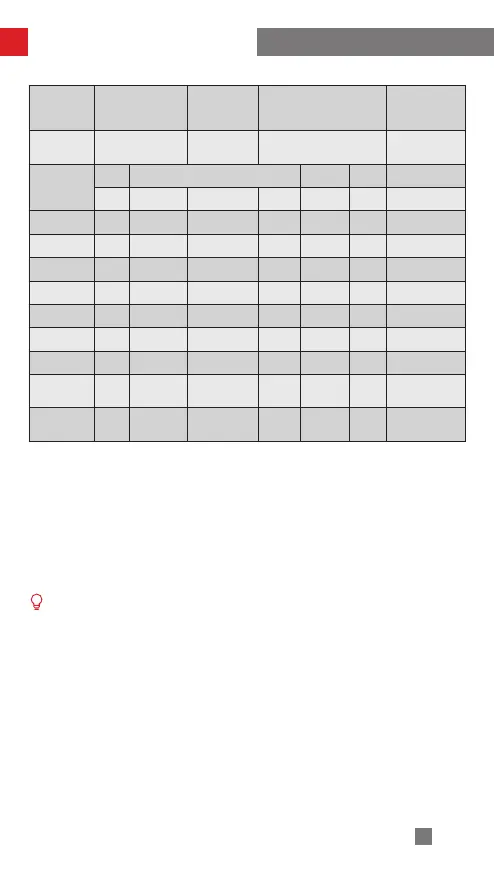
Do you have a question about the Zhiyun CRANE 3S and is the answer not in the manual?
| Payload Capacity | 6.5 kg |
|---|---|
| Battery Runtime | 12 hours |
| Battery Capacity | 2600mAh |
| Charging Time | 4 hours |
| Pan Angle Range | -360° to +360° |
| Motor Type | Brushless |
| Bluetooth | Yes |
| Wi-Fi | Yes |
| Roll Angle Range | -90° to +90° |
| Operating Temperature | -10℃ to 45℃ |
| Control Interface | Via App |
| Compatible Cameras | DSLR, Mirrorless |
| Follow Modes | Pan Follow, Lock, Follow, POV, Vortex, Go |
| Power Supply | Rechargeable Li-ion battery |
Details specifications of the charger and 18650 Li-ion batteries, including LED indicators.
Step-by-step instructions for charging the batteries using the provided charger and adapter.
Instructions on how to mount the tripod to the bottom of the stabilizer.
Guide on how to insert the 18650 batteries into the stabilizer's compartment.
Steps for mounting the camera onto the stabilizer's quick-release plate.
How to connect the camera to the stabilizer using a control cable.
Detailed steps for balancing the camera and lens on the gimbal axes.
Explains the function of each button and indicator light on the stabilizer.
How to adjust motor torque for optimal performance with different camera setups.
Explains the different operating modes like Pan Following, Locking, POV, etc.
Step-by-step guide to attach and detach the EasySling Handle.
Guide on how to install and detach the SmartSling Handle accessory.
Instructions for installing and removing the extension arm accessory.
How to manually lock the camera's position or adjust axis angles.
Instructions on how to download the ZY Play mobile application.
Steps to connect the stabilizer to a smartphone via Bluetooth and the ZY Play app.
Visual overview of the main functions accessible through the ZY Play app.
Guidance on when calibration is necessary for optimal stabilizer performance.
Steps for the initial setup and calibration process of the stabilizer.
Detailed procedures for performing six-sided calibration via APP, tools, or OLED display.
How to perform fine-tuning of motor settings via APP for precise control.
Instructions for updating the stabilizer's firmware using a computer or the mobile app.
General warnings regarding product operation and potential hazards.
Essential precautions for safe handling, usage, and protection of the device.
Details the duration and conditions of the product's warranty coverage.
Lists conditions and situations that are not covered by the warranty.
Steps to follow when initiating a warranty claim or seeking repair service.
Provides essential contact details, web addresses, and email for customer support.