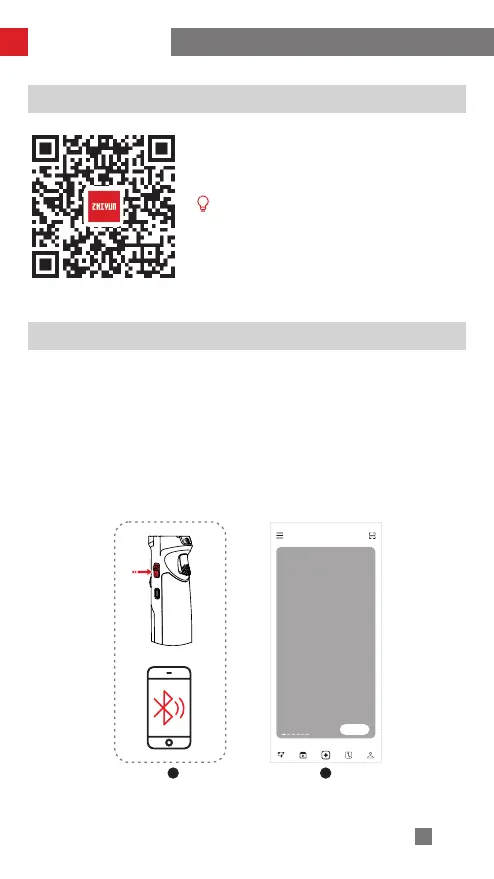24
How to Use the App
Download the App
Scan the QR code on the left (Android 5.0 and
above, iOS 9.0 and above required) or search "ZY
Play" in App Store or Google Play to download.
① “ZY Play” is an app dedicated to CRANE-M2
S. When activated CRANE-M2 S via "ZY Play",
you can also use it for firmware upgrade,
virtual joystick control, six-side calibration,
etc.
② ZY Play is subject to updates without notice.
Please always refer to the latest version.
How to Connect
1. Power on CRANE-M2 S and turn on Bluetooth on the smartphone.
2. Launch the “ZY Play” app. Select the CRANE-M2 S page and tap to connect.
Select the Bluetooth name of your CRANE-M2 S to connect (the CRANE-M2 S
Bluetooth name can be found on the side of the tilt axis USER ID: XXXX).
3. If the CRANE-M2 S is being used for the first time, you need to activate
the gimbal via "ZY Play" to use the advanced features in the app. Internet
connection is required.
4. After the activation succeeds, you can enter the feature interface of ZY Play App
CRA NE-M S E
1
2
