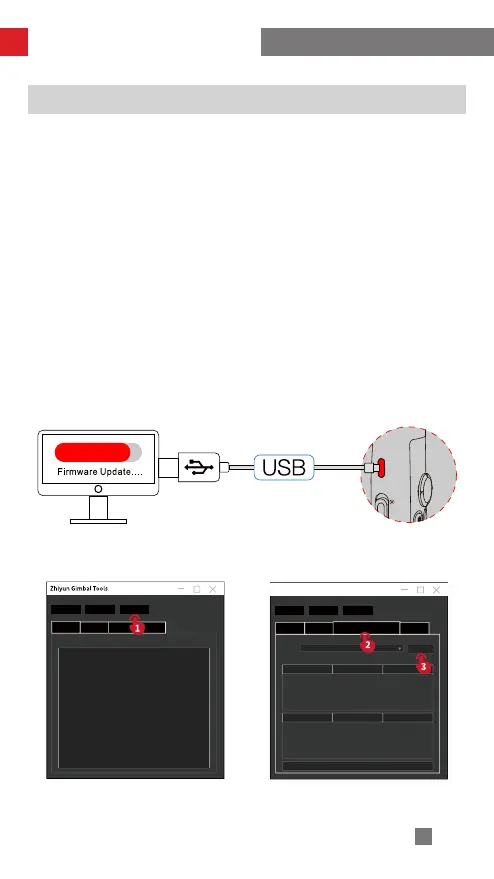26
Firmware Upgrade and Calibration
You can use "Zhiyun Gimbal Tools" or "ZY Play" App to upgrade the firmware of
CRANE-M2 S.
Method 1:
1. Connect the Type-C charging/firmware upgrade port vertical arm to the
computer with the USB Type-C cable, power on CRANE-M2 S, and enter
standby mode.
2. Visit the official website of ZHIYUN (www.zhiyun-tech.com), go to the
CRANE-M2 S product page, click "Download", find the USB driver, the ZHIYUN
calibration upgrade tool and the firmware and download. (USB drivers are not
required for Mac OS systems)
3. Install the driver and the software, unzip the firmware for the files with the ".ptz"
file extension.
4. Open "Zhiyun Gimbal Tools", select the corresponding port, click "Open", click
"Firmware Upgrade". Click "Browse" under "Path" to select the latest firmware
downloaded (with the ".ptz" file extension), and click "Upgrade" at the bottom
to upgrade firmware. When the firmware upgrade finishes, CRANE-M2 S will be
automatically turned off.
Open
Firmware Upgrade
Path:
Browse
Upgrade
Firmware Upgrade
