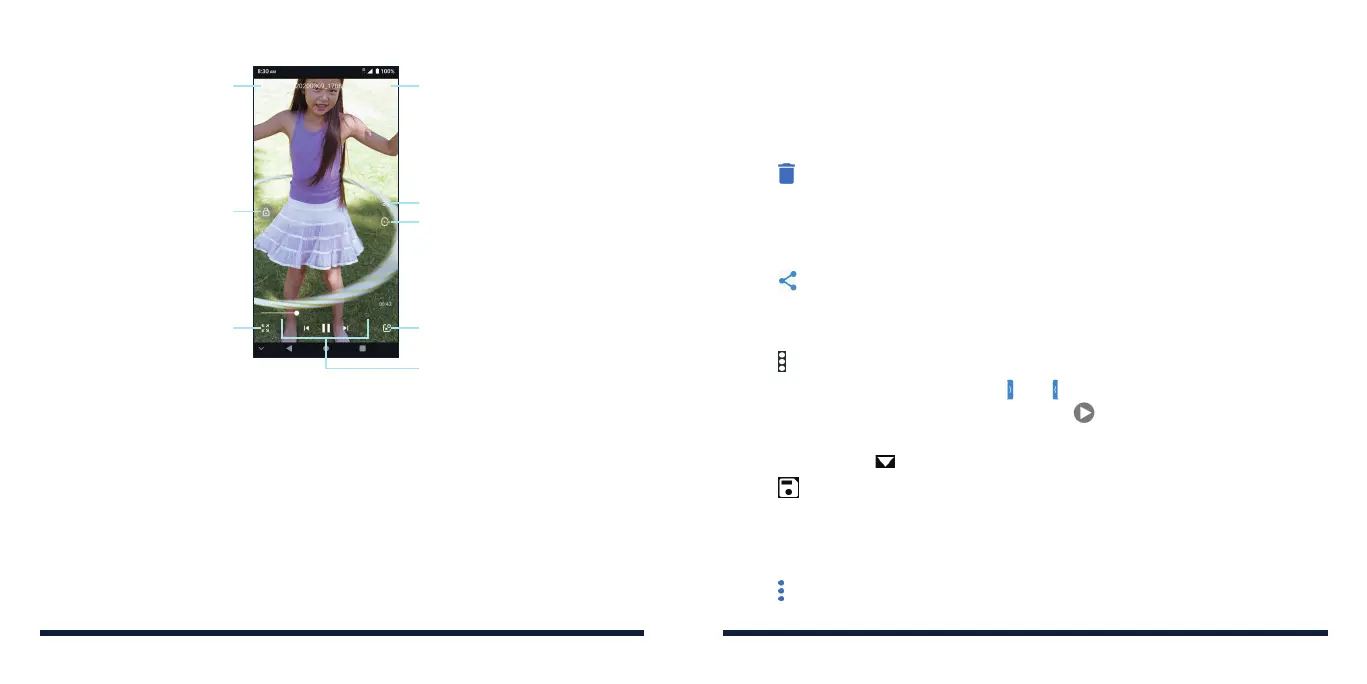100 101
MANAGING VIDEO FILES
Deleting Videos
1. In the video library, press and hold a video.
2. Tap the videos you want to delete.
3. Tap > OK.
Sharing Videos
1. In the video library, press and hold a video.
2. Tap the videos you want to share.
3. Tap and select how you want to share them.
Trimming a Video
1. Tap a video to start playing it.
2. Tap > Trim.
3. At the bottom of the screen, drag and on the progress bar to select
the portion you want to keep. You can tap on the video to preview the
selected portion.
4. If necessary, tap to change the video resolution.
5. Tap . The trimmed video is saved as a new video file to the same
directory as the original video.
Renaming a Video
1. In the video library, press and hold a video.
2. Tap > Rename.
3. Type the new video name and tap OK.
VIDEO
Shrink the video to a small
window above other apps.
Playback control: Skip
videos or pause and
resume playback. Drag
the slider to jump to any
part of the video.
Take a video screenshot
(saves as a photo).
Share, delete, or trim
the video, check file
details, or configure
player settings.
Fit the video to the
screen or stretch it to
full screen.
Hide video playback
controls and lock
the touch screen.
Return to the
video library.
Change the play speed.
NOTES:
• Slide horizontally on the video to rewind or fast forward.
• Slide vertically on the right or left part of the screen to adjust volume or
brightness, respectively.
• Spread or pinch two fingers on the screen to zoom the video in or out.
VIDEO
