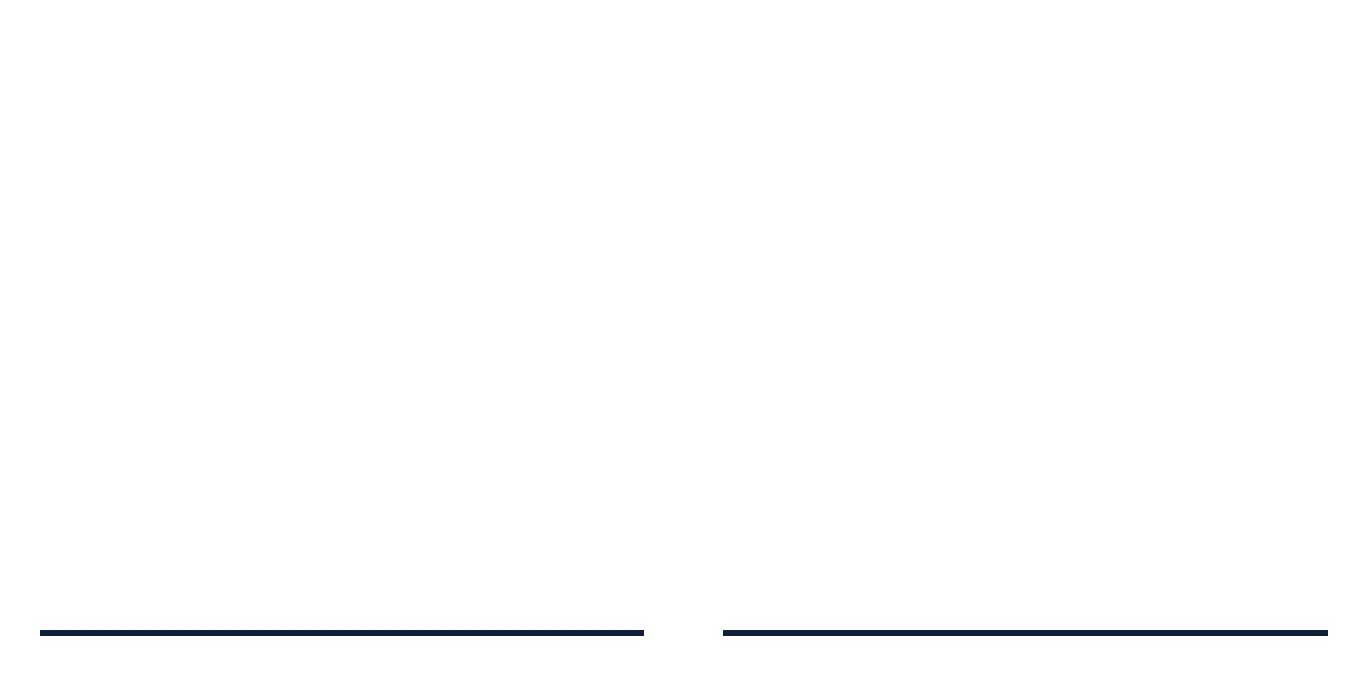118 119
hold the Power/Lock Key to turn off smart lock and notifications until the
phone is unlocked.
SOUND
Open Settings and tap Sound. Adjust different types of volume (see
Personalizing – Adjusting Volumes
), toggle notification mode (see
Personalizing – Switching to Silent or Vibration Mode
), set Do Not Disturb
options (see
Personalizing – Using Do Not Disturb Mode
), set up sound
for calls, notifications, and alarm (see
Personalizing – Changing the
Ringtone, Notification Sound, or Alarm Sound
), or select system sounds (see
Personalizing – Turning System Sounds On/Off
).
STORAGE
Open Settings and tap Storage to view the memory information of the internal
phone storage and the microSDXC card (if one is installed.)
• Saving location: Tap Phone or SD card to select the default location for
new data, such as recorded voice memos.
• Device storage: Tap Internal shared storage to get a detailed breakdown
of space usage by type. Tap FREE UP SPACE to remove files and apps you
do not need.
• Portable storage: Safely mount, unmount (remove), and format your
microSDXC card. For more information about using the phone storage and
the microSDXC card, see
Connecting to Networks and Devices – Using the
microSDXC Card as Portable or Device Storage
.
SETTINGS
• Dark theme: Switch the display to a dark background (supported by most
apps) to protect your eyes in dark environments.
• Night Light: Enable Night Light to tint the screen amber for eye protection,
or set a schedule when Night Light will be turned on (see
Personalizing –
Using Night Light
.)
• Wallpaper: Select a background image for the home screen and lock
screen (see
Personalizing – Applying New Wallpapers
.)
• Screen timeout: Set the length of time of inactivity before the screen turns
off automatically.
• Auto-rotate screen: Choose whether the screen contents should rotate
when the phone is rotated.
• Font size: Set the font size of the text on the screen.
• Display size: Adjust the display size of screen elements including fonts,
icons and images.
• Easy mode: Turn on or off Easy mode, which provides a simple-than-
standard home screen layout and larger icons, controls, and font size.
• Indicator light: Flash the indicator light to notify you of charging, low
battery, incoming calls and messages, or other notifications.
• Screen saver: Manage the screen saver function, which can display
changing colors and photos as a screen saver when the phone is docked
or charging.
• Lock screen display: Choose what to show on the lock screen. You can
hide notifications or sensitive notification content, display a personalized
lock screen message, or display a lockdown option when you press and
SETTINGS
