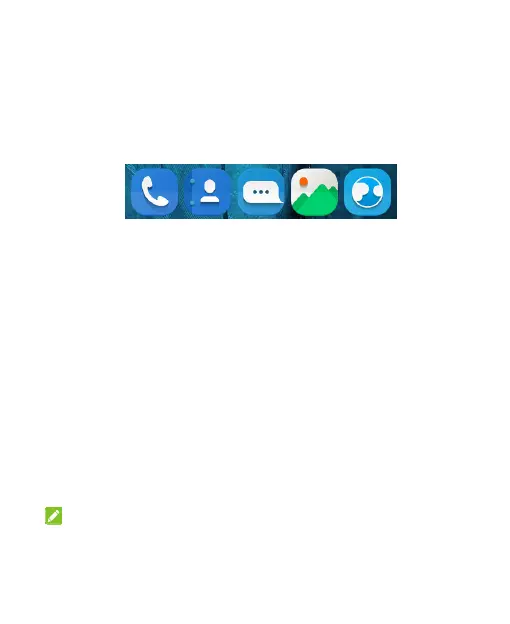41
Rearranging the Primary App Icons
The home screen includes a customizable primary icons area at
the bottom visible from all home screen panels. You can keep at
most five items in the area. Drag icons or folders in or out of the
area to rearrange it.
Entering Text
You can enter text using the onscreen keyboard. Some apps
open it automatically. In others, you open it by touching where
you want to type. Touch the Back key to hide the onscreen
keyboard. You can also enter text by speaking with the Google
voice typing feature.
Enable or Disable Input Methods
1. Touch the Home key > Settings > Language & input >
Current Keyboard.
2. Touch CHOOSE KEYBOARDS at the bottom.
3. Slide the switches beside the input methods to enable or
disable them.
NOTE:
Some default input methods may not be disabled.
