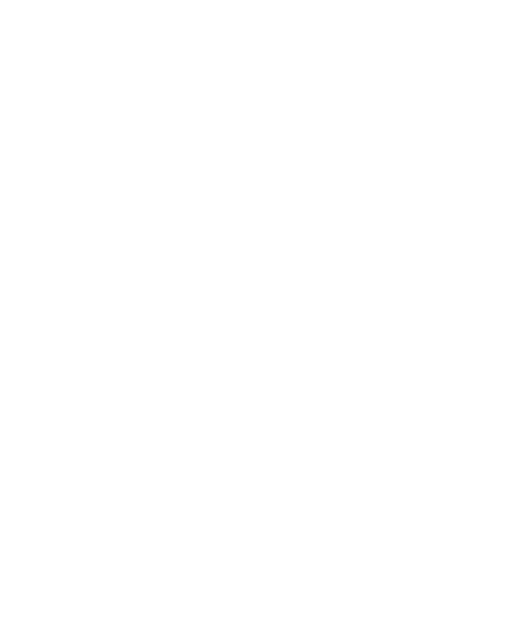22
Protect Your Phone with Screen
Pinning
You can use the screen pinning feature to keep an app in
view, so others cannot switch to other apps or access your
personal information.
Turn On Screen Pinning
1. Swipe up from the home screen and touch Settings >
Security & location >Advanced > Screen pinning.
2. Touch the Off switch.
3. To add security for unpinning, switch on Lock device
when unpinning and set up a screen lock as prompted,
or switch on Ask for unlock pattern/PIN/password
before unpinning if you’ve set a screen lock already.
Pin a Screen
1. Ensure that screen pinning is turned on.
2. Open the app you want to keep in view.
3. Touch the Recent apps key
4. Touch the App icon at the top of the app window to
activate Pinning
Unpin the Screen
Follow instructions on screen to Unpin the screen.
