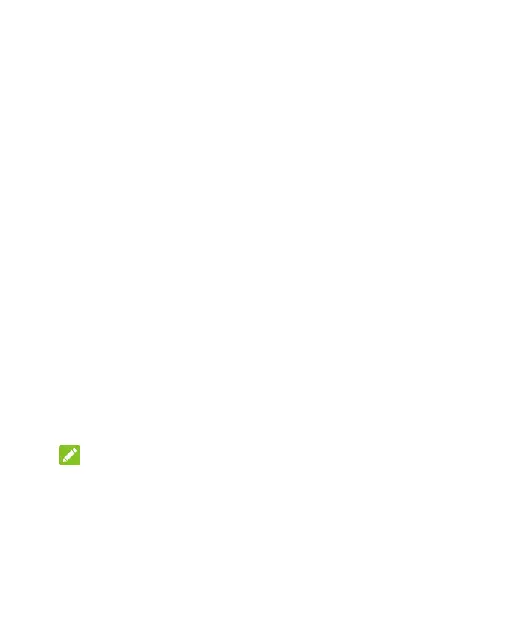26
bar.
The Bluetooth passkey may be fixed for certain devices,
such as headsets and hands-free car kits. You can try
entering 0000 or 1234 (the most common passkeys), or
refer to the documents for that device
Wi-Fi Direct
®
Wi-Fi Direct allows Wi-Fi devices to share files and data
directly by connecting to each other without wireless access
points (hotspots).
To connect to another device via Wi-Fi Direct:
1. Swipe up from the home screen and touch Settings >
Network & Internet > Wi-Fi.
2. Slide up on the screen and touch Wi-Fi preferences >
Advanced > Wi-Fi Direct. Your phone will search for
other devices enabled with Wi-Fi Direct connections.
3. Touch a device with which to connect below Peer
devices.
NOTES:
The other device will receive a connection prompt and
need to accept the request for connection. Both devices
may need to enter a common PIN.
4. Once connected the device is displayed as “Connected”
in the Peer devices list.
