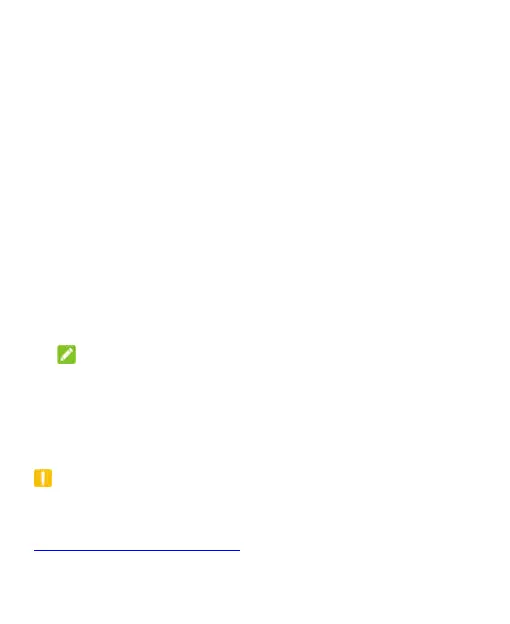28
screen and keys.
1. Swipe up on the home screen and touch Settings > Security
& location > Screen lock.
2. Touch None, Swipe, Pattern, PIN, or Password.
Touch None to disable screen lock protection.
Touch Swipe to enable screen lock and allow unlocking
with a “swipe” gesture. You can unlock the screen by
touching the display and sliding up.
Touch Pattern to create a pattern that you must draw to
unlock the screen.
Touch PIN or Password to set a numeric PIN or a
password that you must enter to unlock the screen.
3. For Pattern, PIN, or Password, select whether to protect your
phone by requiring your pattern, PIN or password before it
starts up. Then follow the onscreen prompts to continue.
NOTE:
When this feature is enabled, your phone cannot receive calls,
messages, or notifications until it starts up.
4. For Pattern, PIN, or Password lock, select how you want
notifications and their contents to show when the phone is
locked. Then touch DONE.
CAUTION:
Remember the pattern, PIN, or password you set. Otherwise, you
will have to upgrade the phone software to use the phone (see
Upgrading the Phone Software).
