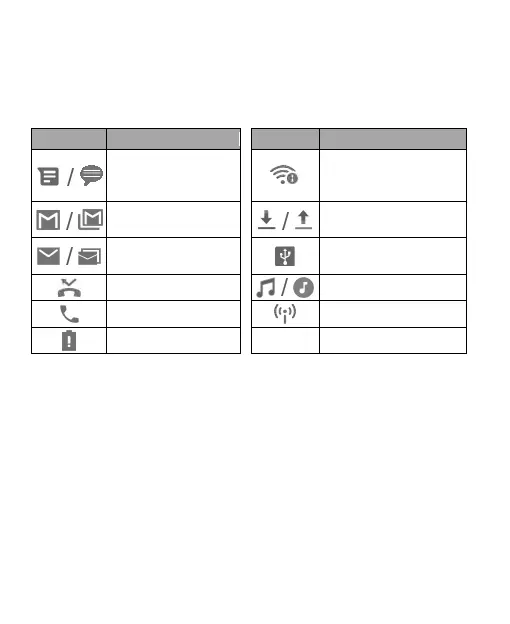34
Managing Notifications
The status bar at the top of the home screen provides notification
icons on the left. Below are some of the icons you may see.
New message from
the Messages/
Message+ app
New Wi-Fi network
detected
the Gmail™ app
Downloading/sending
data
the Email app
USB tethering on
Missed call
Song playing
Call in progress
Mobile hotspot on
Low battery
Open/Close the Notification Panel
Notifications report the arrival of new messages, calendar
events, and alarms, as well as ongoing events. You can open
the notification panel to view the details of notifications.
To open the notification panel, swipe your finger down on the
home screen or from the top of the screen.
To close the notification panel, swipe your finger up on the
screen or touch the Back key.
