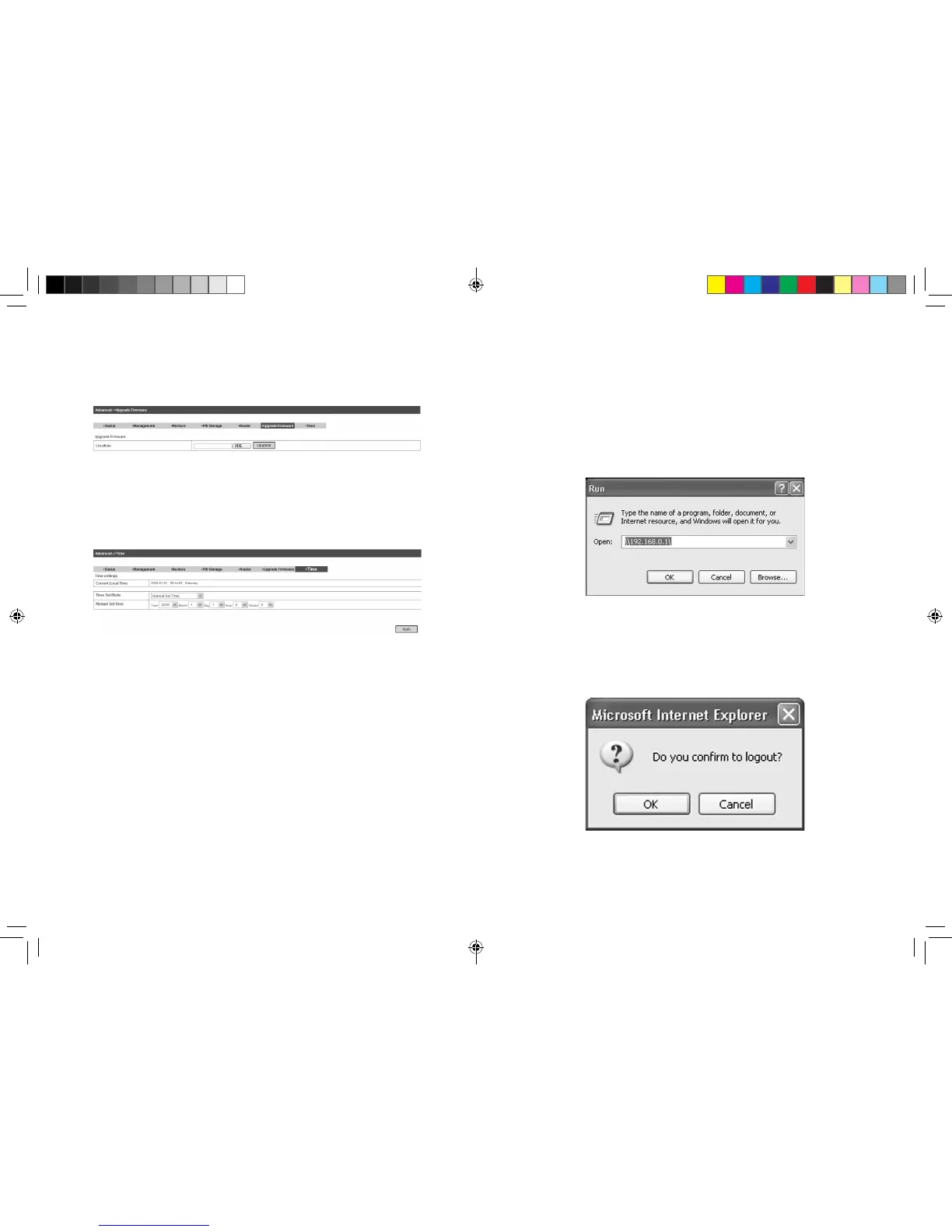42 43
Upgrade Firmware
Select Settings > Advanced > Upgrade Firmware to upgrade the
software version of the router.
Click Browse..., locate the latest software version, and then click
Upgrade.
Time
Select Settings > Advanced > Time to set the time manually or se-
lect SNTP Auto Synchronization mode.
Usage of WPS
If your client device supports WPS, you need not to input the pass-
word manually after WPS has been available. Please do the follow-
ing:
1. Start up your device.
2. Launch the client device connected to your device.
3. Enable the WPS function of your device.
4. Enable the WPS function of the client.
Notes:
For the detailed operations about the client, please refer to the cli-
ent’s instruction.
U-Disk Master
1. Start up your device.
2. Launch the client device connected to your device.
3. Connect the storage devices (i.e.USB disk) to the USB port of
the device.
4. Select Start > Run of the computer.
5. Input \\192.168.0.1\, in the open eld and press OK.
6. Input User Name and Password. The default User Name is
admin, Password is admin. Then you can view storage devices.
Logout
Select Logout, a pop-up window will appear as the following gure
shown:
Click OK to logout the web page.
MF29T User Manual V1.1-0703.indd 42-43 2012-7-3 16:46:34
