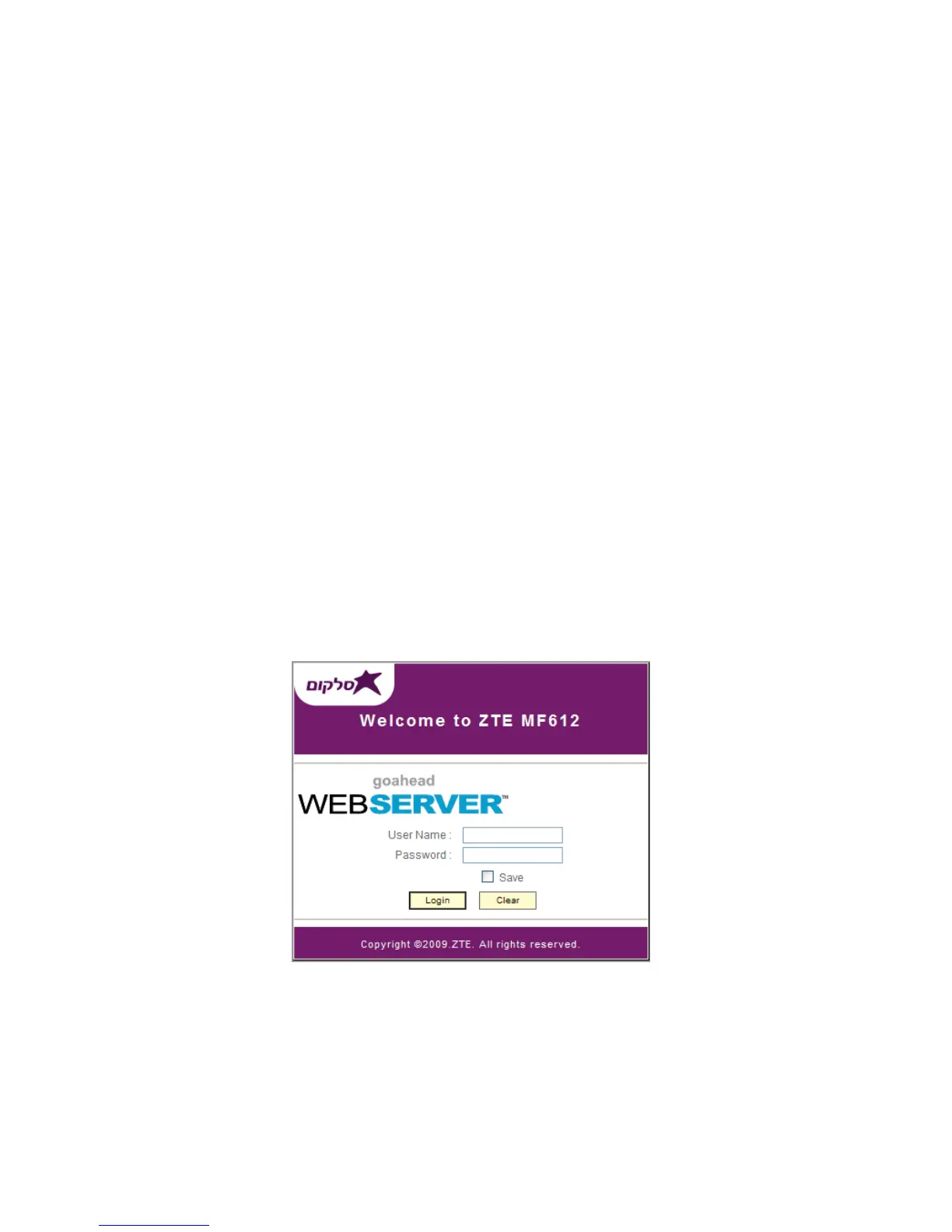4.2 Settings
Do not change any settings unless instructed by your service provider.
To make changes to your settings you need to disconnect the router
from the network. After making changes reboot your router by turn off
and on again.
4.2.1 Login
The router can be connected by RJ45 or by Wi-Fi (the SSID is
“Cellcom Router”). By either connection mode, you should set to obtain
an IP address automatically in the attribution setting of Internet
protocol(TCP/IP).
After your computer gets the IP address (like 192.168.0.101) from the
router, open a web browser and type “ http://192.168.1.1” in the
address bar, and then input the username and password.
User name: admin
Password: admin
Note: some screens may be different from those shown here.
Click Login to log in the router.
Note: If you check Save after you give user name and password ,the
router will save them, next time when you want to log in the router with
