
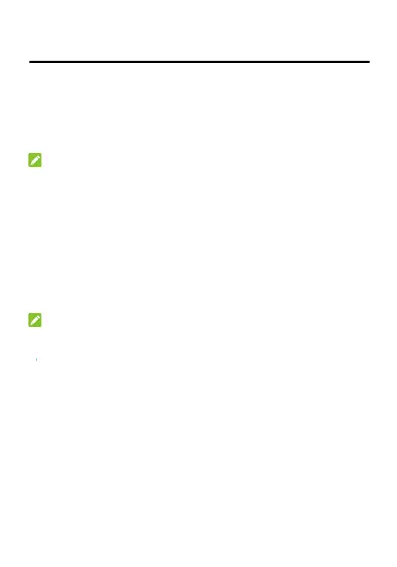 Loading...
Loading...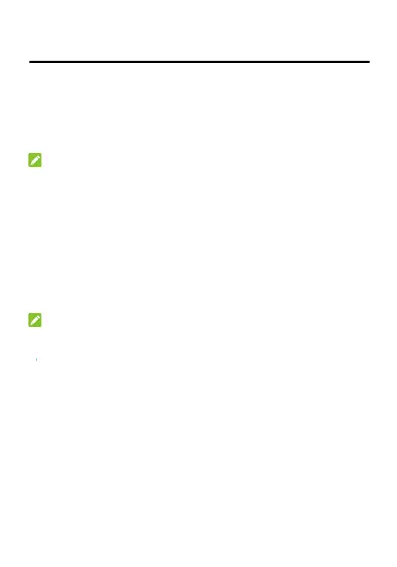
Do you have a question about the Zte MF927U and is the answer not in the manual?
| Network Technology | 4G LTE |
|---|---|
| Device Type | Mobile Hotspot |
| LTE Category | LTE CAT4 |
| Download Speed | Up to 150 Mbps |
| Upload Speed | Up to 50 Mbps |
| Wi-Fi Standards | 802.11b/g/n |
| Wi-Fi Frequency | 2.4 GHz |
| Battery Capacity | 2000 mAh |
| Ports | Micro USB |
| Operating System Compatibility | Windows, Mac OS, Android, iOS |
| SIM Card Type | Micro SIM |
| Max. Wi-Fi Connections | 10 devices |