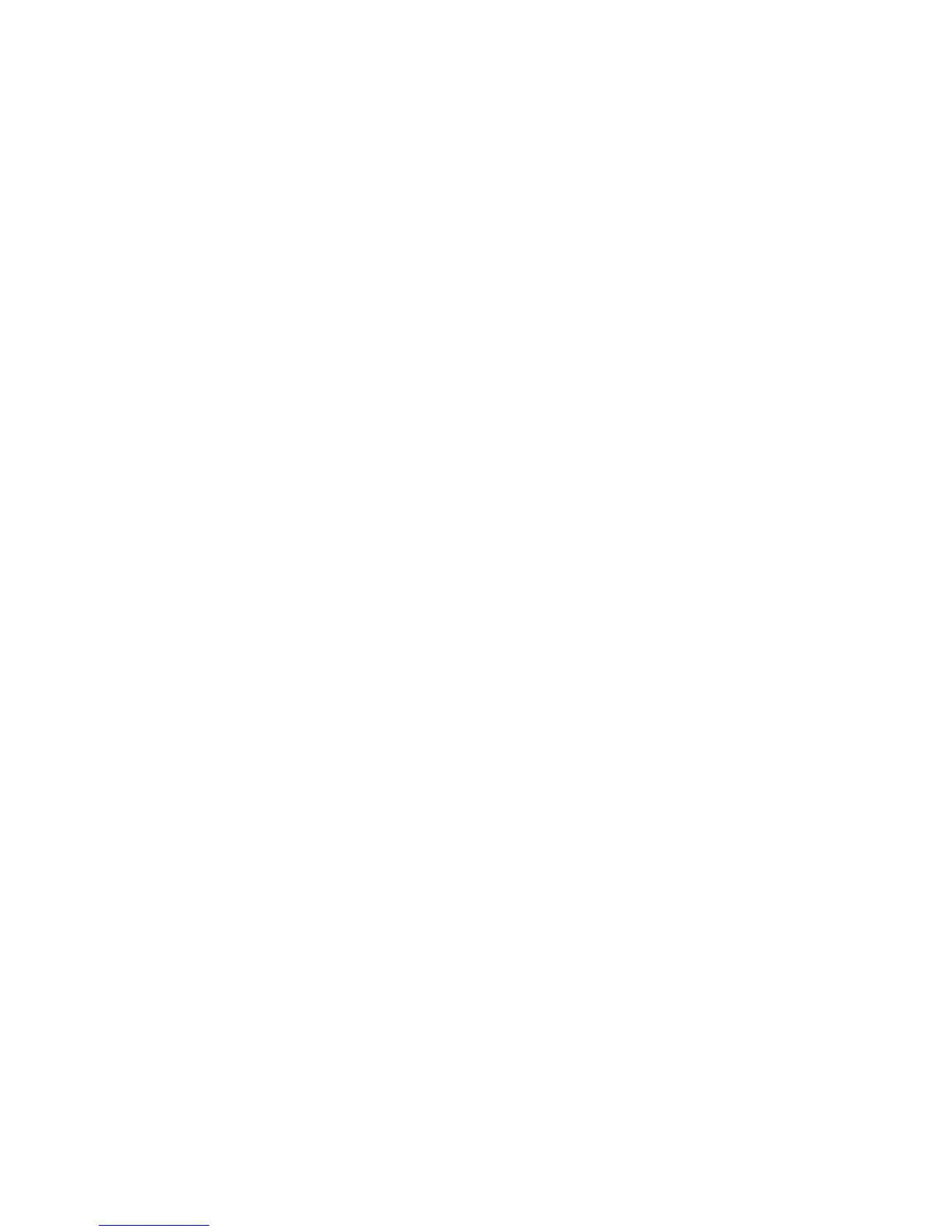17
Protecting Your Phone with Screen Locks
You can protect your phone by creating a screen lock. When enabled, you need to touch and
hold the screen, draw a pattern or enter a numeric PIN or password to unlock the phone's screen
and keys.
1. Touch the Home Key > Menu Key > System settings > Security.
2. Touch Screen lock.
3. Touch Swipe, Voice Unlock, Pattern, PIN or Password.
▲ If you touch Pattern, you're guided to create a pattern you must draw to unlock the screen.
The first time you do this, a short t
utorial about creating an unlock pattern appears. Then
you're prompted to draw and redraw your own pattern.
▲ If you touch PIN or Password, you're prompted to set a numeric PIN or a password you
must enter to unlock your screen.
