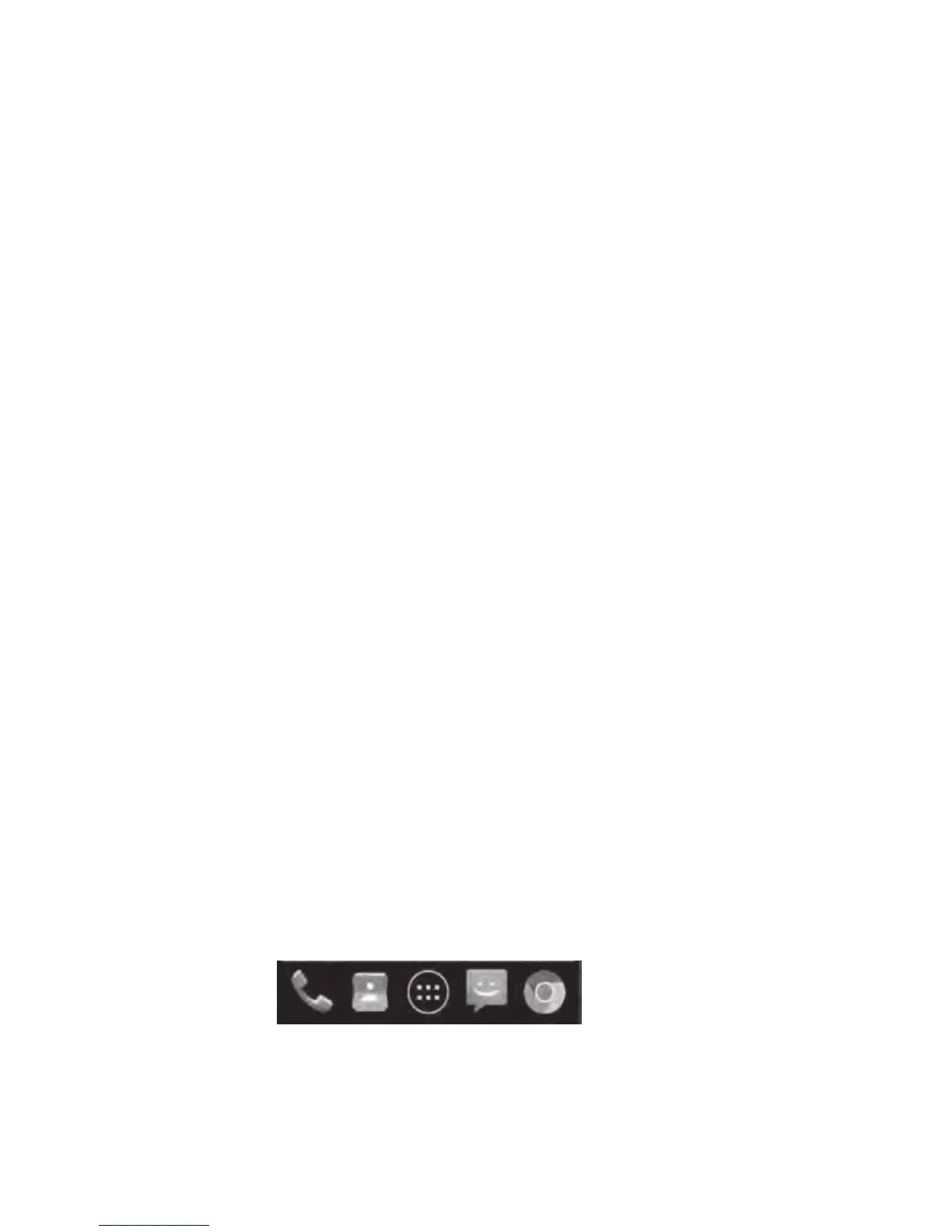21
Organizing With Folders
You can create folders on the Home Screen and add several shortcuts in a folder.
Create a Folder
1. Touch and hold a shortcut on the home screen.
2. Drag the shortcut icon over another and release your finger. A new folder is created and both
shortcuts are added into the folder.
3. If needed, drag more shortcuts and drop them into the folder.
Rename a Folder
1. Touch a folder to open it.
2. Touch the folder name field and enter a new name.
Add Shortcuts to a Folder
1. Touch and hold a shortcut and then drag it onto a folder icon.
2. Release the shortcut and it will be added into the folder.
Remove Shortcuts from a Folder
1. Touch a folder to open it.
2. Touch and hold the shortcut you want to remove and then drag it to the Home Screen.
3. Release the shortcut and it will be removed from the folder.
The Home Screen includes a customizable favorite’s tray at the bottom visible from all
Home Screens. You can drag apps, shortcuts, folders, and
other priority items in or out of
the favorite’s tray for instant access from any Home Screen.
Rearranging the Favorites Tray
