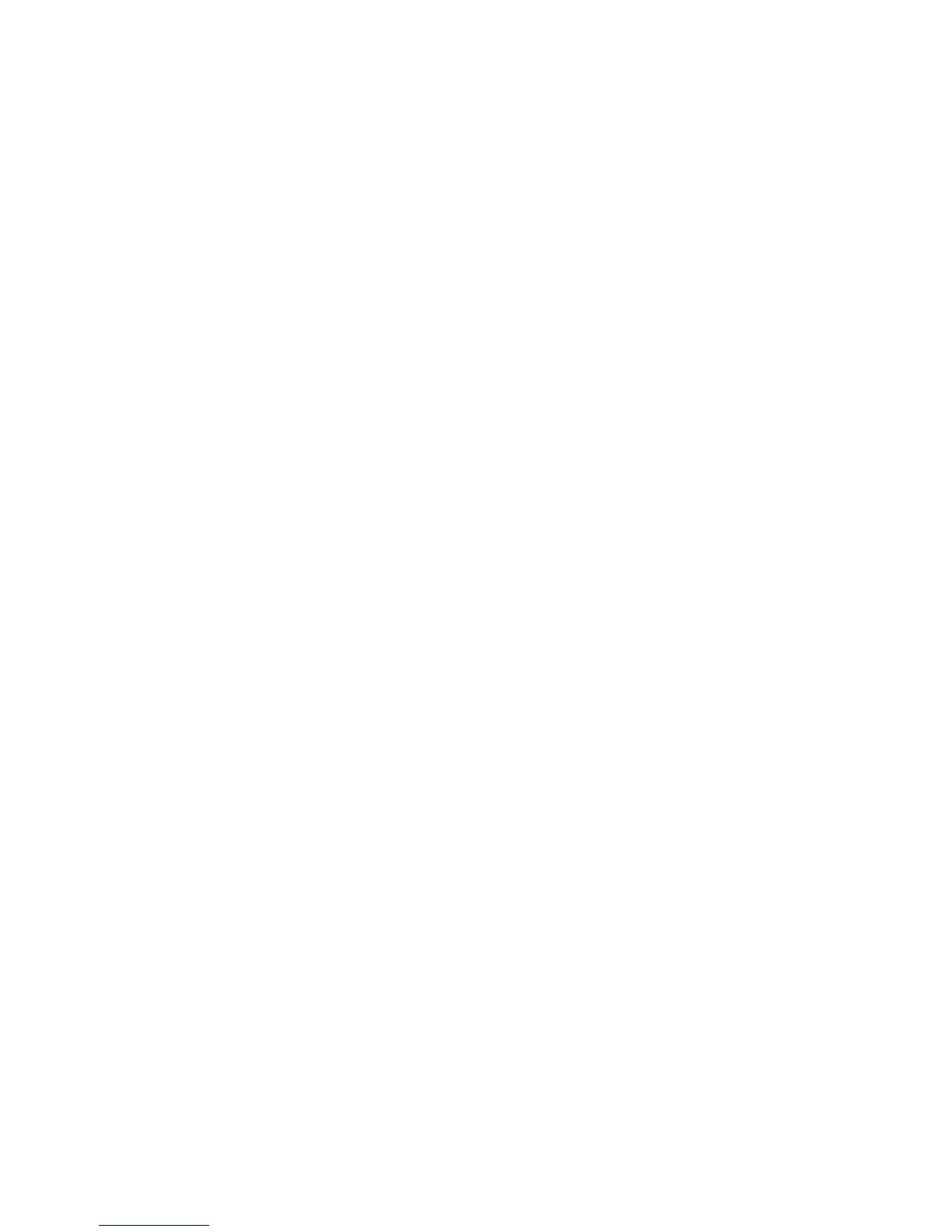30
Share Your Mobile Data Connection as a Wi-Fi Hotspot
You can share your phone's data connection with other devices by turning your phone into a
portable Wi-Fi hotspot. You must have qualifying service on your account in order to use the
Mobile HotSpot feature.
NOTE: When the portable Wi-Fi hotspot feature is enabled, you cannot use your phone's
applications to access the Internet via its Wi-Fi connection. You still remain connected to the
Internet via your mobile data network.
1. Touch th
e Home Key > Menu Key > System setting
s > More> Mobile HotSpot > Mobile
HotSpot settings.
2. Check off to ON.
After a moment, the phone starts broadcasting its Wi-Fi network name (SSID).
3. On another device, locate your phone via Wi-Fi and connect with it to start using the phone’s
mobile data.
NOTE: To stop sharing your data connection, uncheck ON to off.
Rename or Secure Your Wi-Fi Hotspot
You can change the name of your phone's Wi-Fi network name (SSID) and secure your portable
Wi-Fi hotspot.
1. Touch the Home Key > Menu Key > System settings > More >Mobile HotSpot > Mobile
HotSpot settings > Configure Mobile HotSpot.
2. Set your name and security options as follows:
● Network name: Enter or edit a network SSID (name) that other devices see when
scanning for Wi-Fi networks.
● Preferred Channel: Select the channel of the Wi-Fi hotspot.
● Security: Choose a security option: Open (not recommended), WPA2 PSK (other users
can access your mobile hotspot only if t
hey enter the correct password). When you select
WPA2 PSK, touch the Password field to edit the security password.
3. Touch SAVE to save your settings.
