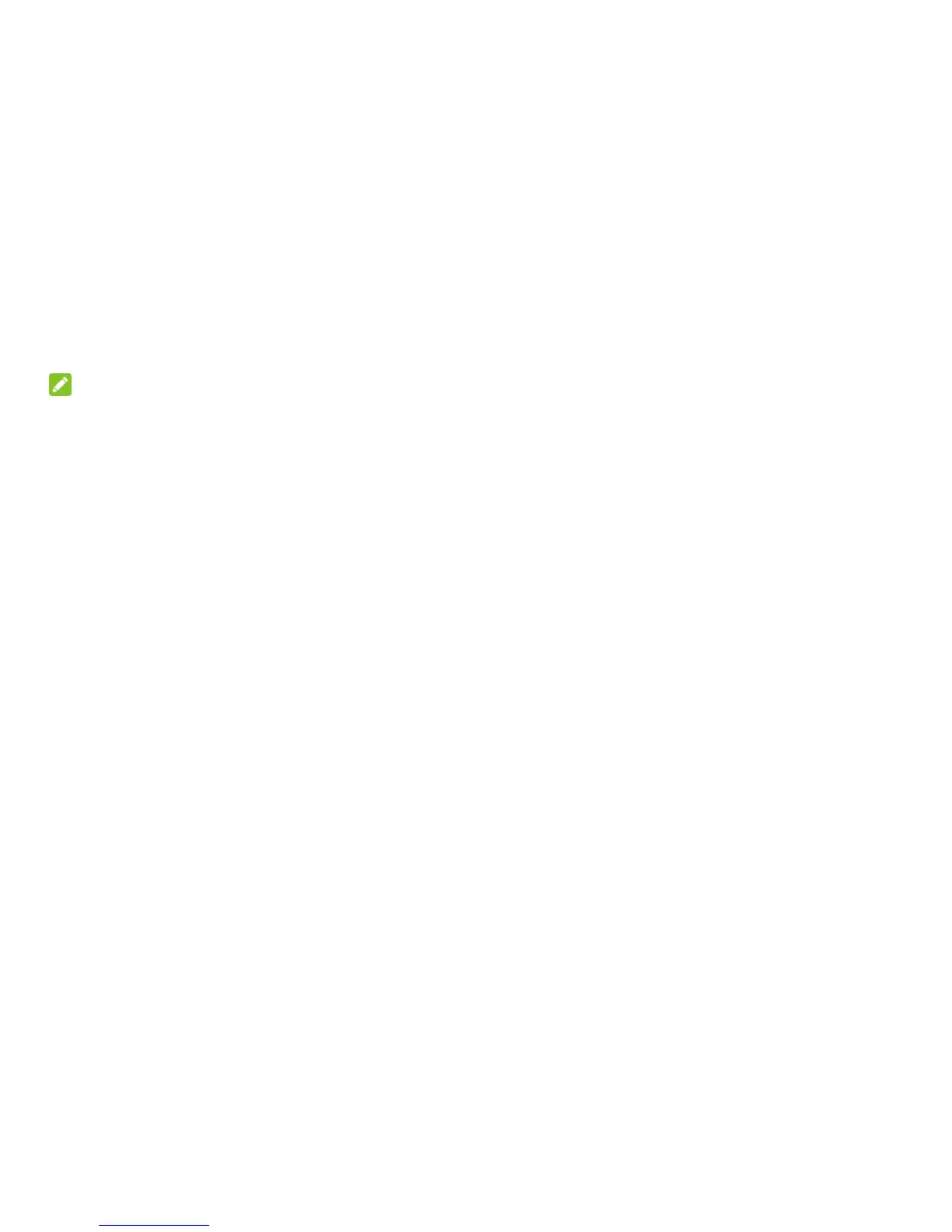12
Manage Your OBD2 Device and Settings
You can use the 4G Mobile Hotspot configuration page to manage your OBD2 device and
change settings.
NOTE:
To personalize the OBD2 device and change settings, use a Wi-Fi enabled device to connect to
the OBD2 device and then use a browser to display the 4G Mobile Hotspot configuration page
(http://192.168.0.1).
Log in as Administrator to make changes. (The default Admin Login is: admin).
Connect Devices to Your OBD2 Device’s Wi-Fi
You can connect up to 10 wireless devices such as smartphones, laptops, tablets, digital
cameras, printers, gaming consoles, and digital picture frames to your OBD2 device’s Wi-Fi
network. (See Set maximum number of connected devices for instructions on setting connections
for the Wi-Fi network.)
You can connect a wireless device to your Wi-Fi network by typing the Wi-Fi password.
Connect a wireless device manually
To connect a wireless device to your OBD2 device’s Wi-Fi network, see Connect to the Internet.
