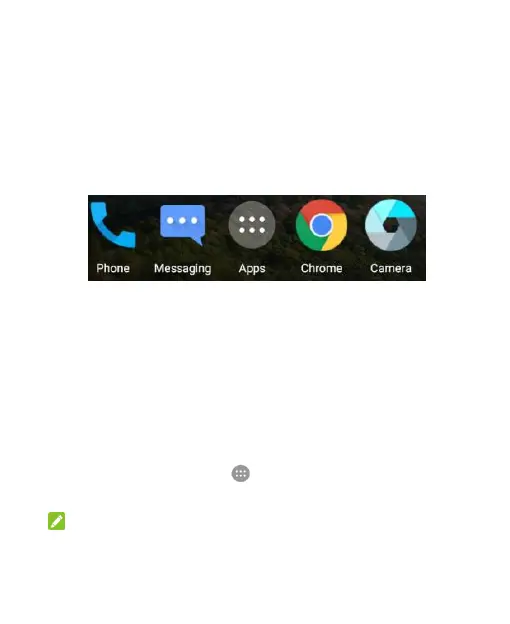39
3. Release the icon and it will be removed from the folder.
Rearranging the Primary Shortcuts
The home screen includes a customizable primary shortcuts area
at the bottom visible from all home screens. You can keep at
most four items in the primary shortcuts area. Drag shortcuts or
folders in or out of the area to rearrange the area.
Entering Text
You can enter text using the onscreen keyboard. Some apps
open it automatically. In others, you open it by touching where
you want to type. Touch the Back key to hide the onscreen
keyboard. You can also enter text by speaking with the Google
voice typing feature.
Enable or Disable Input Methods
1. Touch the Home key > > Settings > Language & input.
2. Touch the checkbox in front of the keyboard option.
NOTE:
Some default input methods may not be disabled.
