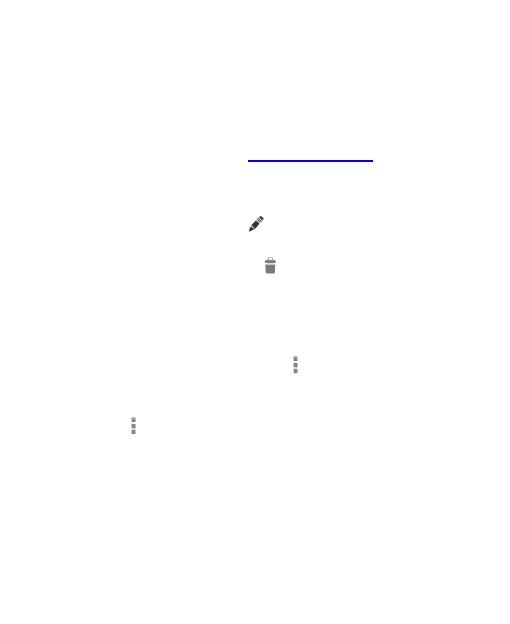92
3. Enter the event details and touch SAVE.
Editing or Deleting an Event
1. Find the event you want to edit or delete.
2. Open its details screen (see View Event Details in this
chapter).
3. Do one of the following as you need.
To edit the event, touch . Touch SAVE to save your
changes.
To delete the event, touch > OK.
Changing Calendar Settings
To change the calendar settings, open a calendar view (Day,
Week, Month, or Agenda), and touch > Settings.
You can change General settings, which apply to all accounts,
or other settings that only apply to specific accounts.
Touch > Settings > ADD ACCOUNT to create an
individual account of corporate or Google..
General settings includes calendar view setting and
reminder setting. You can hide declined events, show
week number, use home time zone when you travelling,
and set which day a new week starts on. Also you can
choose event reminder mode including notification
ringtone, vibrate, default reminder time, etc.
