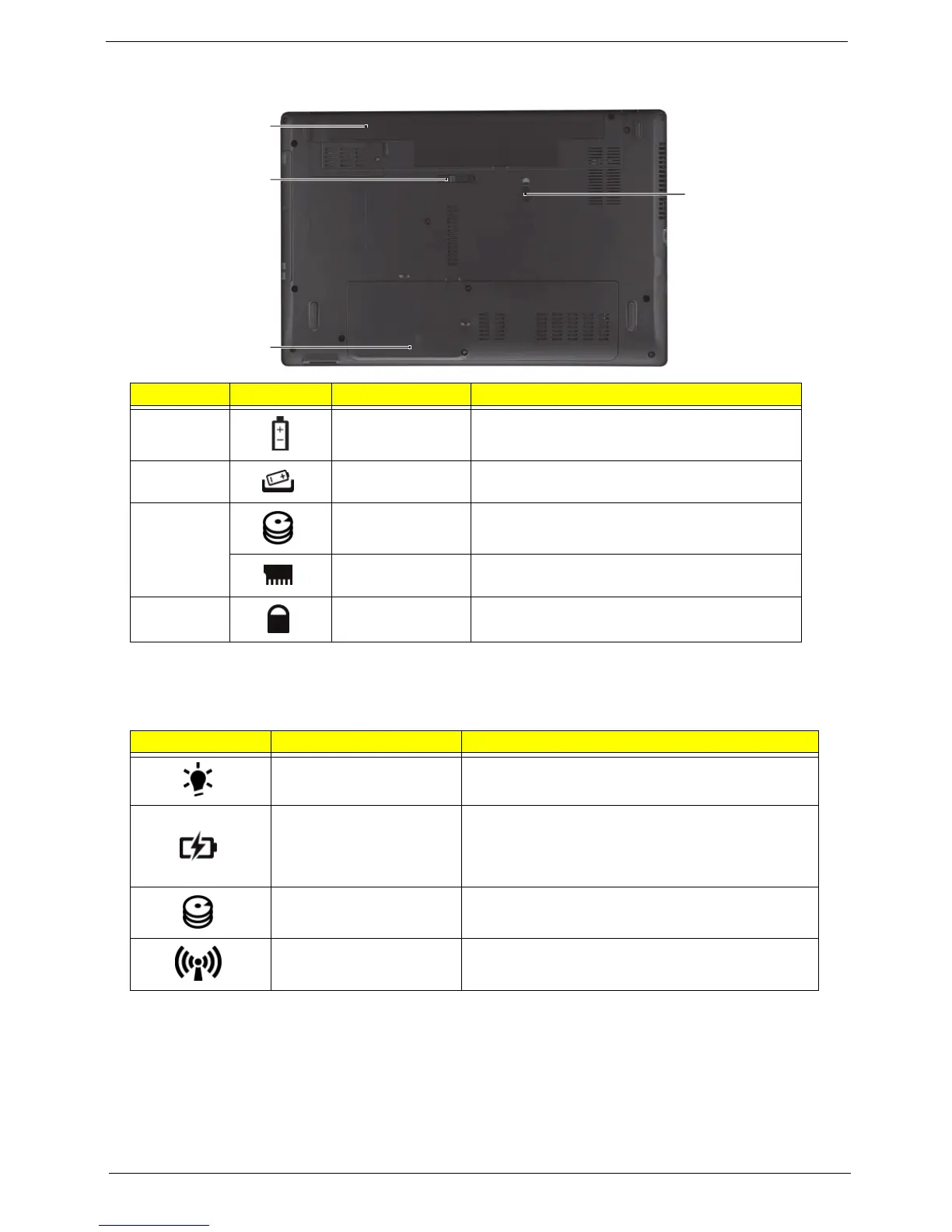Chapter 1 9
Base View
Indicators
The computer has several easy-to-read status indicators.
No. Icon Item Description
1 Battery bay Houses the computer's battery pack.
2 Battery release
latch
Releases the battery for removal.
3 Hard disk bay Houses the computer's hard disk (secured
with screws).
Memory
compartment
Houses the computer's main memory.
4 Battery lock Locks the battery in position.
Icon Function Description
Power Indicates the computer's power status.
Battery Indicates the computer's battery status.
NOTE: 1. Charging: The light shows amber when
the battery is charging. 2. Fully charged: The light
shows green when in AC mode.
HDD Indicates when the hard disk drive is active.
Communication indicator Indicates the computer’s wireless connectivity
device status.
1
2
3
4