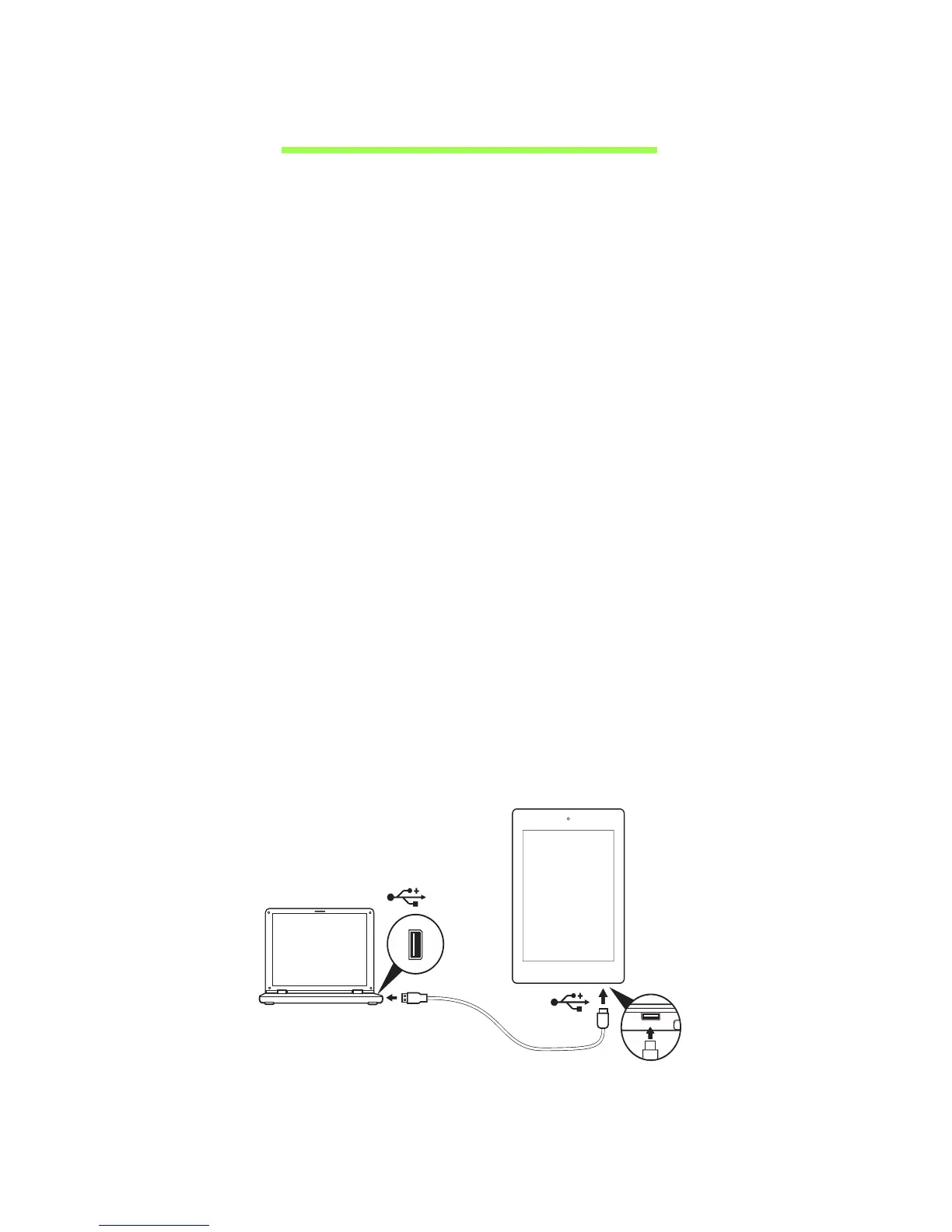23
Connecting devices to your tablet
Connecting to AC power
See "Charging your tablet" on page 10.
Inserting a microSD Card (optional)
You may install a microSD Card to expand your device's storage space.
Ensure that the microSD Card is inserted all the way into the card slot.
Note: Your tablet only supports microSD Cards that use the FAT or
FAT32 file system.
Check card capacity in the External SD card section of APPS > Settings >
Storage.
Transferring files between your tablet and a PC
Your tablet and any connected storage devices can be accessed from a PC
with a USB connection.
Connecting to a PC as a USB storage device
Download and install the latest USB driver on your computer before
connecting your tablet to the computer. Visit www.acer.com for the latest
drivers: Select Support, DRIVER DOWNLOADS. Select your tablet model,
and then the Driver tab, select USB and accept the download.
This allows you to transfer your personal data to or from your PC, using your
PC’s file explorer.
Using the micro USB to USB cable, connect the micro end into your tablet and
the other end into your computer.