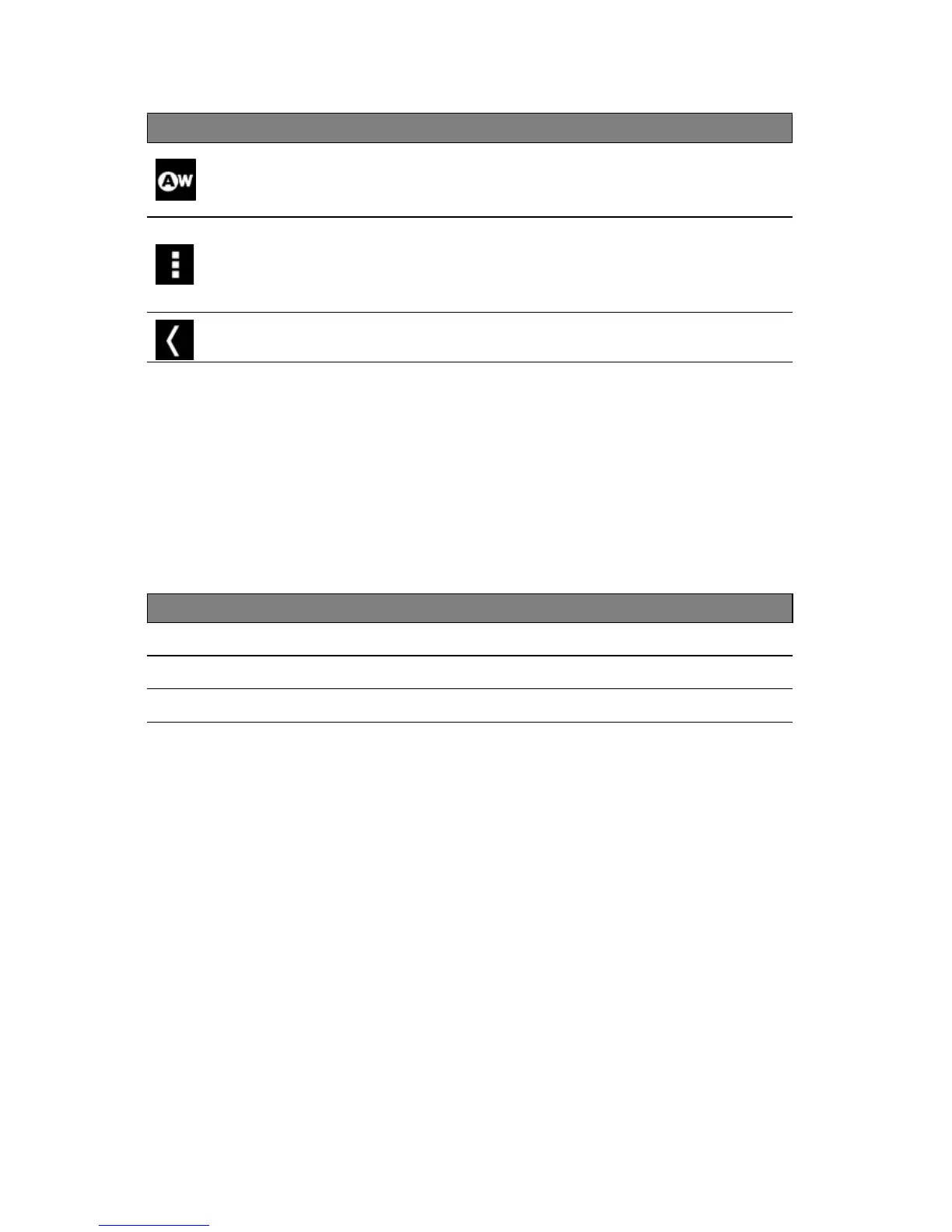39
Shooting a video
1. Ensure the options described above are set to your preferences.
2. Tap the record icon to begin recording.
3. Tap the record icon again to stop recording.
Supported formats
Type Formats
Image JPEG
Video H.264 BP, MPEG-4 SP, H.263
Audio AAC-LC, AMR-WB, AMR-NB
Viewing photos and videos
After you have taken your photo or video, it is automatically saved; normally to
internal memory. You can view it by swiping the right edge of the window to
the left edge. Alternatively, open the application menu and tap Gallery, then
Camera. Select the photo or video you want to view (videos are marked with a
small play symbol). From the Gallery you can share the file using various
services. Tap Menu and then Share.
Note: Share options vary depending on the file type.
Note: This device supports playback up to 720p video.
White balance
Change the color balance to match the lighting: Auto, Incandescent,
Daylight, Fluorescent or Cloudy.
Camcorder settings
Activate or change special settings: Store location, Storage source and
Restore defaults.
• Set if the location (from GPS) is stored in the video information.
Close options
Tap to close camcorder options.
Icon Description