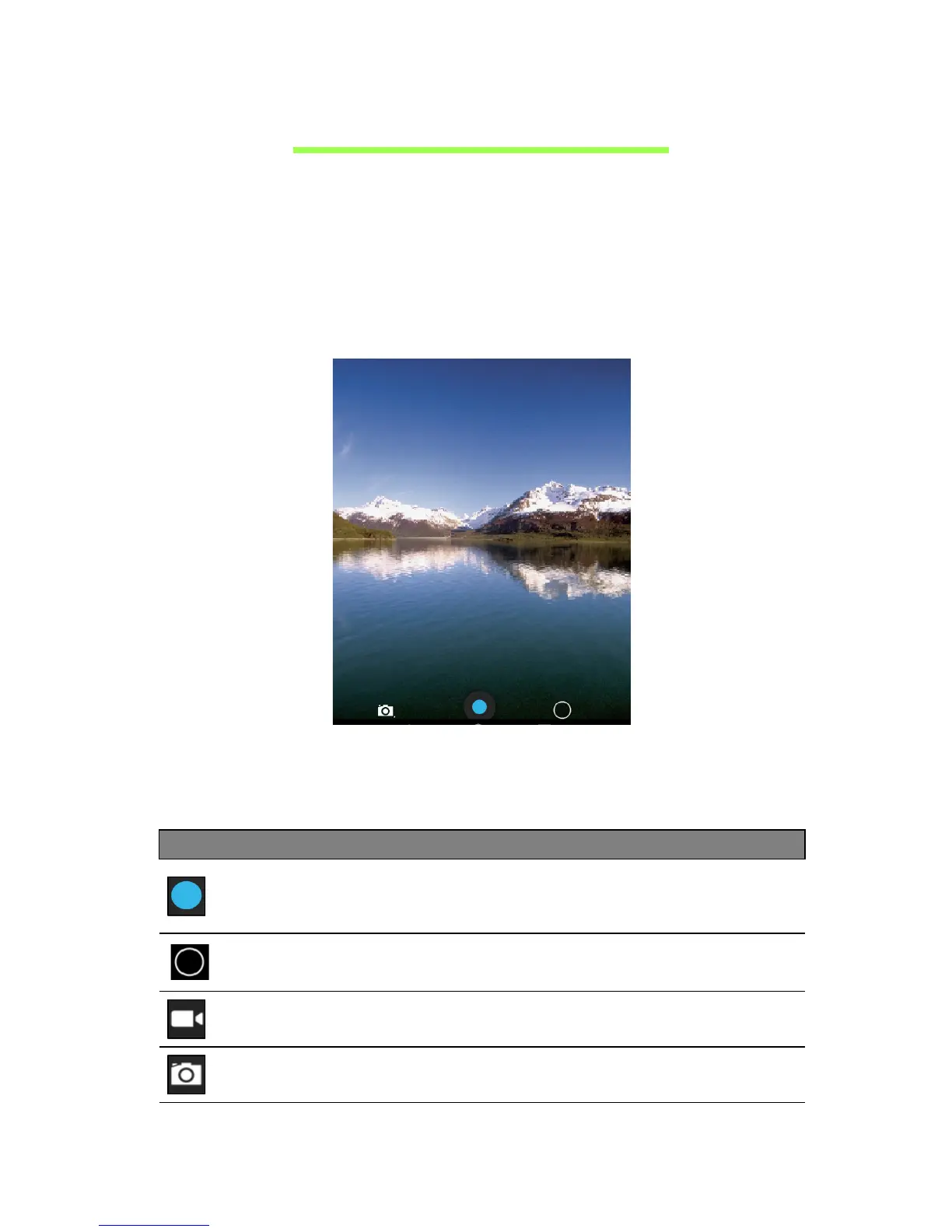Camera icons and indicators
36
Using the camera and camcorder
Your tablet features a front-facing and rear-facing digital cameras. This section
will take you through all the steps in taking photos and videos with your tablet.
Note: You can only save photos and videos to internal memory, not an
external USB storage device.
To activate the camera, open the application menu and tap Camera.
Camera icons and indicators
Tap "O" on the right side to bring up camera options.
After you have taken a photo or video, swipe the window from the right edge to
the left edge to view the image or video.
Icon Description
Take photo
After taking a photo, tap the thumbnail in the top-right corner to view and
share the photo.
Options
Tap to see camera options.
Camcorder mode
Switches to the camcorder (video recorder).
Camera mode
Switches to the camera.