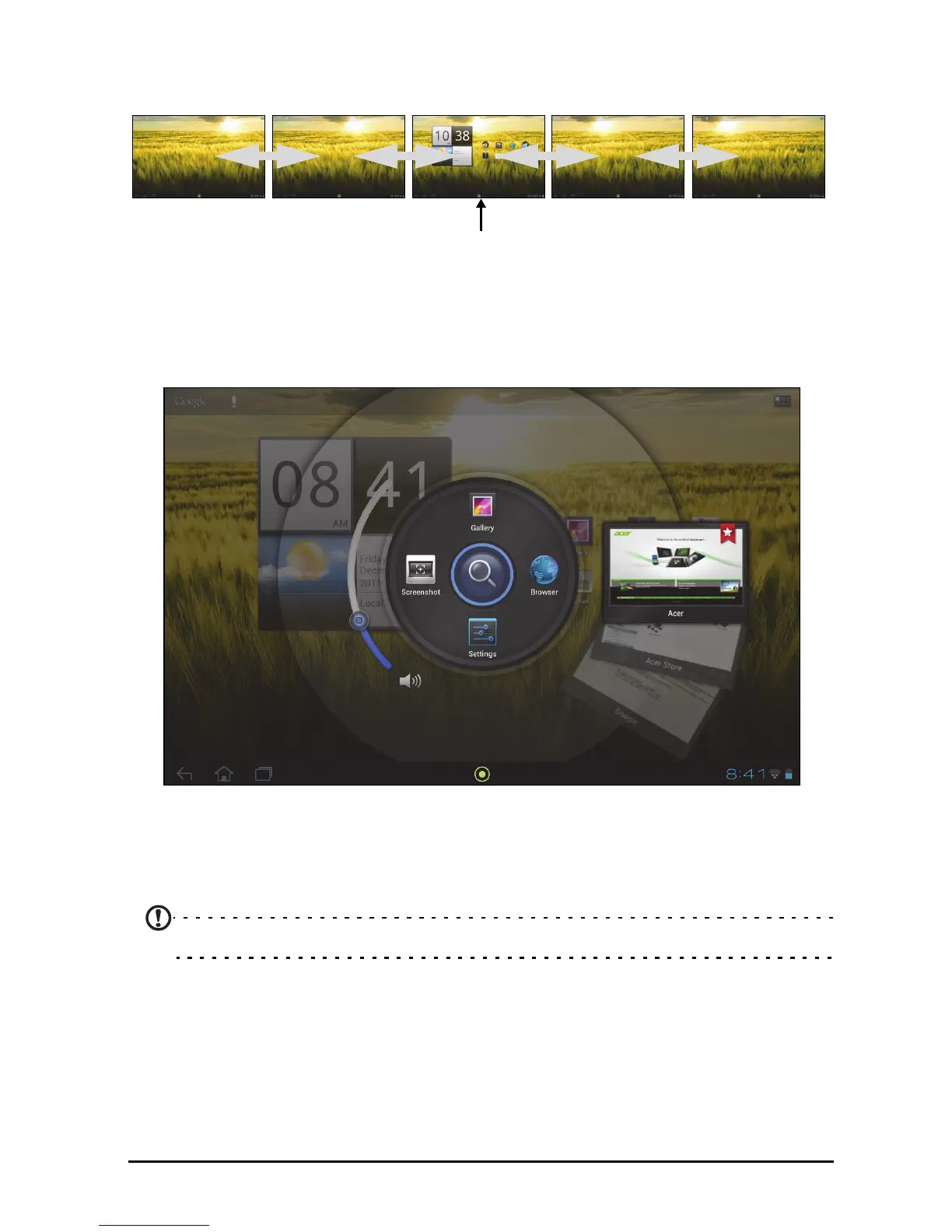13The Home screen
A total of five pages are available, two to the left and two to the right. To change or
add widgets on any of the screens see “Personalizing the Home screen“ on page
17.
Acer Ring - quick launch
Acer Ring allows you to quickly and easily access your favorite applications and
bookmarks. It incorporates a number of useful tools in an easy-to-use interface.
Tap the Ring icon at the bottom of the screen to display Acer Ring.
The left side of Acer Ring controls the volume and the right side shows Browser
bookmarks.
Four shortcuts around the centre of the r
ing start your favorite applications.
Note: Open APPS > Settings > Ring to change these shortcuts.
Screenshot
Tap t h e Screenshot shortcut to save an image of the current screen. Tap the
thumbnail to view the image immediately, or open the Gallery to see the
Screenshots album.
Search
Tap the center of the ring to Search your tablet or the Internet.