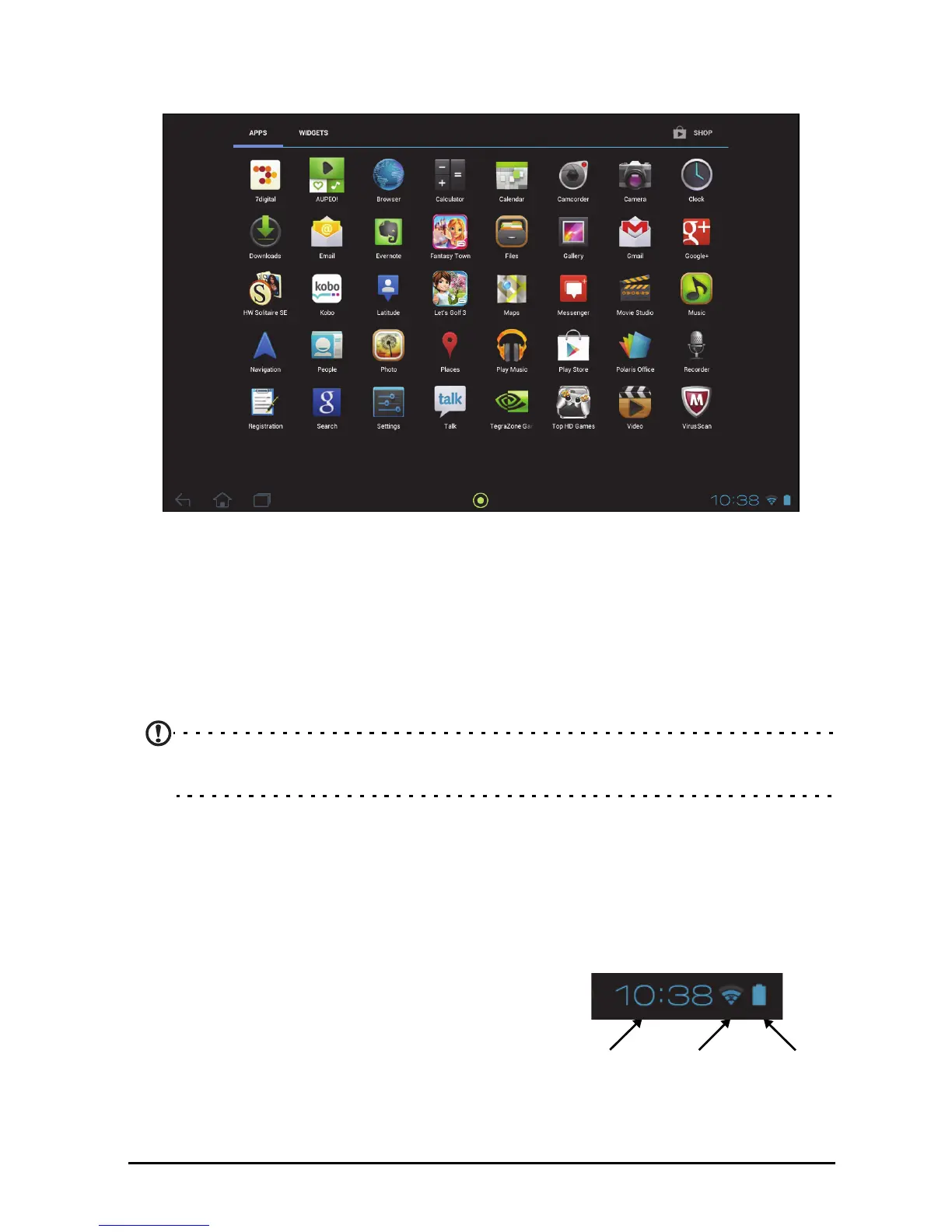14
The application menu
The application menu displays applications and widgets available on your tablet.
Applications are displayed in alphabetical order. If more applications are available,
an outline of the second page will be shown on the side of the screen. Swipe the
outline towards the center of the screen to switch pages.
Otherwise swipe to the left to see more Applic
ations. When you are on the last page
of applications, swipe to the left to see widgets available on your tablet. See
“Personalizing the Home screen” on page 17.
Tap t h e Sh
op icon to open Google Play.
Note: All images are for reference only. The applications installed on your tablet
can be different from the applications shown in illustrations.
Adding an application to a Home screen
Tap and hold an icon to add a shortcut to one of your Home screens. While a
shortcut is selected, thumbnails of the Home screens are shown below the list of
applications, simply drag the shortcut to a screen.
Status and notification area
Status and notification icons are shown in the
bottom-right corner of the screen.
This area contains a variety of icons to inform you of
your tablet’s status. The icons on the right side of the
clock indicate connectivity and battery status. The
left side of the clock displays the event notification
icons.