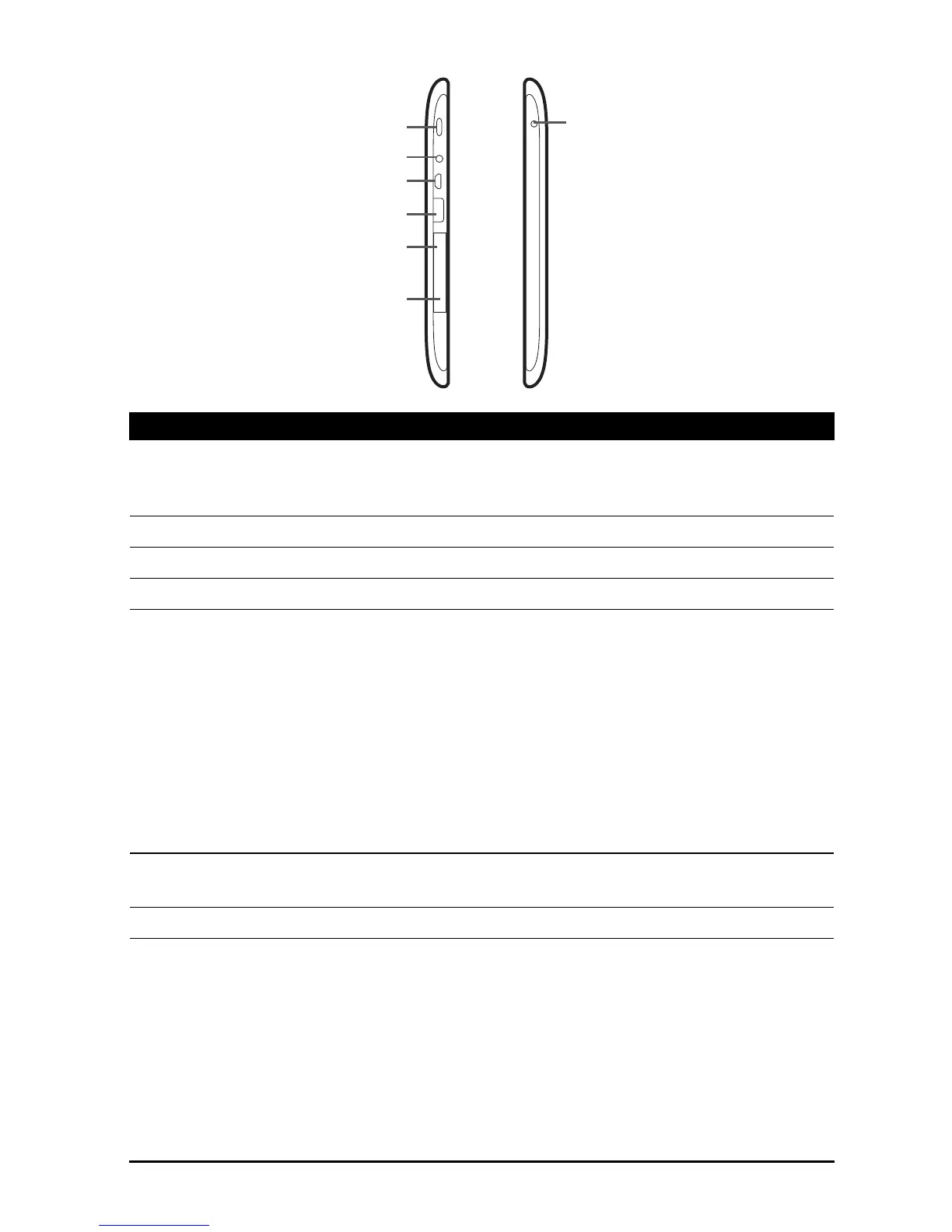views
No. Item Description
1 Power button Long press to turn the tablet on, press briefly to
turn the screen on/off or enter sleep mode; press
and hold to turn the tablet off.
2 3.5 mm headphone jack Connects to stereo headphones.
3 Micro USB port (Slave) Connects to a computer via a USB cable.
4 USB port (Host) Connects USB devices to your tablet.
5 Card slot cover Insert a microSD card into the slot under this
cover. See “Inserting a microSD card (optional)”
on page 25.
A SIM card slot (only for Wi-Fi+3G models) allows
you to access the Internet if you have a cellular
data subscription. See “Installing a SIM card (only
for Wi-Fi+3G models)” on page 28.
The underside of the slot cover contains the
tablet's serial ID number, which is necessary when
servicing.
6 Reset button Insert a small thin object (such as a paperclip) to
reset power to the tablet.
7 DC-in jack Connects to the DC power supply.