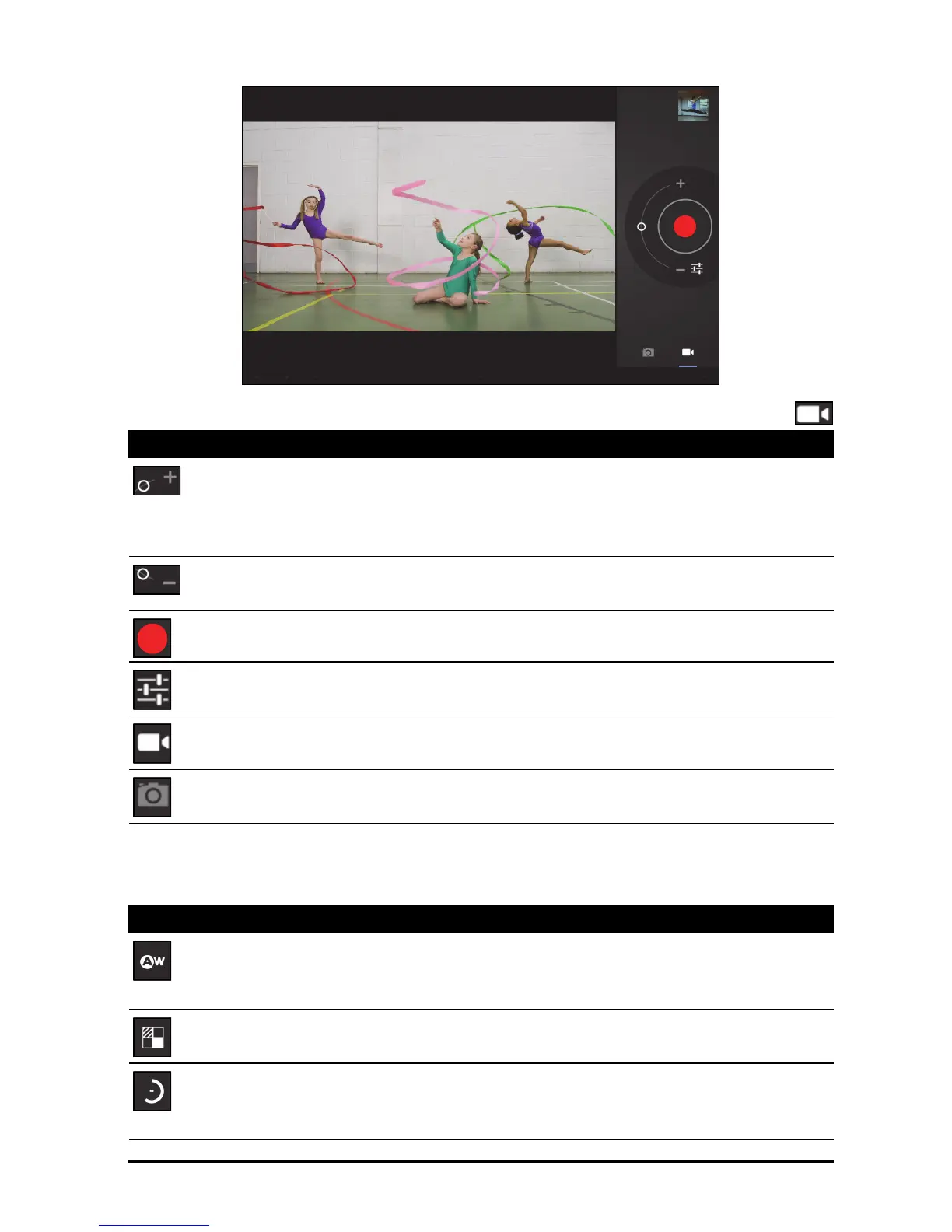47Camcorder icons and indicators
Camcorder icons and indicators
Tap the camcorder icon to switch to camcorder mode.
Camcorder options
Adjust camcorder options to obtain the best image:
Icon Description
Zoom in
Crop and enlarge the center of the screen.
When using zoom, the image on the screen does not represent the
quality of the final video.
Zoom out
You may only zoom out after you have zoomed in.
Start / stop recording
Options
Tap to see camcorder options.
Camcorder mode
Switches to the camcorder (video recorder).
Camera mode
Switches to the camera.
Icon Description
White balance
Change the color balance to match the lighting: Auto, Incandescent,
Daylight, Fluorescent or Cloudy.
Effects or Background
Add ‘Silly faces’ or background effects to your video.
Time lapse interval
Shoot a slow motion ‘time lapse’ video, set the interval between single
frames in this menu.