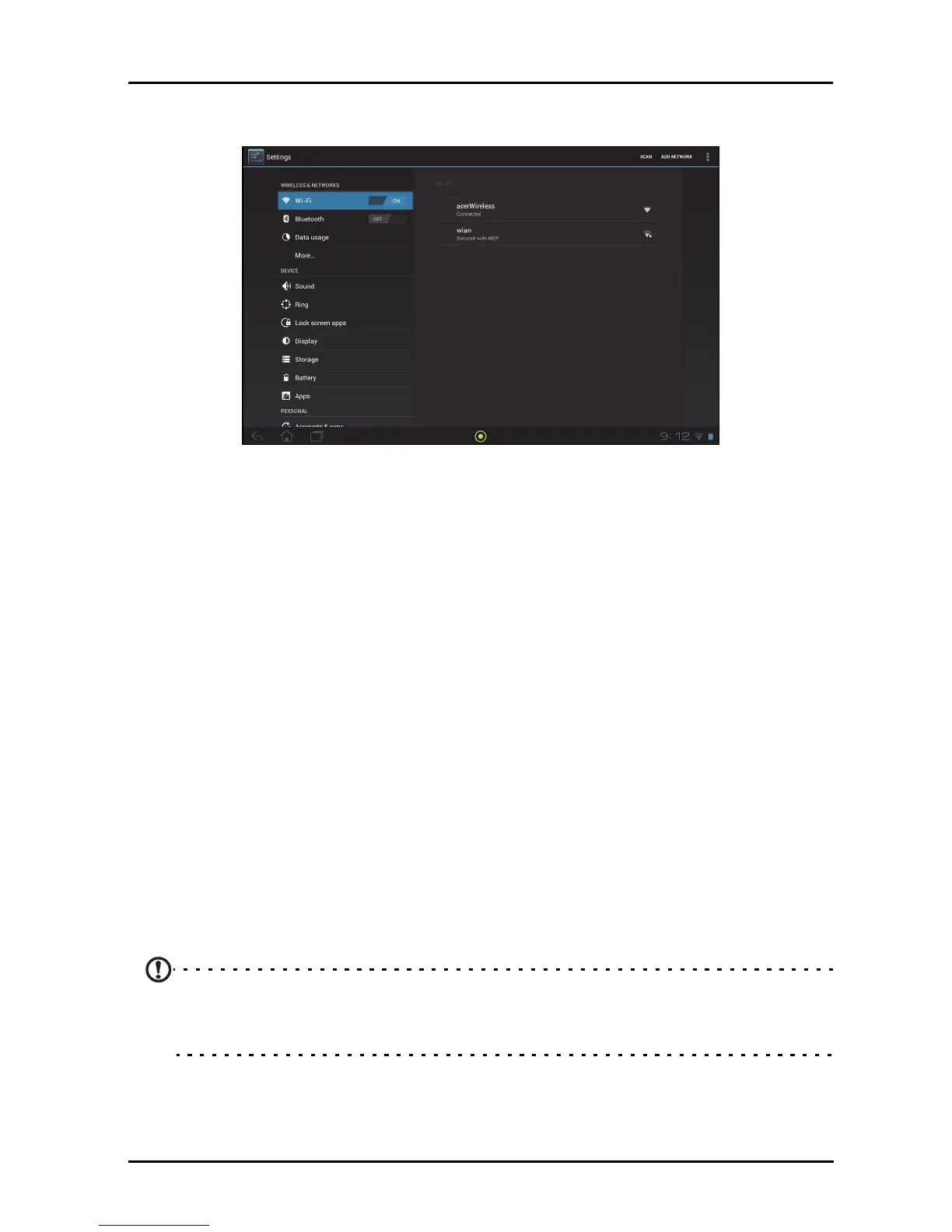49Wireless & Networks
Advanced settings
Access Settings from the Application menu. Tap APPS, then Settings.
Wireless & Networks
Activating or deactivating connections
Open the Application menu and tap Settings. Under WIRELESS & NETWORKS
each connection has an ON/OFF switch that controls the connection. Tap an entry
to manage your connection settings.
Alternatively, use the right side of the status bar to manage connection settings.
* If available on your network.
Adjusting Bluetooth settings
You can use Bluetooth to exchange information between your tablet and other
mobile devices.
Bluetooth connections
For Bluetooth settings, tap APPS > Settings, then under WIRELESS &
NETWORKS tap Bluetooth. Here you can switch Bluetooth on or off, set the tablet
name and discoverability. Tap SEARCH FOR DEVICES to scan for nearby devices.
To connect to a device, tap the device in the list of available devices. You may be
asked to
enter a PIN on both devices to establish the connection.
Note: Only A2DP stereo headsets (playback only, no microphone) are
supported. Please check for updates to the tablet's software which may add
support for additional Bluetooth devices.