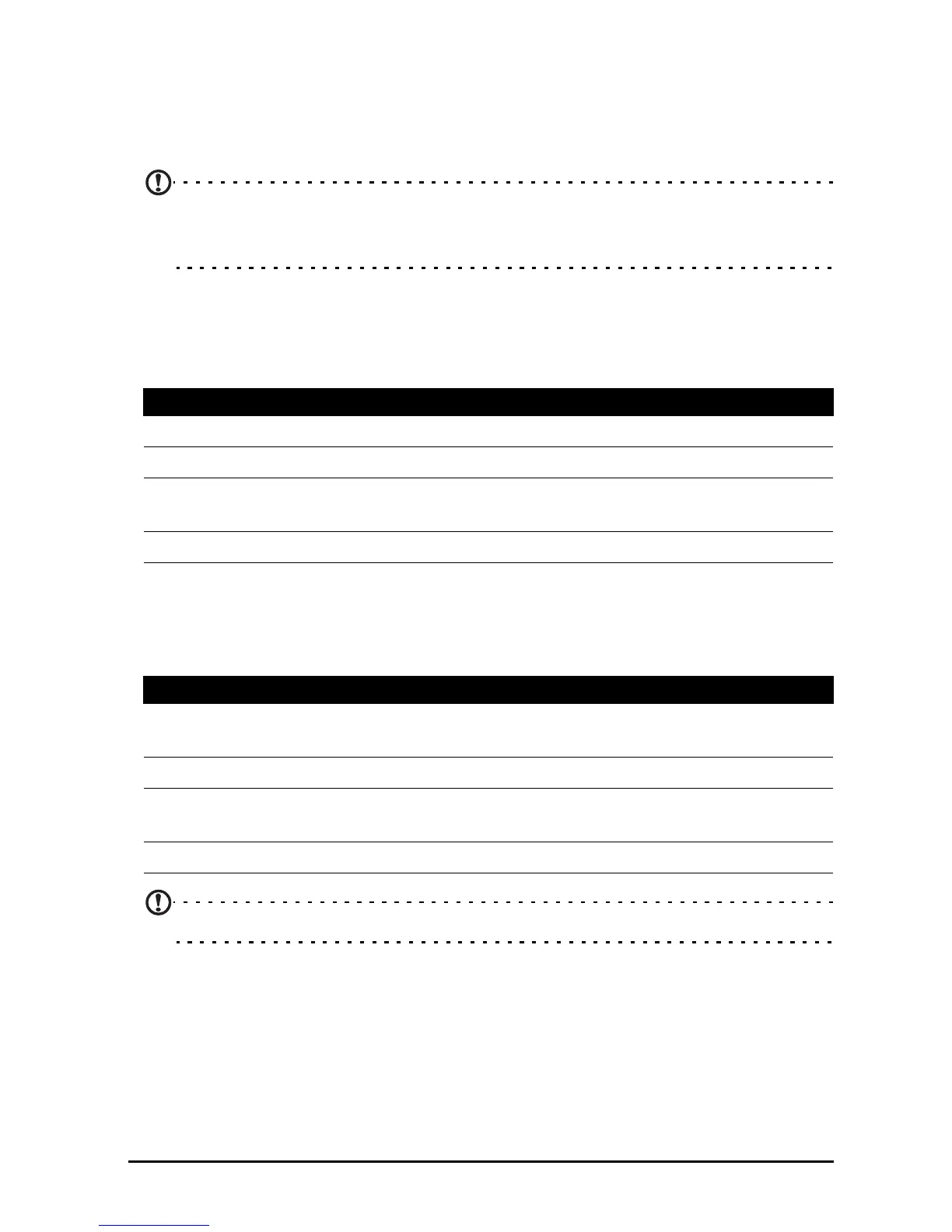29Adjusting connection settings
SIM card lock
Your tablet may come with a SIM card lock, i.e., you will only be able to use the SIM
card provided by your network operator.
To cancel the SIM lock, contact your network provider.
Note: If you need to turn the 3G network on or off see “Putting your tablet in
Airplane mode” on page 50 and “Activating or deactivating connections” on
page 49.
Adjusting connection settings
Open the Application menu and tap Settings, connection settings are under the
WIRELESS & NETWORKS heading.
Activating or deactivating connections
Open the Applications menu and tap Settings to manage your connection settings.
Tap More... to access additional connection settings.
Note: Certain options are only available if a SIM card is inserted.
Selecting a network
Your tablet will automatically detect your carrier/network settings when you insert a
new SIM card. However, you may prefer to manually select a network. This is often
a good idea when roaming.
Item Description
Wi-Fi Turn the Wi-Fi function on or off.
Bluetooth Turn the Bluetooth function on or off.
Data usage Lets you monitor total usage by network type and application
and then set limits if needed.
More... Access additional connection settings.
Item Description
Airplane mode Disable all wireless connections so you can safely use this
device onboard an aircraft.
VPN settings Set up and manage Virtual Private Networks.
Tet he rin g &
portable hotspot
Share your phone’s mobile data connection via USB or as a
portable Wi-Fi hotspot.
Mobile networks Set options for connecting to mobile networks.